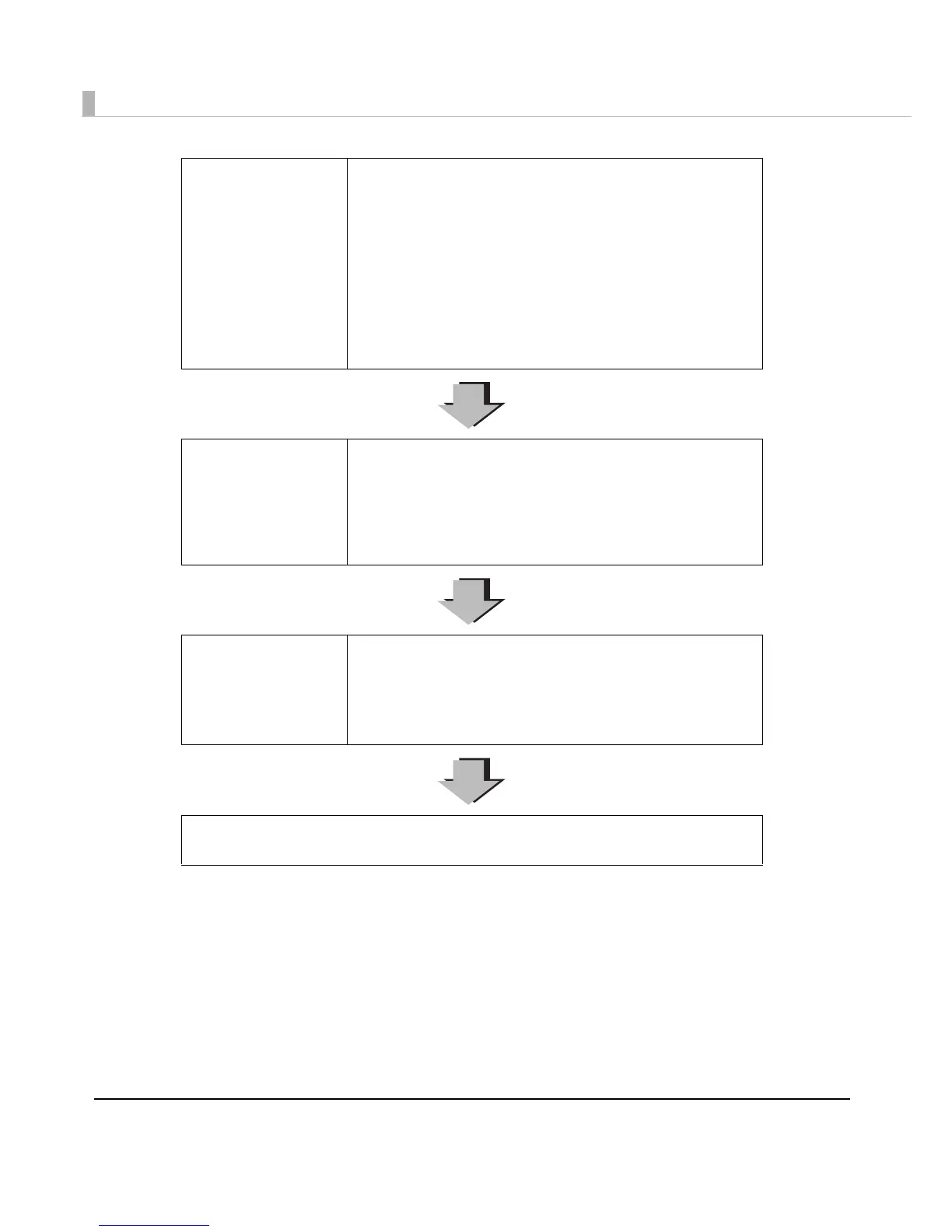156
Correct the paper
feeding misalignment
The paper feeding amount changes depending on the paper
you are using, and it may cause white lines or black lines to be
printed.
On the printer driver's [Printer Utilities] tab, click [Printer Setting
Utility]. When the PrinterSetting screen is displayed, click [Printer
Adjustment] - [Print Head Alignment], and per-form [Banding
Adjustment].
For details, see the following:
"How to Make Media Settings" on page 174
"Print Head Alignment" on page 137
Select [Banding
Reduction].
When the paper type is set to other than [Plain] or [Plain
Label], select [Banding Reduction] to reduce black lines or
white lines when printing. On the printer driver's [General] tab,
select [Advanced] from [Print Settings], click [Advanced...],
and then select [Banding Reduction]. When you select this,
printing speed may decline.
Select [Quality] in [Print
Quality].
When the paper type is set to other than [Plain] or [Plain
Label], select [Quality] to reduce black lines or white lines
when printing.
From the printer driver’s [Print Settings], set [Print Quality] to
[Quality]. When you select this, printing speed may decline.
Contact your dealer if the problem is still not resolved even after you have performed the
operations above.
