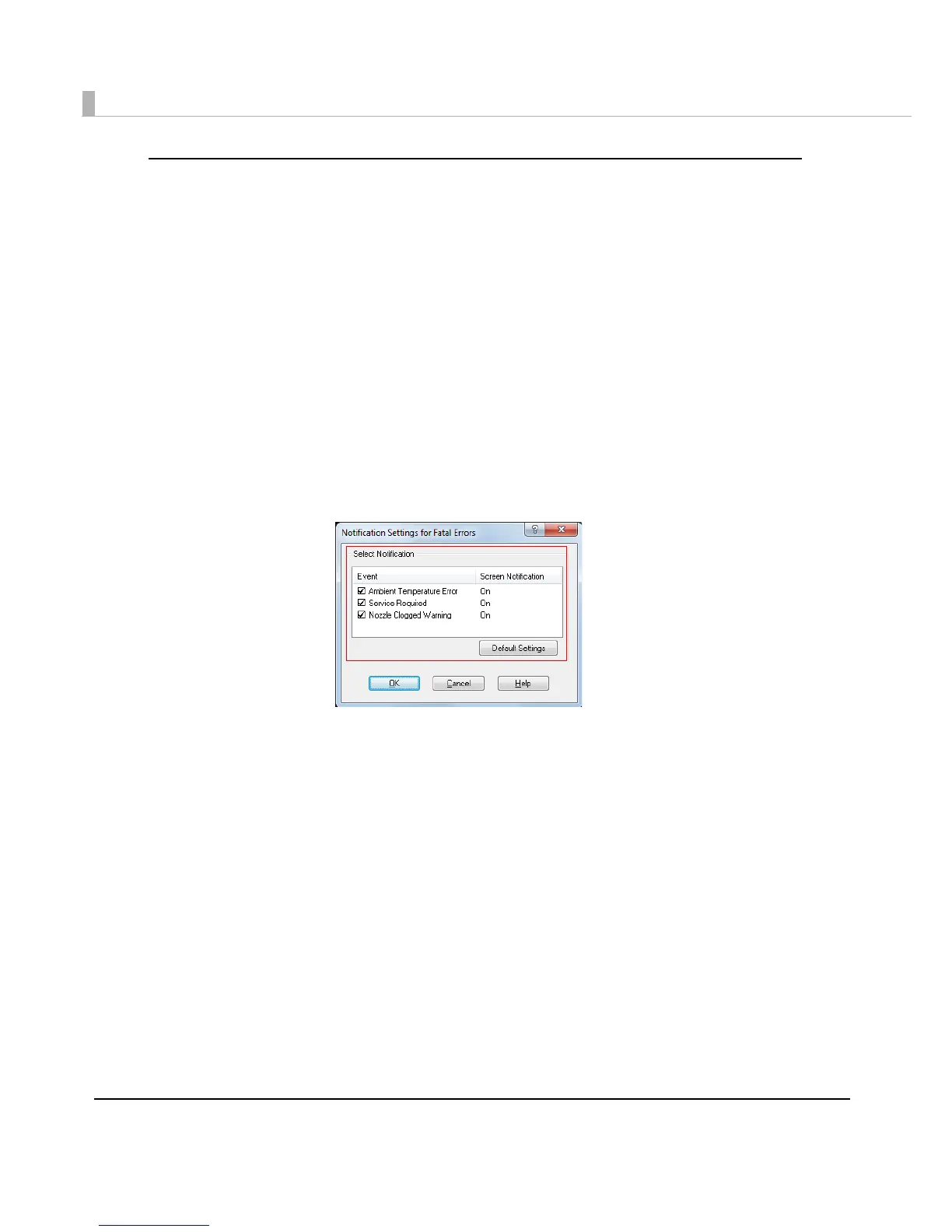58
Error notification setting for [Not use EPSON Status Monitor 3]
Follow the steps below to set error notification for [Not use EPSON Status Monitor 3].
1
Turn the printer on.
2
Display the printer driver window.
(See How to Display the Printer Driver on page 43.)
3
Select [Driver Utilities] tab and click [Driver Preferences].
When EPSON Status Monitor 3 i s enabled, [Notification Settings for Fatal Errors] is not
displayed. (Disable EPSON Status Monitor 3 by referring to Use/Not use EPSON Status
Monitor 3 on page 54.)
4
The [Notification Settings for Fatal Errors] window is displayed. Select the
items you want to display when an error occurs, and click [OK].
•Ambient Temperature Error: When the printer temperature is high
(Default: Screen Notification [On] )
•Service Required: When a no-print error or service-required error occurs
(Default: Screen Notification [On] )
• Nozzle Clogged Warning:When the nozzle is clogged
(Default: Screen Notification [On] )
