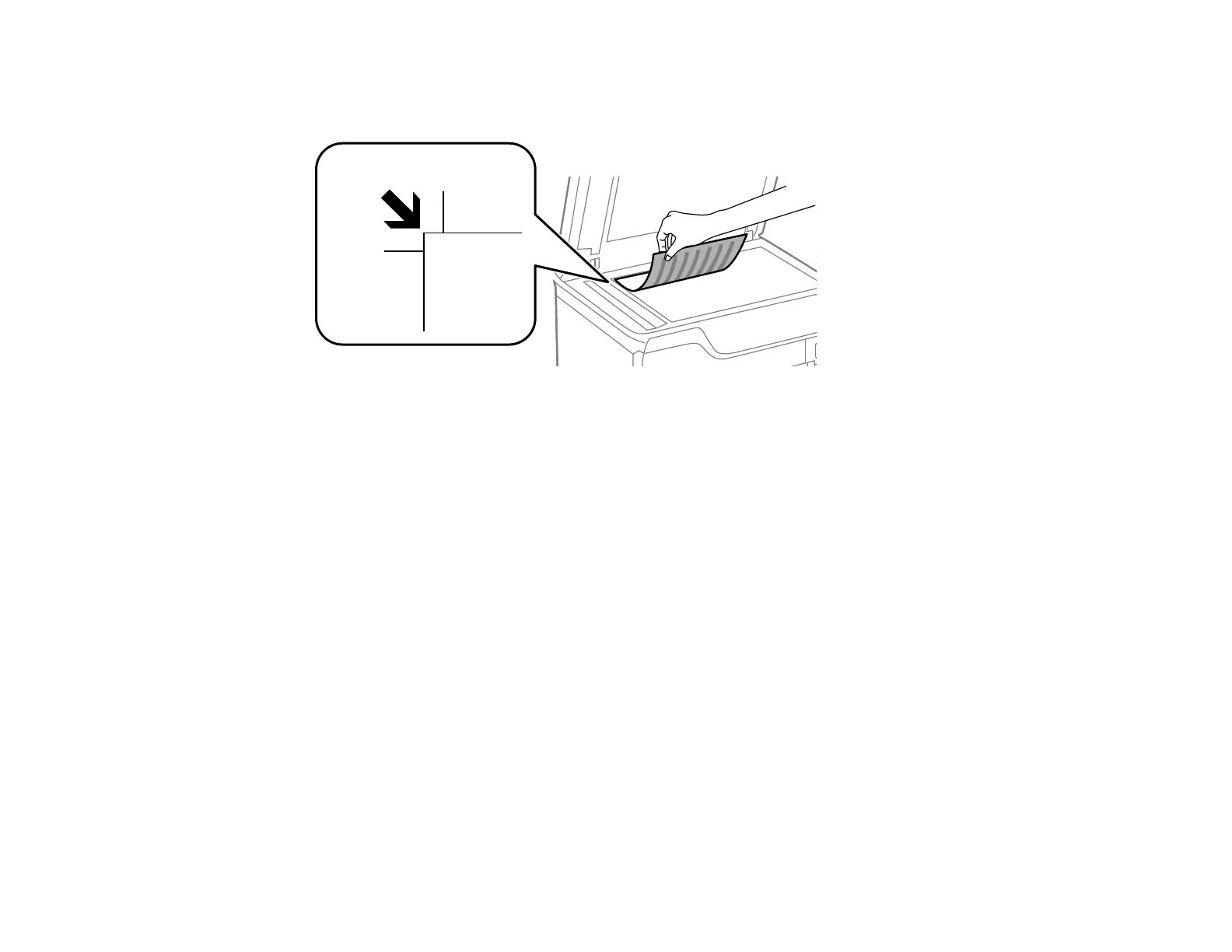120
2. Place your original facedown on the scanner glass with the top facing into the corner. Slide the
original to the edges of the indicated corner.
Note: The edges of your original may be cropped by 0.06 inch (1.5 mm) from the edge of the
scanner glass.
3. Close the document cover gently to keep your original in place.
Caution: Do not push down on the document cover or scanner glass or you may damage the
product.
Remove your originals after scanning. If you leave the originals on the scanner glass for a long time, they
may stick to the glass surface.
Parent topic: Placing Originals on the Product
Related topics
Copying
Scanning
Faxing
Placing Originals in the Automatic Document Feeder
You can place single- or multi-page original documents in the Automatic Document Feeder (ADF). You
can also use the ADF to scan both sides of a 2-sided document. Make sure the originals meet the
Automatic Document Feeder specifications before loading them.
