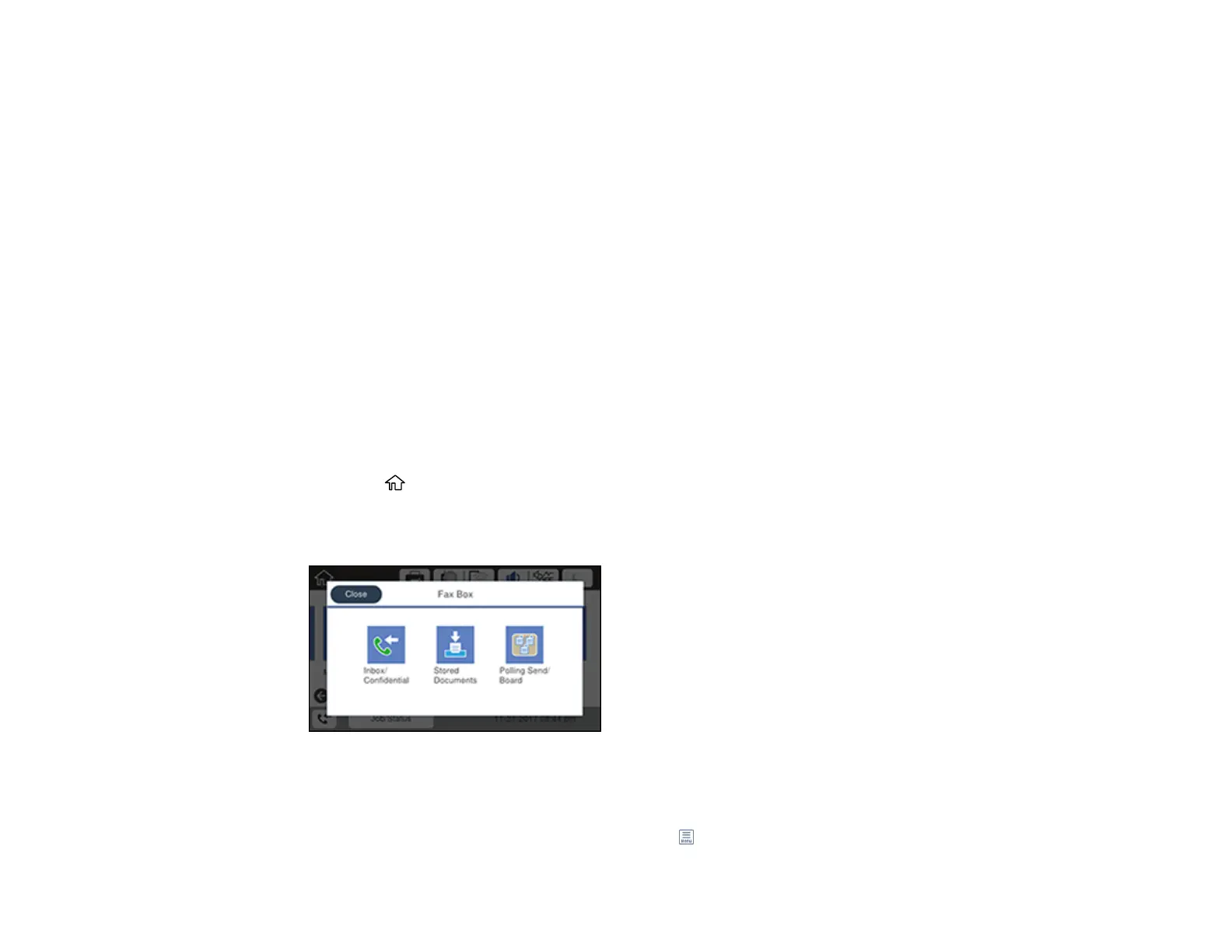295
Parent topic: Sending Faxes from the Product Control Panel
Related references
Fax Sending Options
Related tasks
Selecting the Date and Time
Related topics
Placing Originals on the Product
Setting Up Contacts and Contact Groups
Sending a Fax on Demand
You can store up to 10 scanned documents (up to 100 black-and-white pages) and have them sent
automatically when another fax machine requests them. Other fax users can receive the document by
calling your fax number and using the polling receive function on their fax machines.
Note: If you try to store more than 10 jobs or 100 pages, they overwrite previously stored documents. Be
sure to check how many fax jobs are stored before storing additional jobs.
1. Place your original on the product for faxing.
2. Press the home button, if necessary.
3. Select Fax Box.
You see a screen like this:
4. Select Polling Send/Board.
5. Select Polling Send.
6. If you need to change any fax settings, select the icon, select Settings, and change the settings.
