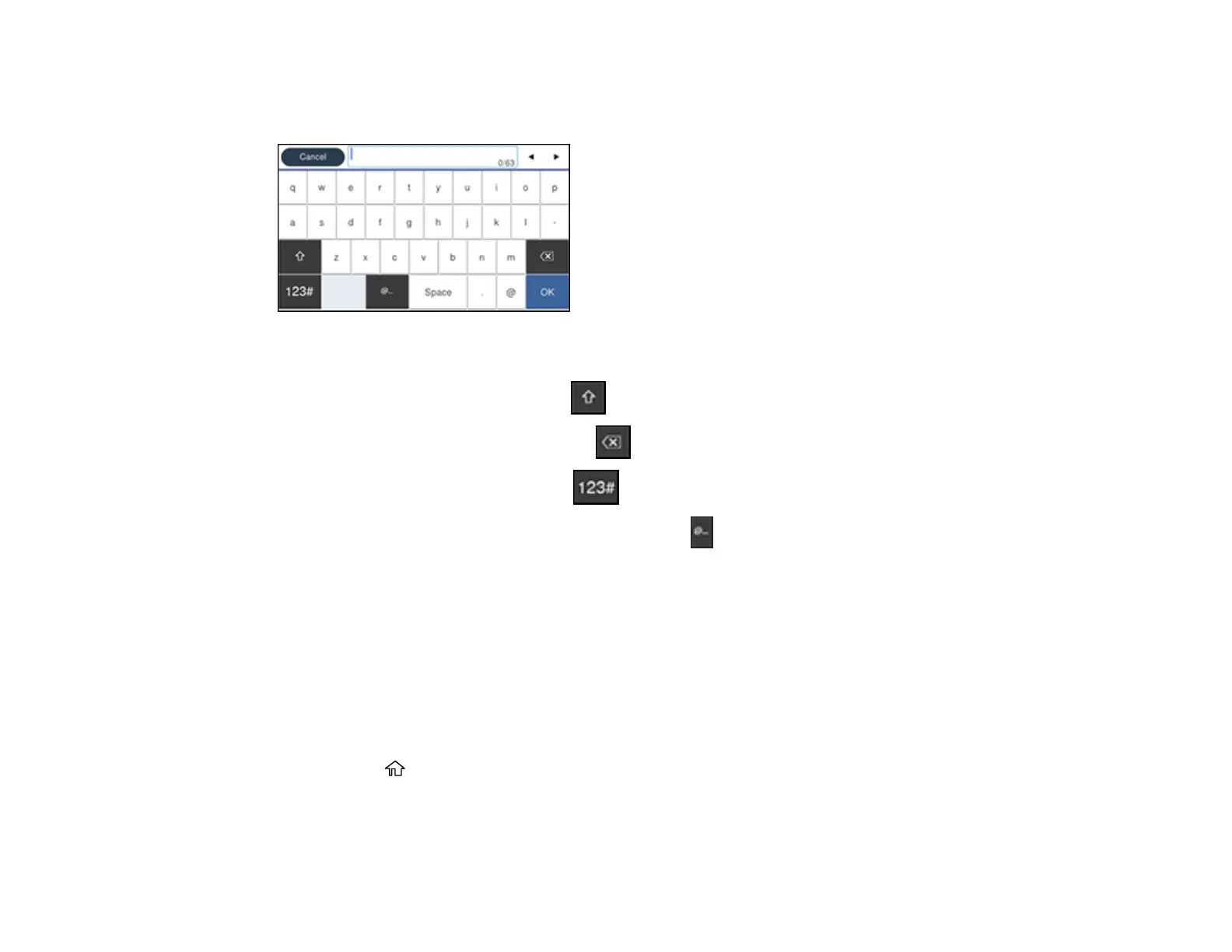42
Entering Characters on the LCD Screen
Follow these guidelines to enter characters for passwords and other settings.
• To move the cursor, select the left or right arrows.
• To change the case of letters, select .
• To delete the previous character, select .
• To enter numbers or symbols, select .
• To select from common email domain names, select .
• To enter a space, select Space.
Parent topic: Setting a Password and Locking the Control Panel
Using Presets
You can save frequently used copy, fax, and scan settings as presets. This lets you easily reuse them
whenever necessary.
Note: Presets can be locked by an administrator. If you cannot access or change presets, contact your
administrator for assistance.
1. Press the home button, if necessary.
2. Select Presets.
