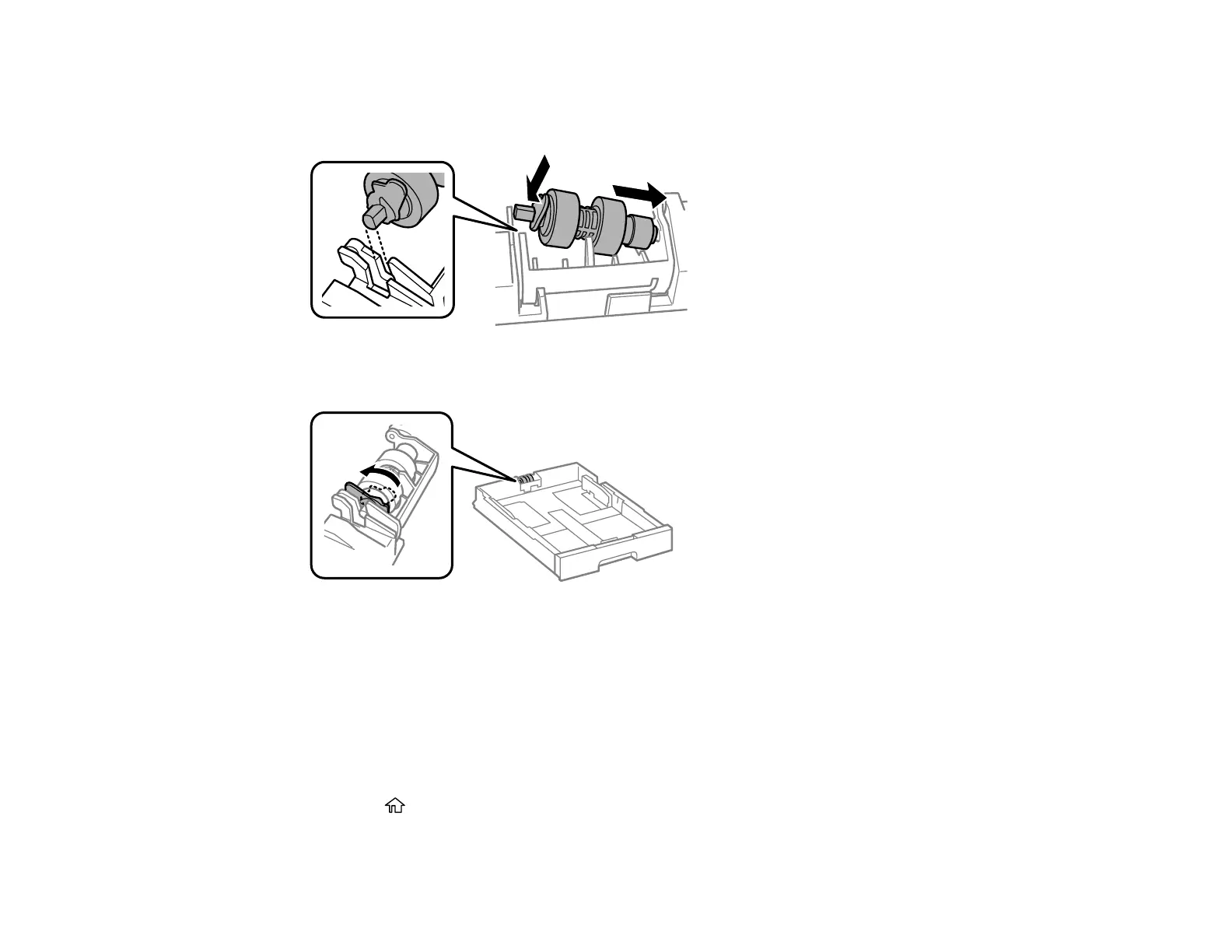350
13. Insert the pointed end of the replacement roller's shaft into the hole in the cassette and gently slide
the roller into the slot with the flat side of the shaft facing toward the front of the cassette.
14. Press down on the lever as shown to lock the roller in place.
15. Insert the paper cassette all the way into the product.
Reset the maintenance roller counter for the paper cassette to keep track of roller usage.
Parent topic: Replacing Ink Cartridges, Maintenance Boxes, and Cassette Rollers
Resetting the Roller Counter on the LCD Screen
You must reset the roller counter after replacing the cassette rollers to clear the roller replacement
message and to keep track of roller usage correctly.
1. Press the home button, if necessary.
2. Select Settings.
