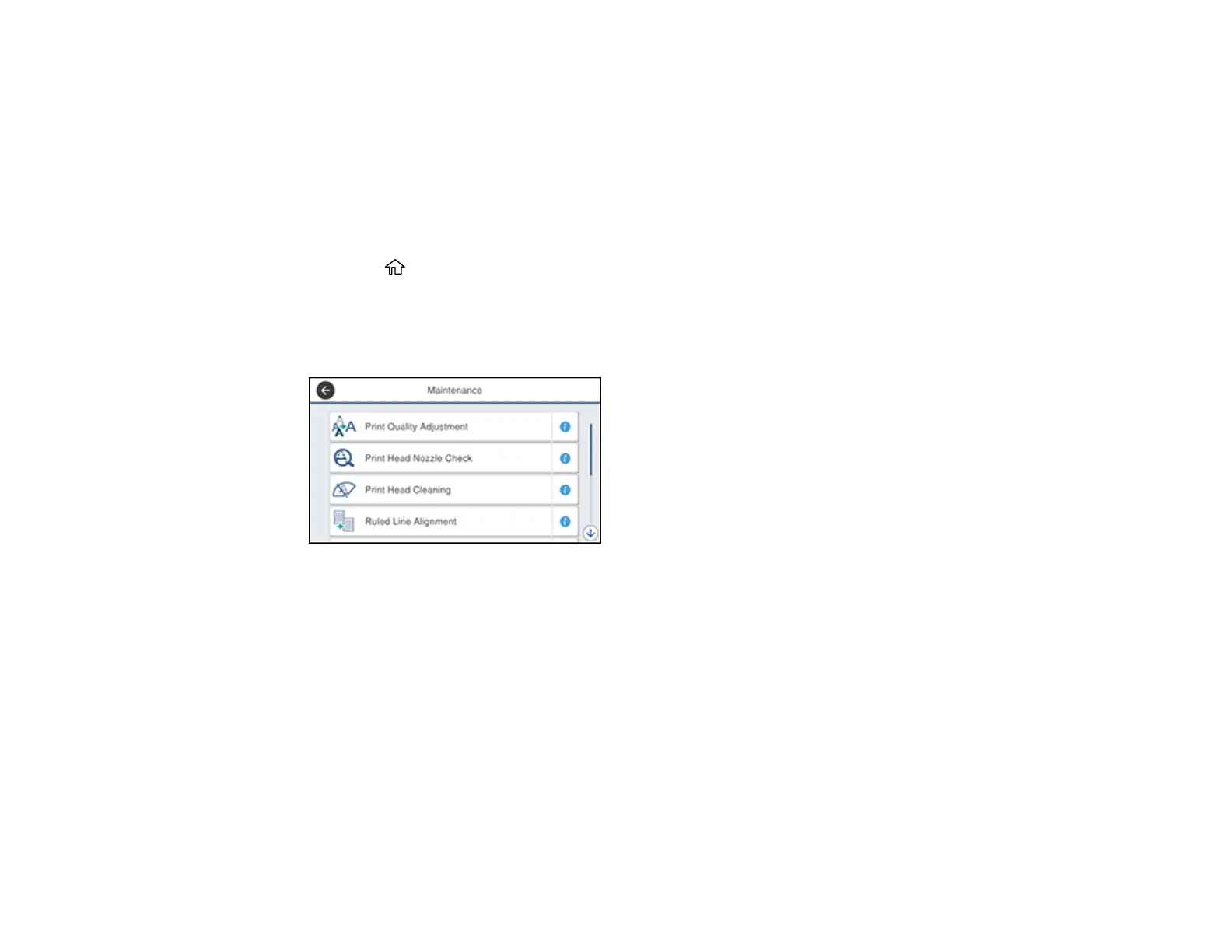363
Adjusting the Quality for Each Paper Type
Parent topic: Adjusting Print Quality
Adjusting the Print Quality Using the Product Control Panel
You can adjust the print quality using the control panel on your product.
1. Make sure there are no errors on the LCD screen.
2. Load a few sheets of plain paper in the product.
3. Press the home button, if necessary.
4. Select Settings.
5. Select Maintenance.
You see a screen like this:
6. Select Print Quality Adjustment.
7. Follow the on-screen instructions to print an alignment sheet.
Note: Do not cancel printing while you are printing head alignment patterns.
