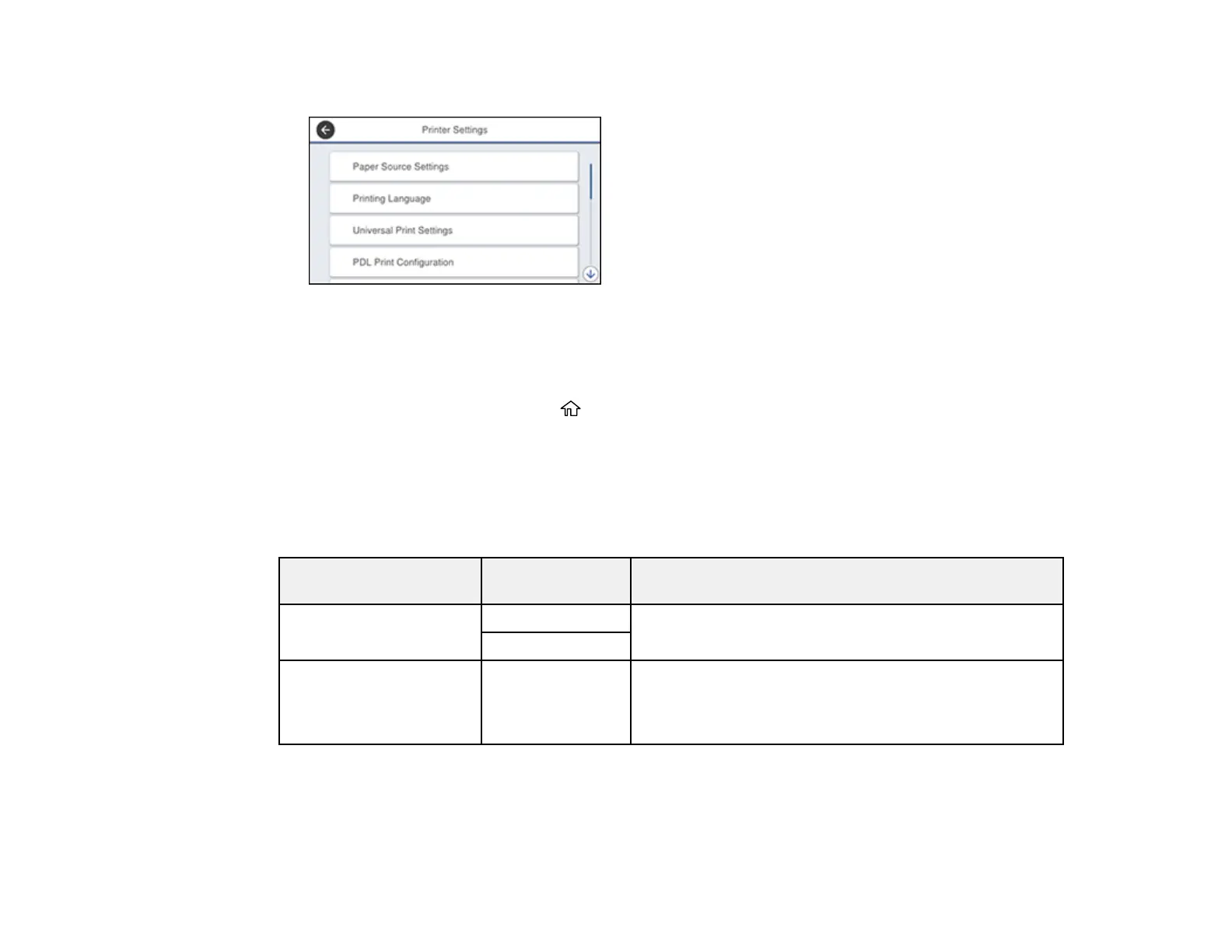94
You see a screen like this:
5. To change interface settings, scroll down and select the interface options for your connection type.
6. To select printer language settings, select Printing Language and select the printing language for
your connection type.
7. When you are finished, press the home button to exit.
Printing Language and Interface Options
Parent topic: Enabling Epson Universal Print Driver (PCL) or PostScript Printing
Printing Language and Interface Options
Select the printing language and interface options you want to use.
Option Available
settings
Description
PC Connection via USB Enable Select whether to allow USB communication with the
product
Disable
USB I/F Timeout Setting 0.5 to 300
seconds
Specify the length of time before ending USB
communication from a computer using the PCL or
PostScript driver. This setting is necessary to avoid
endless USB communication.
