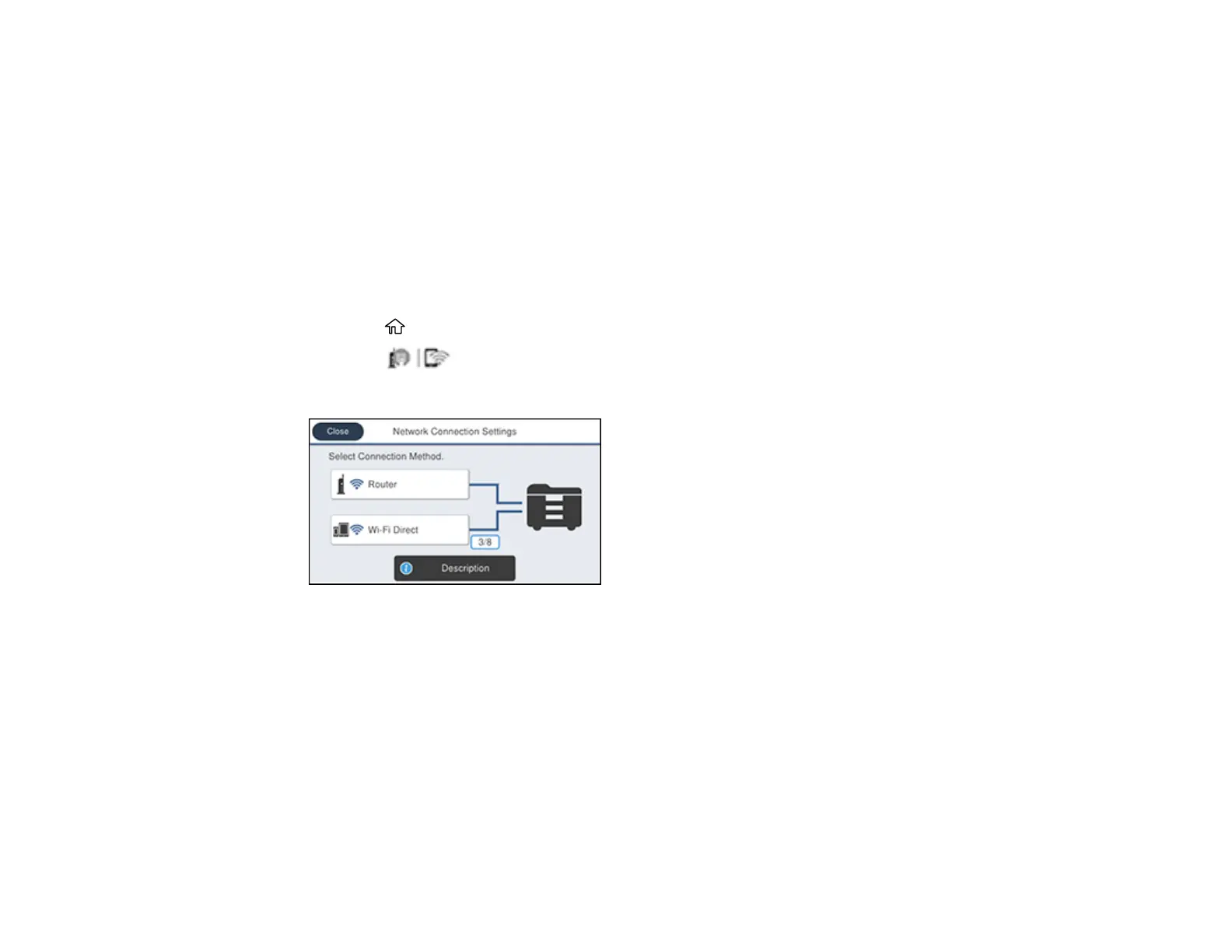83
Parent topic: Changing or Updating Network Connections
Related tasks
Uninstalling Product Software - Windows
Disabling Wi-Fi Features
You may need to disable your product's Wi-Fi features if you change your network connection type or
need to solve a problem with your network connection.
Note: Before disabling Wi-Fi features, make a note of your product's SSID (network name) and
password, and any network settings selected for the Epson Connect services you may use.
1. Press the home button, if necessary.
2. Press the icon.
You see a screen like this:
3. Select Router.
4. Select Change Settings.
5. Select Others.
6. Select Disable Wi-Fi.
7. Select Yes to disable Wi-Fi.
Parent topic: Changing or Updating Network Connections
