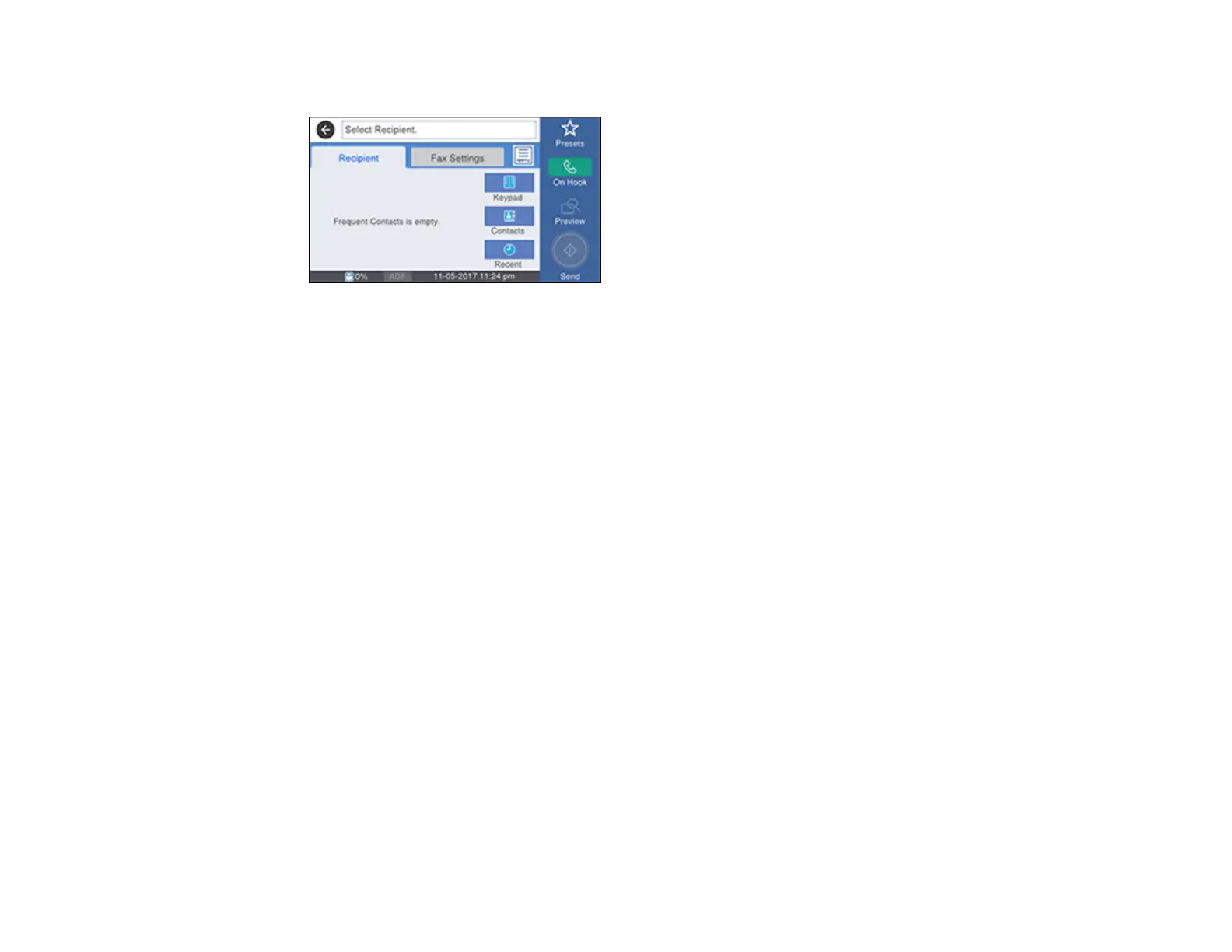298
You see this screen:
5. Select Fax Settings and select settings as necessary.
Note: Your product now communicates with the recipient's fax machine. Do not hang up the
telephone.
6. When you hear a fax tone, select Send to start sending the fax.
Note: If your recipient's fax machine does not print in color, your fax is automatically sent in black-
and-white.
7. Hang up the telephone.
Parent topic: Sending Faxes from the Product Control Panel
Related references
Fax Sending Options
Related topics
Placing Originals on the Product
Sending Faxes Using the Fax Utility - Windows
You can send a fax from a printing program in Windows. You can fax up to 100 pages at a time,
including a cover sheet.
1. Open the file you want to fax and select the print command.
