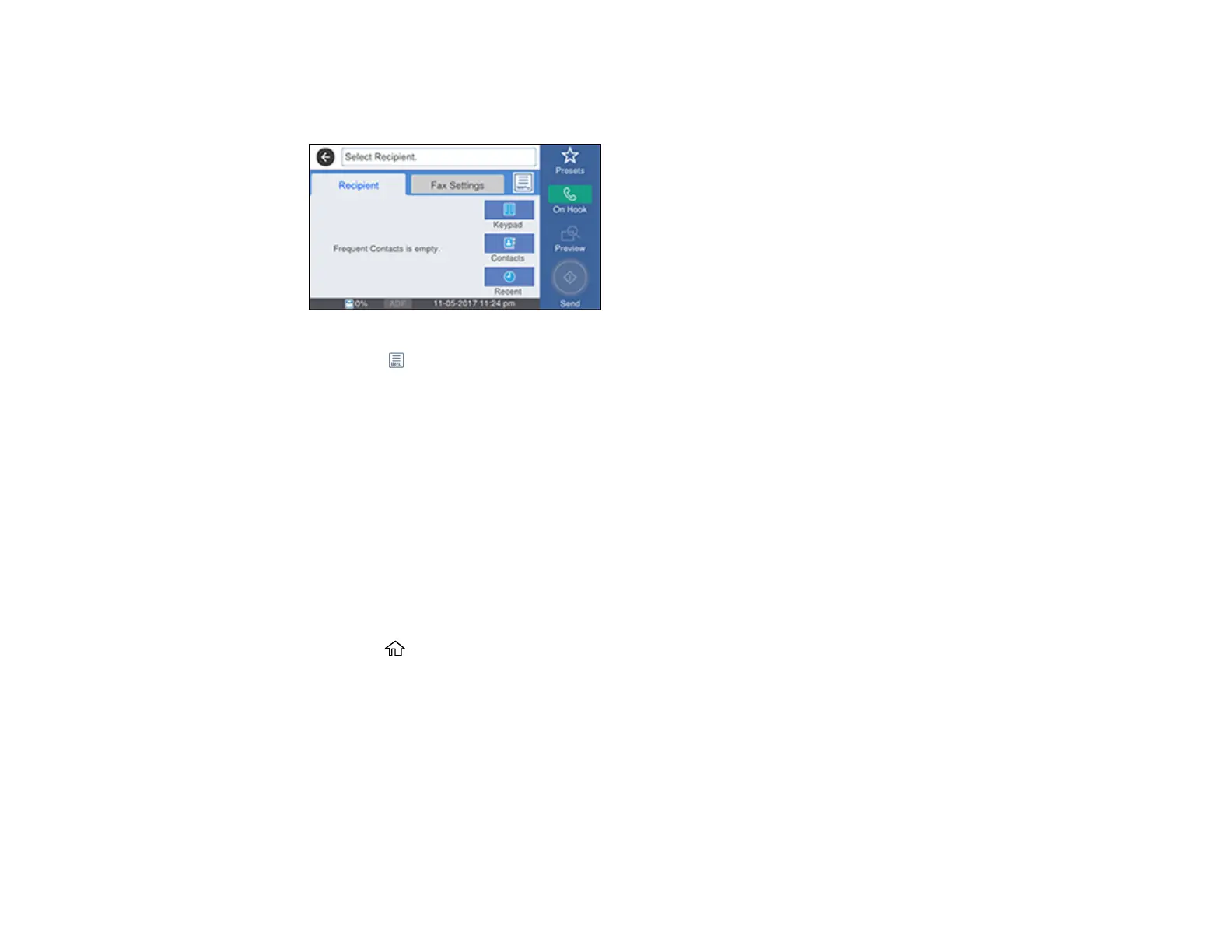307
2. Select Fax.
You see a screen like this:
3. Select the icon.
4. Select Extended Fax.
5. Select Polling Receive to turn on the setting and select Close.
6. Select Close.
7. Enter the fax number you expect to receive the fax from.
8. Select Polling to start receiving the fax.
Parent topic: Receiving Faxes
Saving Faxes to an External USB Device
You can save incoming faxes to an external USB device connected to your product.
1. Insert an external USB device into the product's USB port.
2. Press the home button, if necessary.
3. Select Settings > General Settings > Fax Settings > Receive Settings > Save/Forward Settings
> Unconditional Save/Forward.
4. Select Save to Memory Device
5. Select Yes to save the fax or Yes and Print to save and print the fax.
Parent topic: Receiving Faxes
