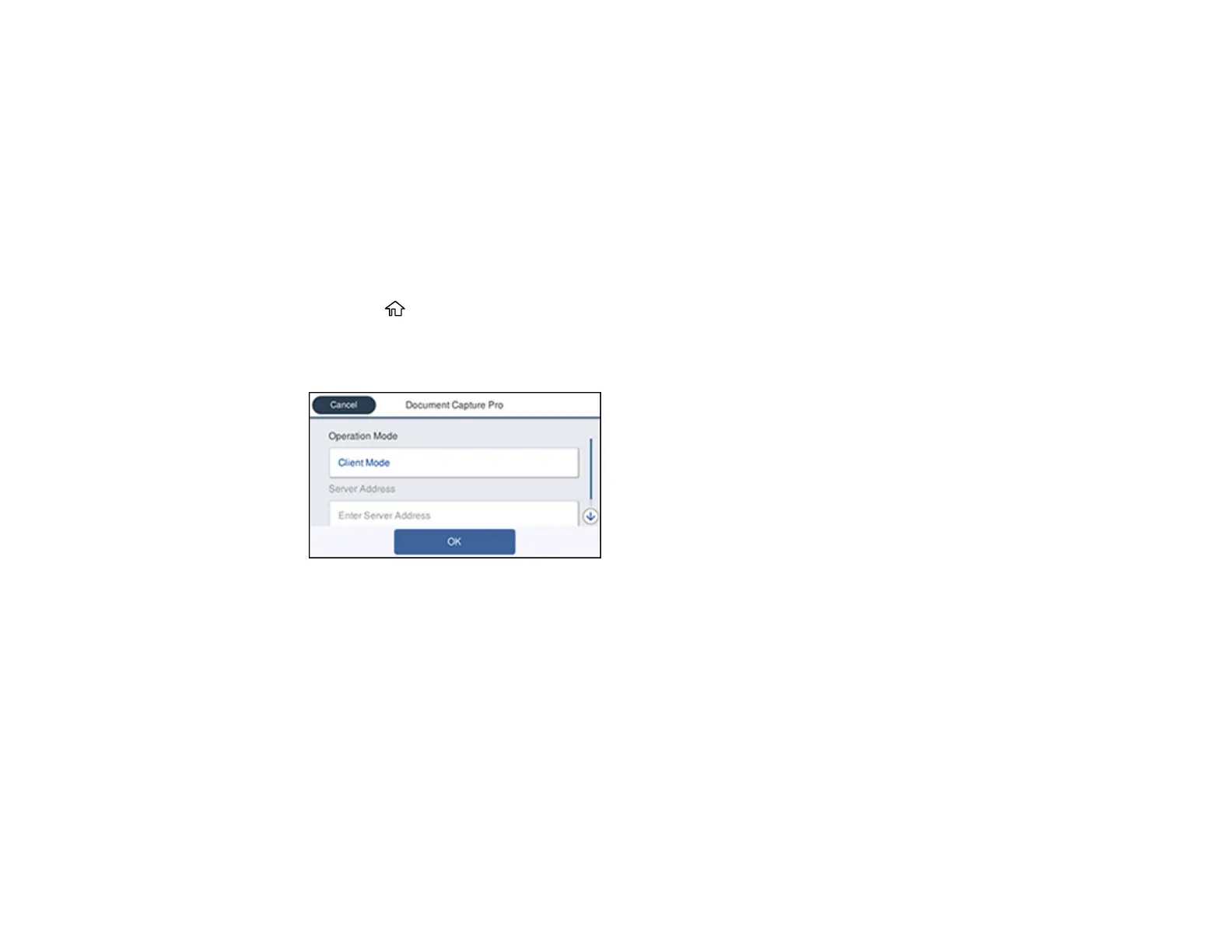234
Scanning with Document Capture - Mac
Parent topic: Scanning
Related topics
Placing Originals on the Product
Setting the Operation Mode on the Product Control Panel
Before scanning to Document Capture Pro, set the operation mode on the control panel.
1. Make sure you installed the product software and connected the product to your computer or
network.
2. Press the home button, if necessary.
3. Select Settings.
4. Select General Settings > Scan Settings > Document Capture Pro.
5. Choose from the following Operation Mode options:
• Select Client Mode if Document Capture Pro is installed on a Windows or Mac computer.
• Select Server Mode if Document Capture Pro is installed on a Windows Server computer. Enter
the server address.
6. Click OK.
Parent topic: Scanning with Document Capture or Document Capture Pro
Scanning with Document Capture Pro in Simple View - Windows
You can use Document Capture Pro in Simple View to quickly select options and scan.
