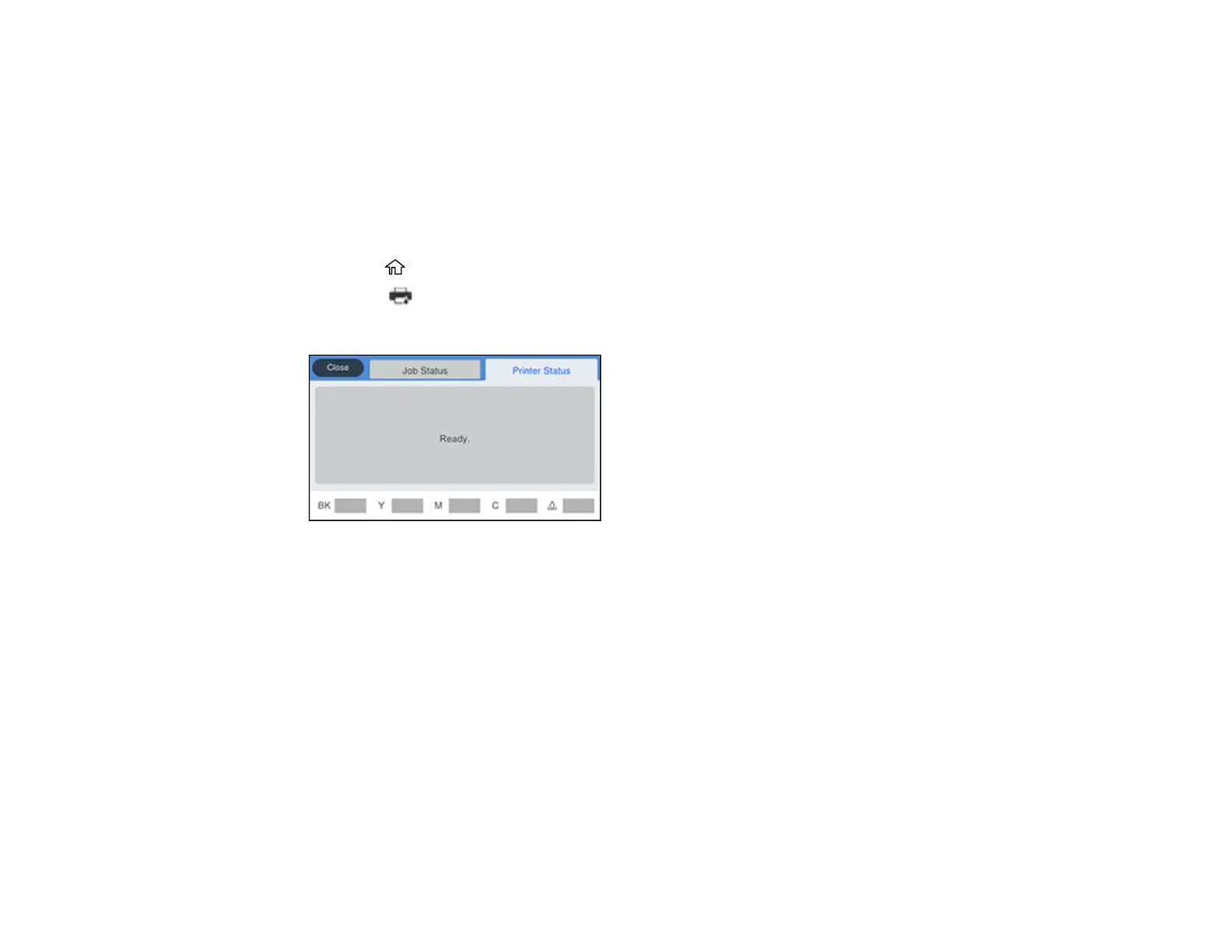325
Checking Ink Status on the LCD Screen
When one of your ink cartridges is low or expended, you see a message on the LCD screen. Tap How
To and follow the steps on the LCD screen to replace the ink cartridge.
You can also check the status of the ink cartridges and maintenance box from the product control panel.
Note: You can still print when you see the low ink warning message. Replace the ink cartridges when
required.
1. Press the home button, if necessary.
2. Select the icon.
You see a screen like this:
The ink and maintenance box levels are displayed at the bottom of the screen.
Note: The displayed ink and maintenance box levels are approximate.
3. For more information, select the ink images at the bottom of the screen.
Parent topic: Check Cartridge and Maintenance Box Status
Related concepts
Maintenance Box Replacement
Related tasks
Removing and Installing Ink Cartridges
