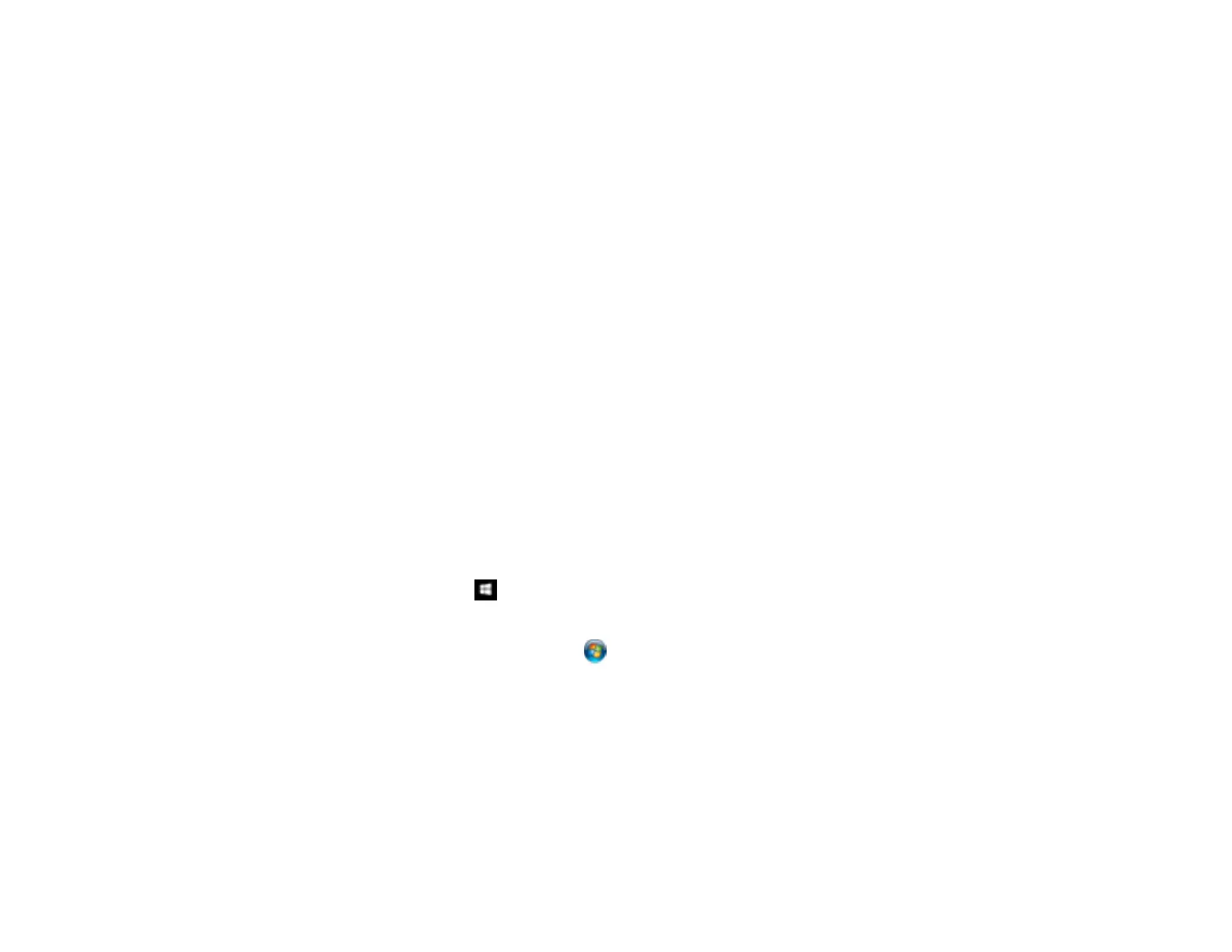255
You see a preview of your scan in the Document Capture window.
5. Click one of the cloud service Destination icons to choose where to save your scanned file. (If you
cannot see all of the icons, the service software may not be installed, the service may not be
available on your platform, or you need to click the arrow next to the icons.)
You see the Transfer Settings window.
6. Enter any required information to set up the destination. You may need to log in to your cloud service
to authenticate the connection and allow Document Capture to access the cloud service. If you have
previously created a saved setting for the destination, select it from the drop-down list.
7. Adjust any save settings, then click OK or Send, depending on the destination.
Your originals are scanned and uploaded to the indicated server or cloud service.
Parent topic: Scanning Special Projects
Scanning Multi-Page Originals as Separate Files
You can use Document Capture Pro to scan multi-page originals as separate scanned files. You indicate
how the separate files are created by defining a maximum page count per file or by inserting blank
pages, barcodes, or characters that can be detected by the software as separation markers.
Note: The settings may vary, depending on the software version you are using. See the help information
in Document Capture Pro for details.
1. Load your multi-page original in the product.
2. Do one of the following to start Document Capture Pro:
• Windows 10: Click and select Epson Software > Document Capture Pro.
• Windows 8.x: Navigate to the Apps screen and select Document Capture Pro.
• Windows (other versions): Click or Start, and select All Programs or Programs. Select
Epson Software > Document Capture Pro.
You see the Document Capture Pro window.
3. If you see a Switch to Simple View button in the upper right corner of the window, click it.