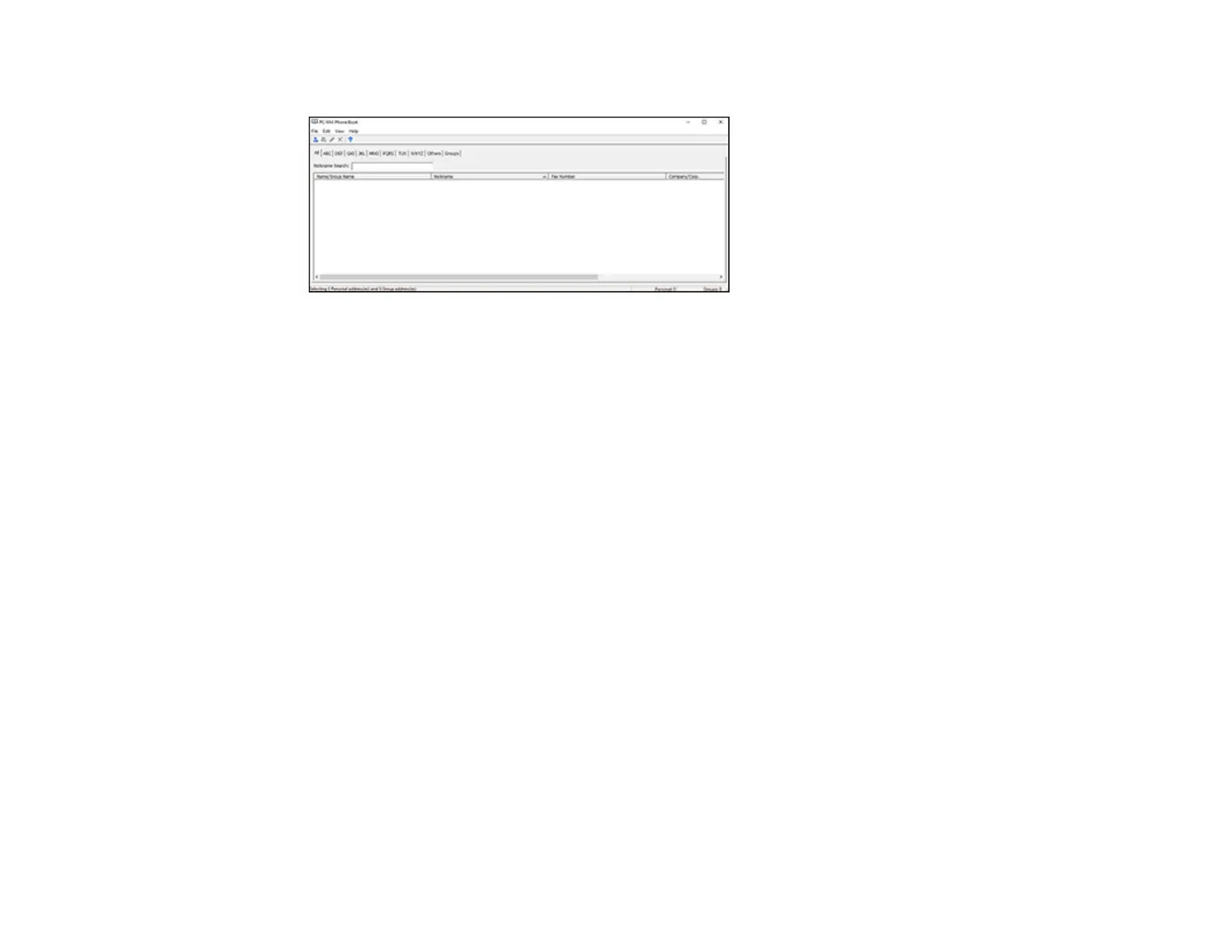287
You see this window:
7. Select File > Import From Windows Address Book.
8. Select the contacts you want to import and click OK.
Note: For detailed information, select Help or Open Online Help.
Parent topic: Setting Up Contacts and Contact Groups
Related topics
Setting Up Contacts and Contact Groups
Setting Up Speed/Group Dial Lists Using the Fax Utility - Mac
You can set up your speed dial and group dial lists using the FAX Utility. The utility also lets you import
fax numbers from the MacAddress Book and back up fax numbers to your product's memory.
Note: You can create up to 60 speed dial and group dial entries combined.
1. In the Apple menu or the Dock, select System Preferences. Select Print & Fax, Print & Scan, or
Printers & Scanners, select the FAX option for your product, and select Options & Supplies.
Select Utility and select Open Printer Utility.
2. Double-click FAX Utility, if necessary.
