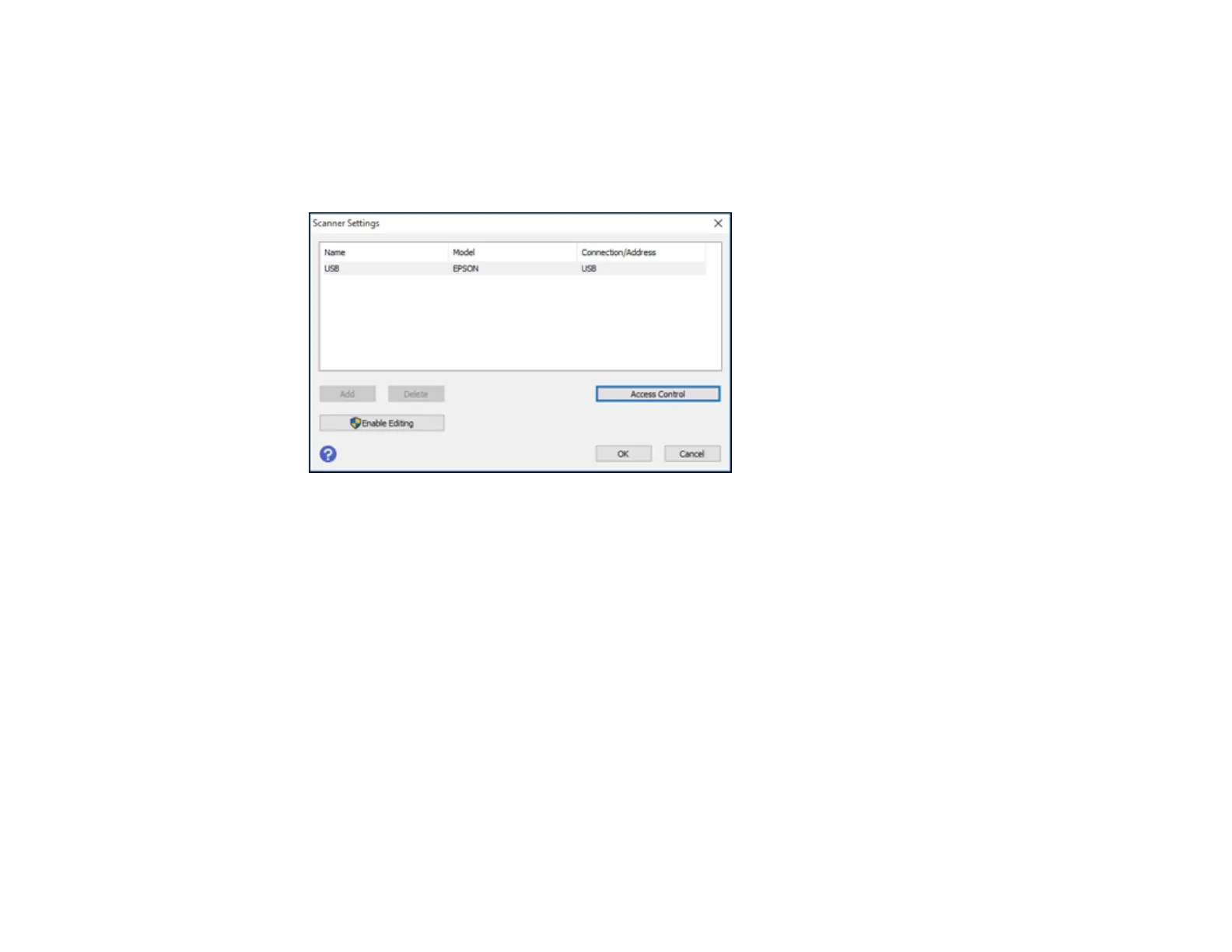233
Note: If you do not know the user ID or password, contact your administrator for assistance.
1. Start Epson Scan 2.
2. Select Settings from the Scanner drop-down list.
You see this window:
3. Select Access Control.
4. Enter your user name and password.
5. Click OK.
Parent topic: Starting a Scan
Scanning with Document Capture or Document Capture Pro
Follow the instructions in these sections to scan using Document Capture (Mac) or Document Capture
Pro (Windows).
Note: The Document Capture (Mac) or Document Capture Pro (Windows) software must be installed on
your computer.
Setting the Operation Mode on the Product Control Panel
Scanning with Document Capture Pro in Simple View - Windows
Scanning with Document Capture Pro in Standard View - Windows
