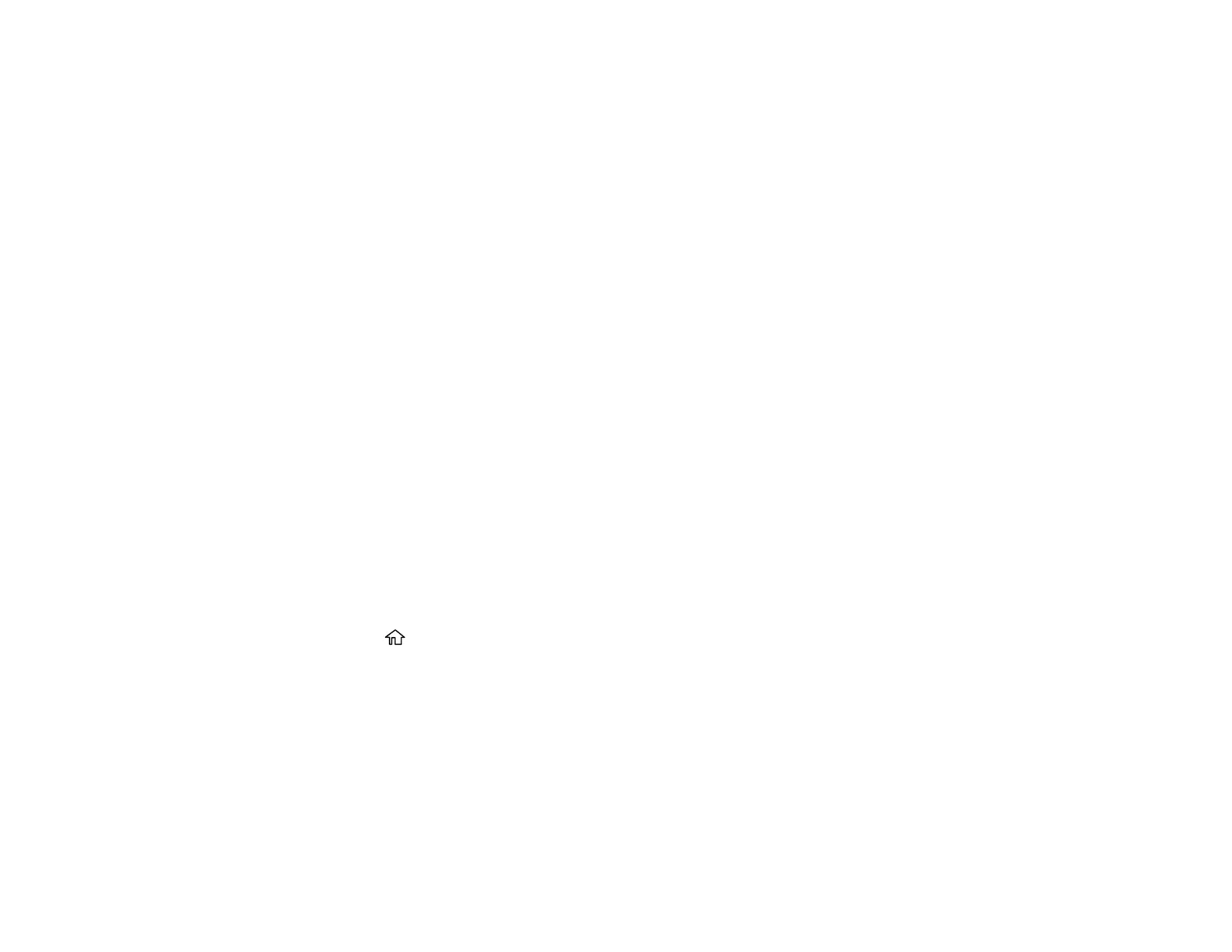215
Scanning to Email
Adding and Assigning Scan Jobs with Document Capture Pro - Windows
Adding and Assigning Scan Jobs with Document Capture - Mac
Scanning to a Memory Device
Scanning to the Cloud
Scanning Using Web Services for Devices (WSD) - Windows
Control Panel Scanning Options
Parent topic: Starting a Scan
Related tasks
Scanning to the Cloud
Entering Characters on the LCD Screen
Using Presets
Related topics
Placing Originals on the Product
Scanning to a Network Folder or FTP Server
You can scan an image and save it to a network folder using your product's control panel. You can either
enter the folder path directly on the product's control panel or select a folder from the Contacts list.
Note: Make sure the date and time are set correctly before using this feature.
1. Place your original on the product for scanning.
Note: To scan a double-sided or multi-page document, place your originals in the ADF.
2. Press the home button, if necessary.
3. Select Scan.
