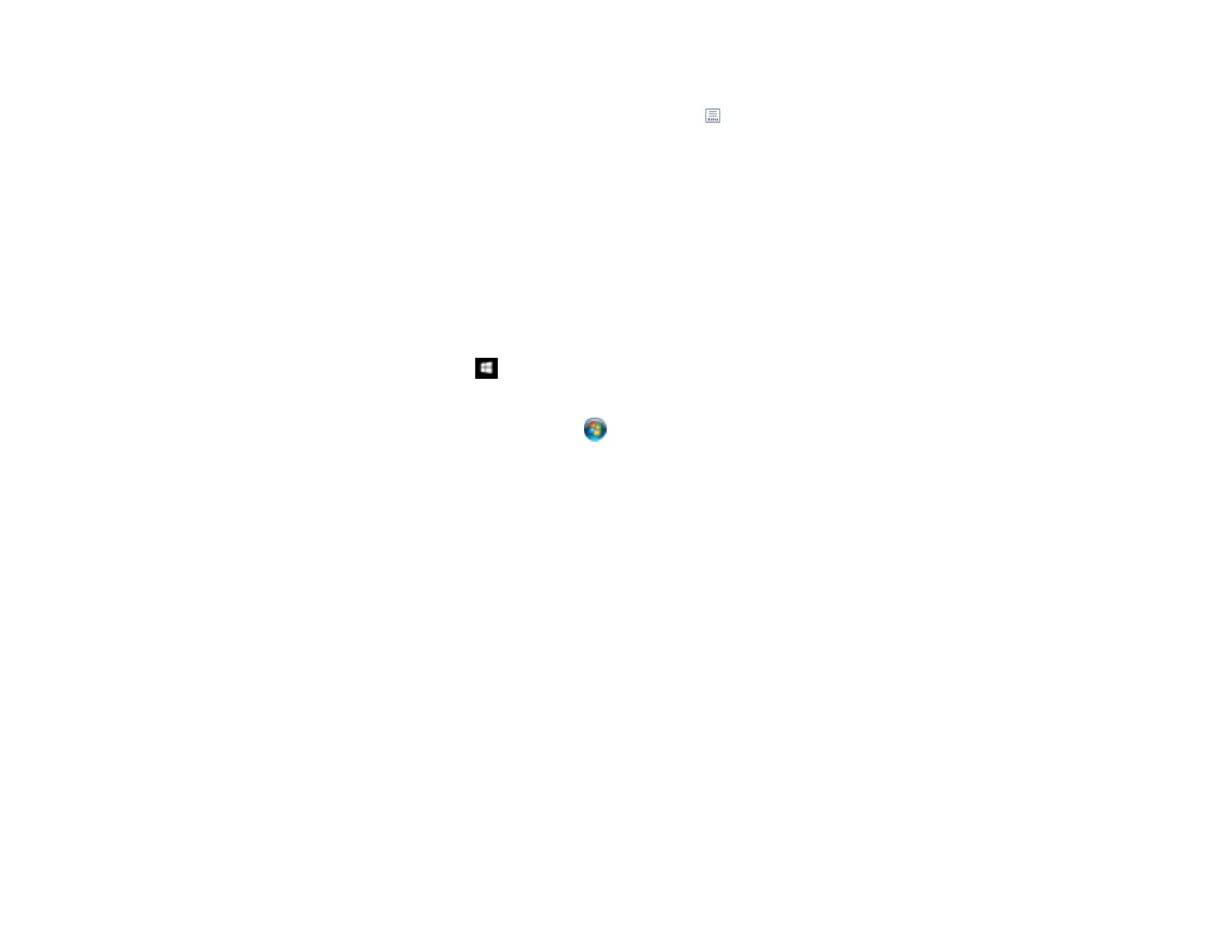309
The LCD screen displays the fax contents.
9. If you want to print or forward a stored fax, select the icon.
10. Select one of the printing or forwarding options, and follow the on-screen instructions.
Note: Delete faxes after you print or view them to free up the product's memory. When the memory is
full, you can only forward or print incoming faxes.
Parent topic: Receiving Faxes
Selecting Received Fax Options Using the Fax Utility - Windows
You can select options for use with received faxes using the FAX Utility for Windows.
1. Do one of the following:
• Windows 10: Click and select EPSON Software.
• Windows 8.x: Navigate to the Apps screen.
• Windows (other versions): Click or Start > Programs or All Programs > EPSON Software.
2. Select FAX Utility.
