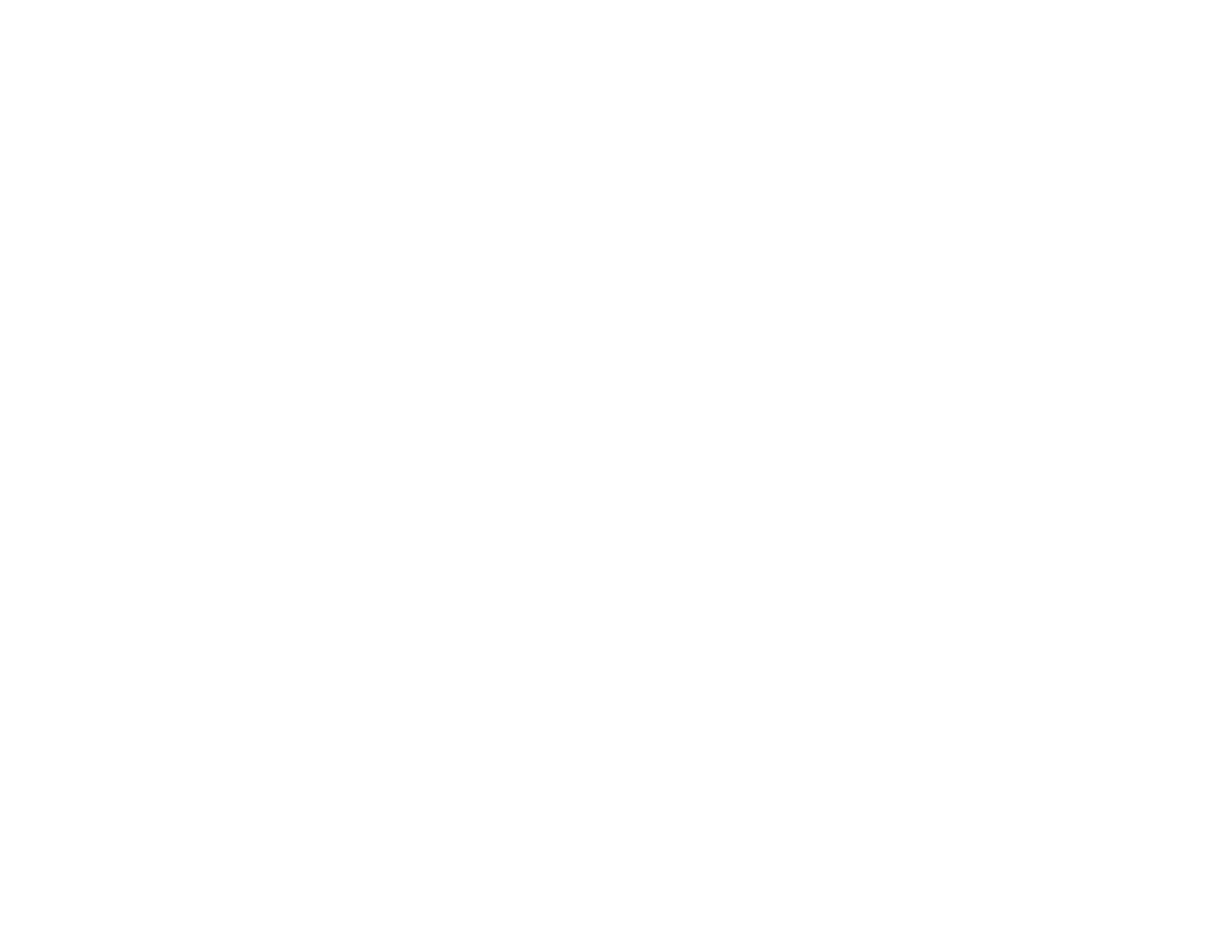328
4. Deselect the Display Epson Offers checkbox.
Parent topic: Check Cartridge and Maintenance Box Status
Related concepts
Maintenance Box Replacement
Related tasks
Removing and Installing Ink Cartridges
Checking Cartridge and Maintenance Box Status - Mac
You can check the status of your ink cartridges and maintenance box using a utility on your Mac.
1. In the Apple menu or the Dock, select System Preferences. Select Print & Fax, Print & Scan, or
Printers & Scanners, select your product, and select Options & Supplies. Select Utility and select
Open Printer Utility.
2. Select EPSON Status Monitor.
