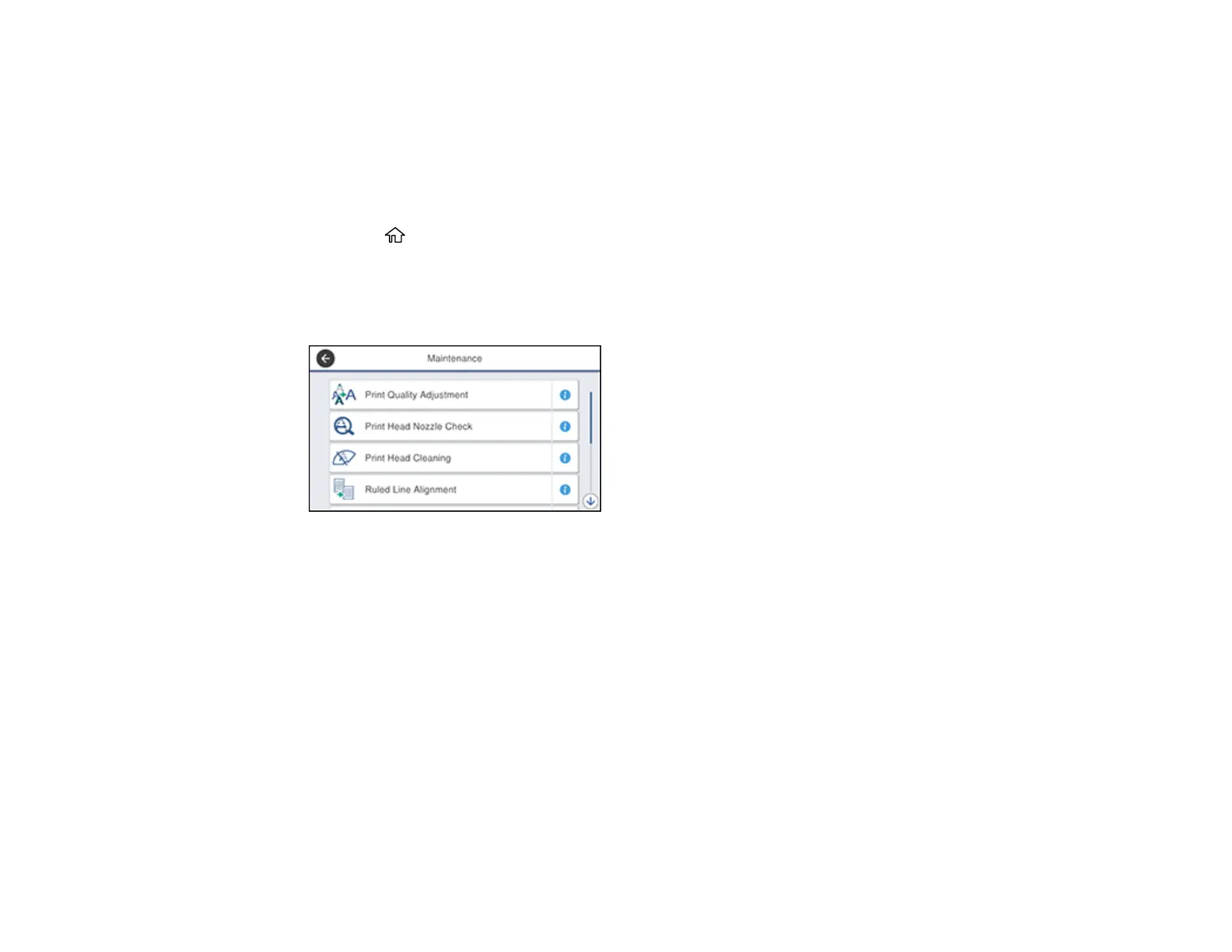367
Cleaning the Paper Guide
If you see ink on the back of a printout, you can clean the paper guide rollers to remove any excess ink. If
paper does not feed correctly from the rear paper feed slot, you can use a cleaning sheet to clean the
rollers.
1. If printouts are smeared or scuffed, load plain paper in the paper source that you want to clean in this
size: A3 (11.7 × 16.5 inches [297 × 420 mm]).
2. Press the home button, if necessary.
3. Select Settings.
4. Select Maintenance.
You see a screen like this:
5. Scroll down and select Paper Guide Cleaning.
6. Select the paper source you want to clean then select Start.
7. Repeat these steps as necessary until the paper comes out clean. If you are using a cleaning sheet,
repeat these steps up to 3 times.
Note: If the paper is not clean after cleaning several times, try cleaning the other paper sources.
Parent topic: Adjusting Print Quality
Related topics
Loading Paper
