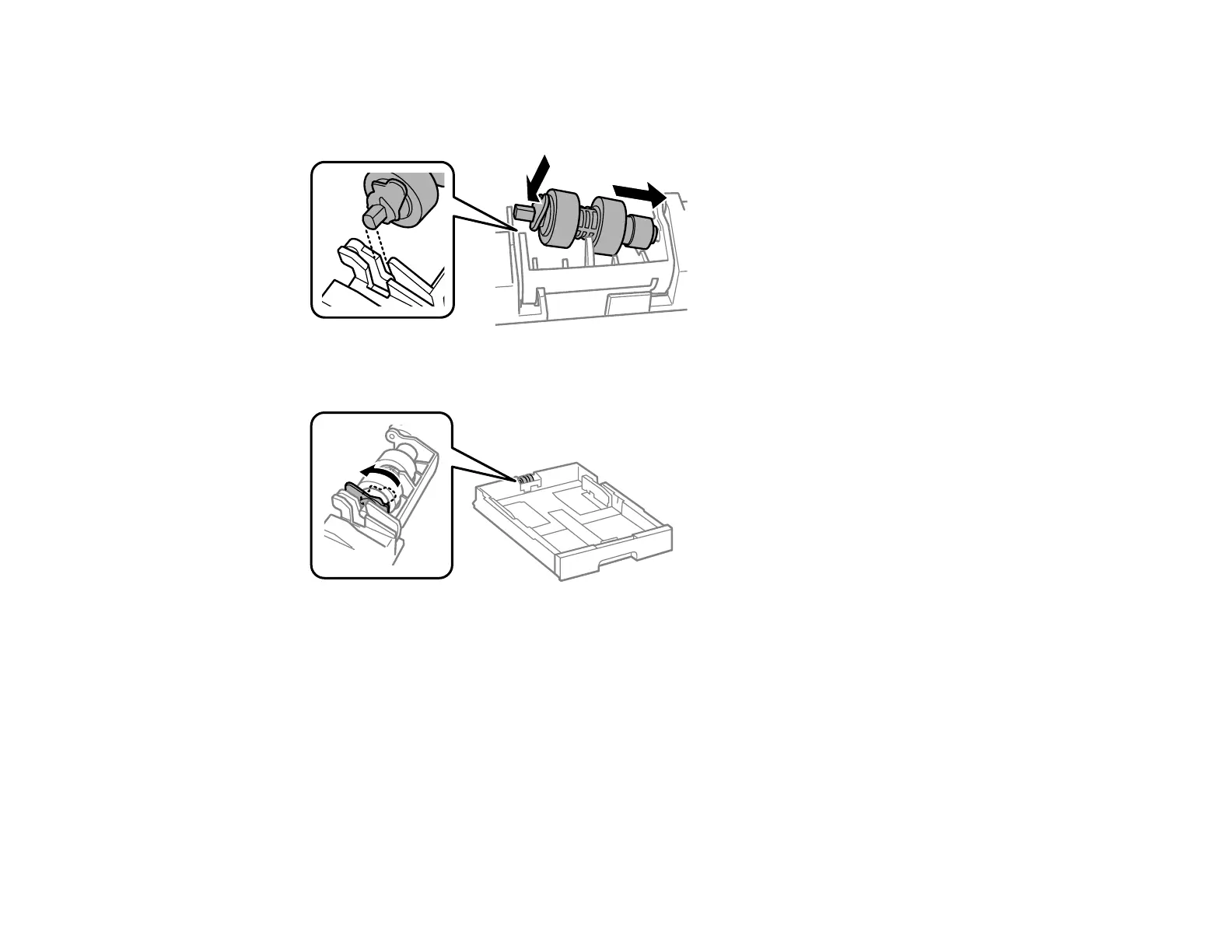344
15. Insert the pointed end of the replacement roller's shaft into the hole in the cassette and gently slide
the roller into the slot with the flat side of the shaft facing toward the front of the cassette.
16. Press down on the lever as shown to lock the roller in place.
17. Insert the paper cassette all the way into the product.
Reset the maintenance roller counter for paper cassette 1 to keep track of roller usage.
Parent topic: Replacing Ink Cartridges, Maintenance Boxes, and Cassette Rollers
Replacing the Rollers for Paper Cassettes 2 to 4
When the rollers in paper cassettes 2 to 4 need to be replaced, you see a message on the LCD screen.
There are three rollers for each paper cassette: two on the back of the product and one on the cassette.
