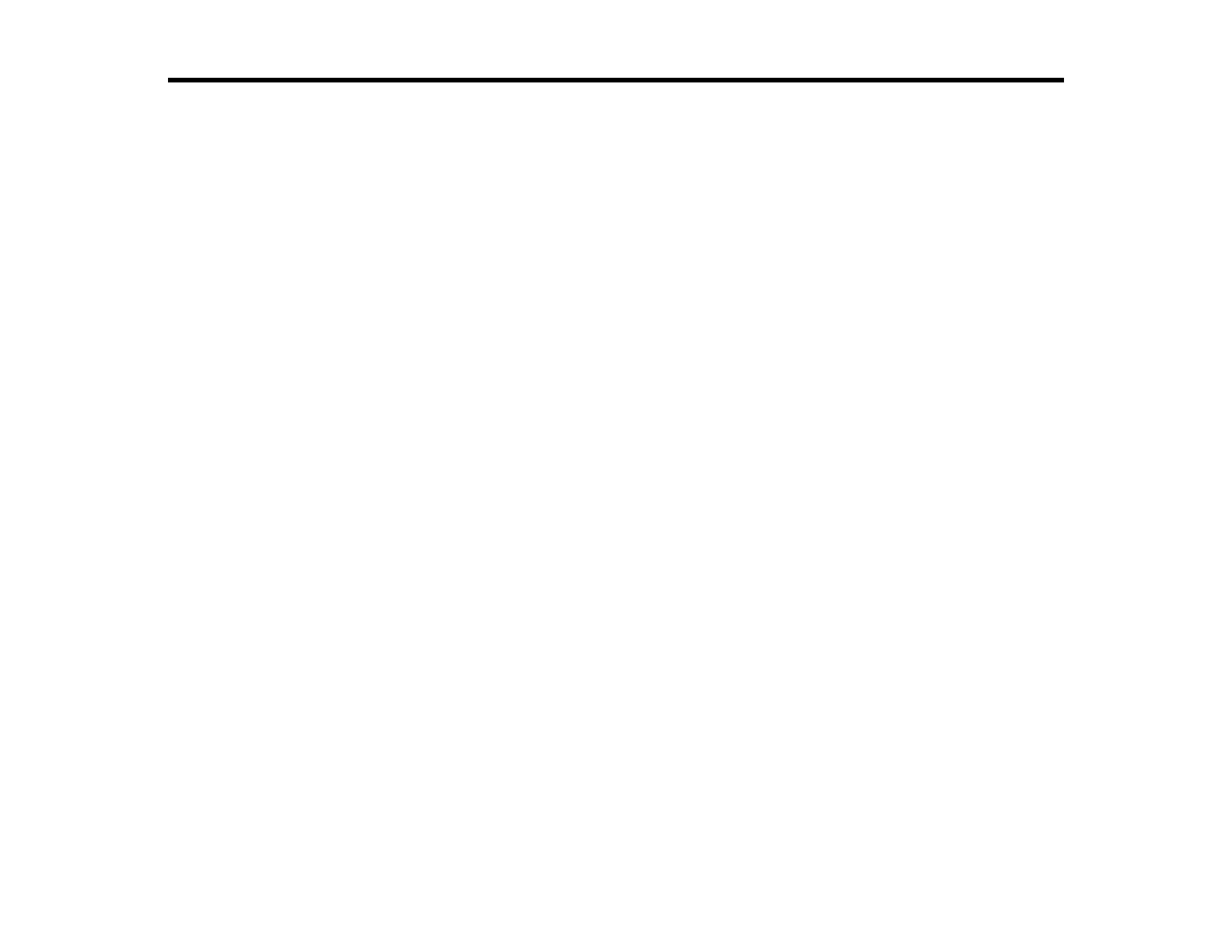3
Contents
WF-C8690 User's Guide ............................................................................................................................ 15
Product Basics .......................................................................................................................................... 16
Installing the Optional Cabinet and Paper Cassettes ......................................................................... 16
Installing the Optional Cabinet....................................................................................................... 16
Installing the Optional Paper Cassette Units ................................................................................. 24
Enabling the Optional Paper Cassettes - Windows................................................................... 31
Enabling the Optional Paper Cassettes - Mac .......................................................................... 32
Using the Control Panel ..................................................................................................................... 34
Control Panel Buttons and Lights .................................................................................................. 34
Status Icon Information ............................................................................................................. 35
Selecting the Date and Time ......................................................................................................... 36
Selecting Your Country or Region ................................................................................................. 38
Setting a Password and Locking the Control Panel ....................................................................... 39
Entering Characters on the LCD Screen................................................................................... 42
Using Presets............................................................................................................................ 42
Setting User Feature Restrictions (Access Control) ...................................................................... 45
Changing LCD Screen Language.................................................................................................. 46
Adjusting Control Panel Sounds.................................................................................................... 46
Adjusting the Screen Brightness.................................................................................................... 47
Turning Off the Operation Time Out Setting .................................................................................. 48
Preventing PC Connection via USB .............................................................................................. 49
Product Parts Locations ..................................................................................................................... 50
Product Parts - Front ..................................................................................................................... 51
Product Parts - Inside .................................................................................................................... 54
Product Parts - Back...................................................................................................................... 56
Using Power Saving Settings ............................................................................................................. 57
Changing the Sleep Timer Settings ............................................................................................... 57
Changing the Power Off Timer Settings ........................................................................................ 59
Epson Connect Solutions for Smartphones, Tablets, and More ......................................................... 59
Setting Up Epson Connect Services.............................................................................................. 60
