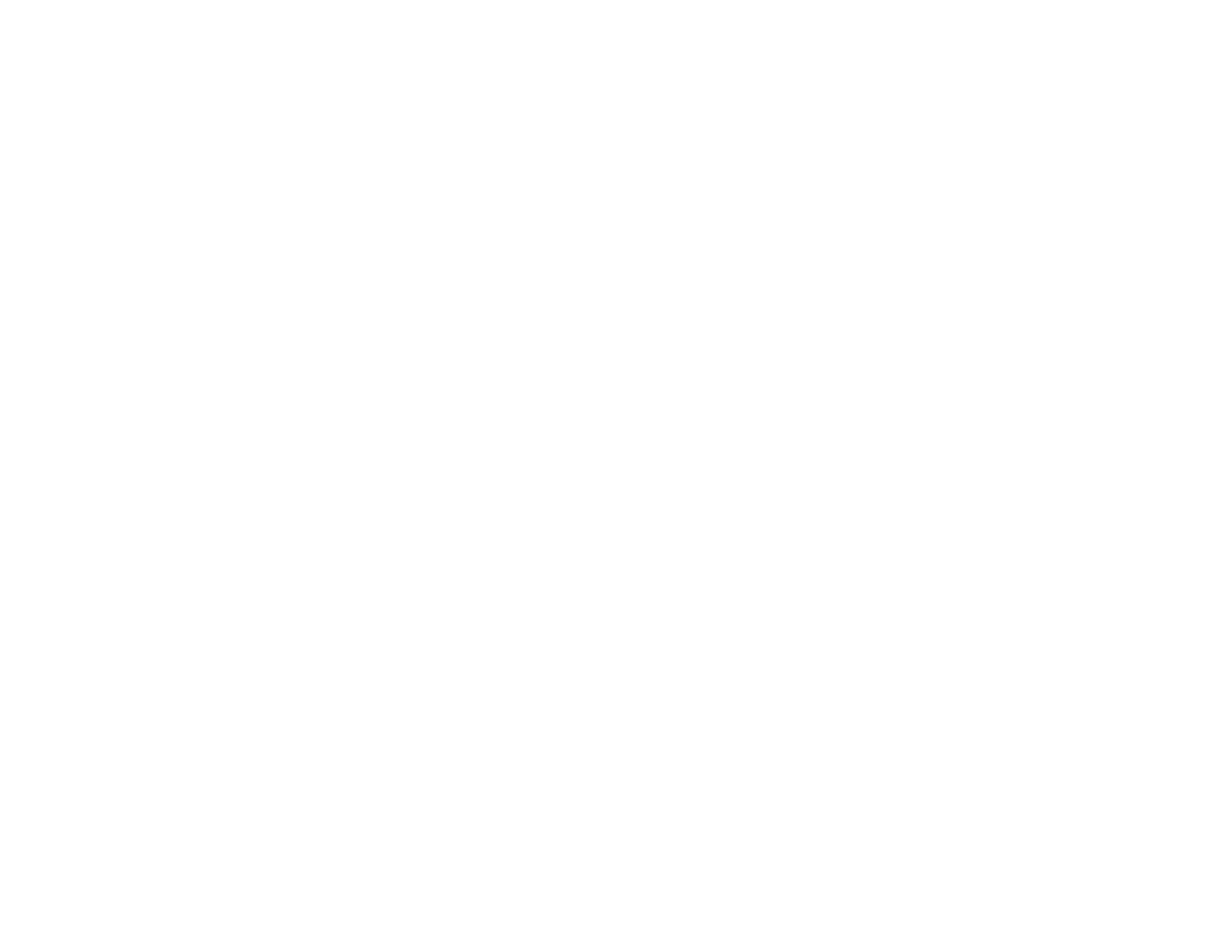4
Using Epson Email Print ............................................................................................................... 61
Using the Epson iPrint Mobile App ................................................................................................ 62
Using Epson Remote Print ........................................................................................................... 63
Using Epson Scan to Cloud........................................................................................................... 63
Using AirPrint .................................................................................................................................... 64
Using Google Cloud Print................................................................................................................... 64
Setting Up Google Cloud Print on a Chromebook .............................................................................. 65
Android Printing Using the Epson Print Enabler ................................................................................ 66
Using Fire OS Printing ....................................................................................................................... 67
Using Windows 10 Mobile Printing .................................................................................................... 67
Using Epson Print and Scan App with Windows Tablets ................................................................... 68
Using the Mopria Print Service .......................................................................................................... 68
Printing and Scanning with NFC from Your Android Device............................................................... 69
Wi-Fi or Wired Networking........................................................................................................................ 71
Network Security Recommendations ................................................................................................. 71
Wi-Fi Infrastructure Mode Setup......................................................................................................... 72
Selecting Wireless Network Settings from the Control Panel ........................................................ 73
Wi-Fi Direct Mode Setup .................................................................................................................... 75
Enabling Wi-Fi Direct Mode ........................................................................................................... 75
Wi-Fi Protected Setup (WPS)............................................................................................................. 77
Using WPS to Connect to a Network ............................................................................................. 77
Printing a Network Status Sheet......................................................................................................... 78
Configuring Email Server Settings...................................................................................................... 79
Changing or Updating Network Connections ..................................................................................... 81
Accessing the Web Config Utility................................................................................................... 81
Changing a USB Connection to a Wi-Fi Connection...................................................................... 81
Changing a Wi-Fi Connection to a Wired Network Connection...................................................... 82
Connecting to a New Wi-Fi Router ................................................................................................ 82
Disabling Wi-Fi Features ............................................................................................................... 83
Enabling Epson Universal Print Driver (PCL) or PostScript Printing.................................................... 84
Installing the Epson Universal Print Driver - Windows ....................................................................... 84
Installing the PostScript (PS3) Printer Software - Windows ............................................................... 88
Installing the PostScript (PS3) Printer Software - Mac ....................................................................... 88
