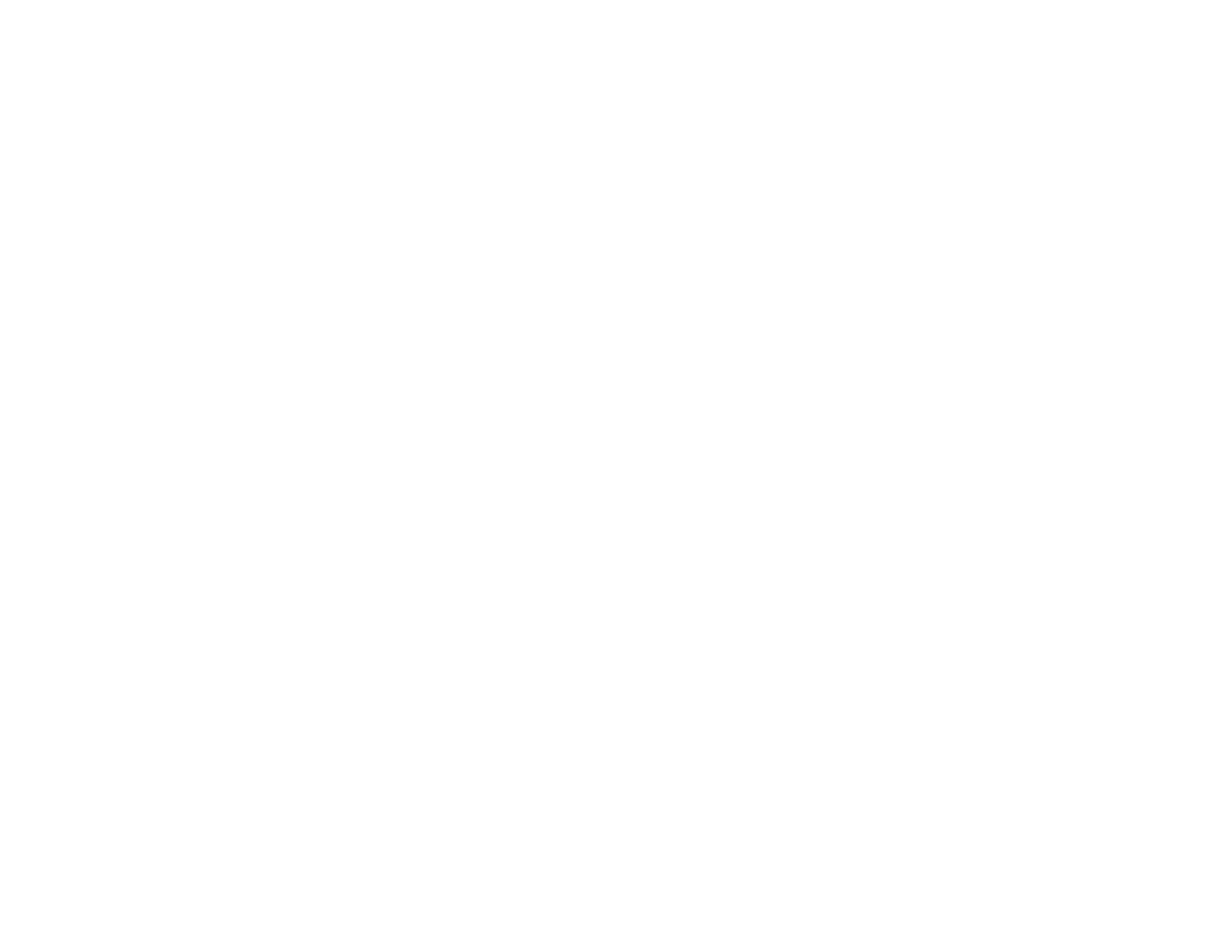394
Paper Jams Inside the Printer
Paper Ejection Problems
Parent topic: Solving Problems
Paper Feeding Problems
If you have problems feeding paper, try these solutions:
• If paper does not feed for printing, remove it from the rear feed slot or cassette. Reload it, then adjust
the edge guides. Make sure the paper stack is not above the arrow mark on the edge guides inside the
cassette or rear feed slot.
• Place the product on a flat surface and operate it in the recommended environmental conditions.
• Be sure to insert the paper cassette all the way into your product.
• If multiple pages feed at once, remove the paper, fan the edges to separate the sheets, and reload it.
• Do not load more than the recommended number of sheets. For plain paper, do not load paper above
the arrow mark on the edge guides.
• Make sure your paper meets the specifications for your product.
• If paper jams when you print on both sides of the paper, try loading fewer sheets.
• Make sure the paper size and paper type settings are correct for the paper source.
• Run the paper guide cleaning utility to clean the paper path.
• If paper does not feed correctly after replacing the maintenance rollers, make sure you installed the
maintenance rollers correctly.
• If you installed an optional paper cassette unit, be sure to enable the cassette unit in the printing
software.
• If your product pauses during printing, make sure the front cover is closed.
• The maintenance rollers may be at the end of their service life. Check the maintenance roller status
and replace them if necessary.
• Do not use short-grain paper with a width less than .413 inches (105 mm).
• For best results, follow these guidelines:
• Use new, smooth, high-quality paper that is not curled, creased, old, too thin, or too thick.
• Load paper in the cassette printable side down.
• Do not load binder paper with holes in the cassette.
• Follow any special loading instructions that came with the paper.
