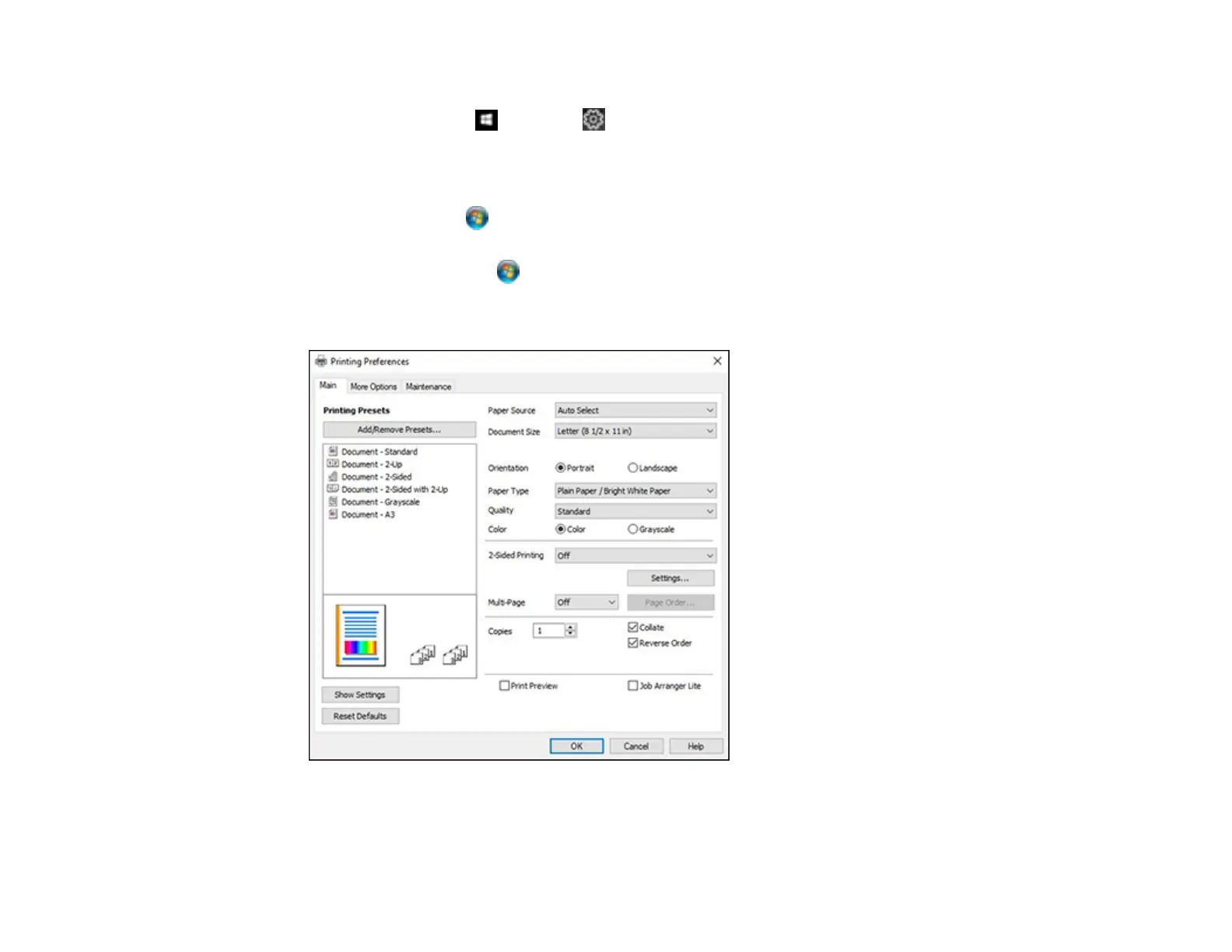187
1. Do one of the following:
• Windows 10: Click and select (Settings) > Devices > Printers & scanners. Select
EPSON Universal Print Driver and select Manage > Printing Preferences.
• Windows 8.x: Navigate to the Apps screen and select Control Panel > Hardware and Sound >
Devices and Printers. Right-click EPSON Universal Print Driver and select Print Preferences.
• Windows 7: Click and select Devices and Printers. Right-click EPSON Universal Print
Driver and select Printing Preferences.
• Windows Vista: Click and select Control Panel. Click Printer under Hardware and Sound,
right-click EPSON Universal Print Driver, and select Printing Preferences.
You see the printer settings window:
Note: For more information about a setting, right-click it and select Help.
