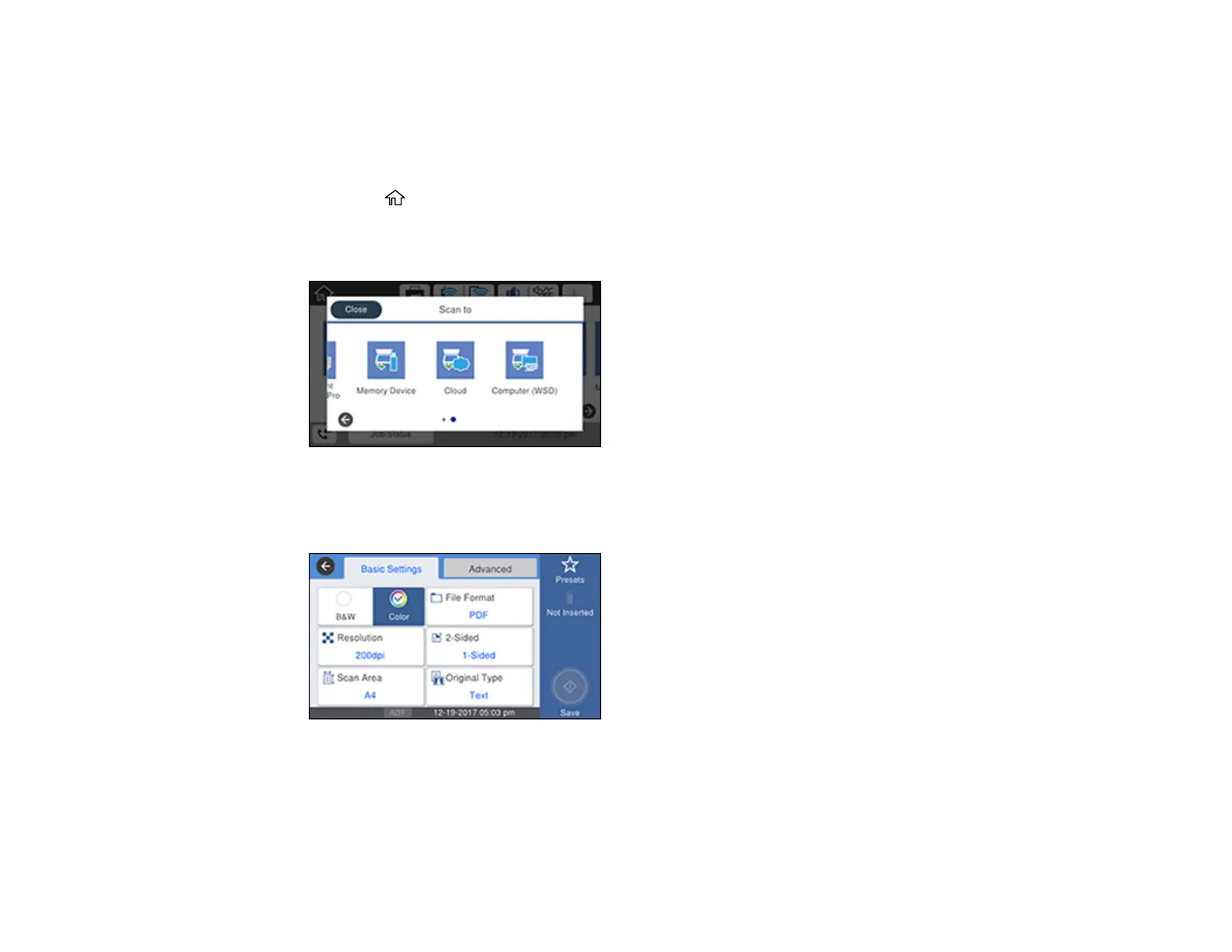223
1. Insert a external USB device into the product's USB port.
2. Place your original on the product for scanning.
Note: To scan a double-sided or multi-page document, place all of the pages in the ADF.
3. Press the home button, if necessary.
4. Select Scan.
You see a screen like this:
5. Select Memory Device.
You see a screen like this:
6. Select Basic Settings options as necessary.
7. Select the Advanced tab and select options as necessary.
