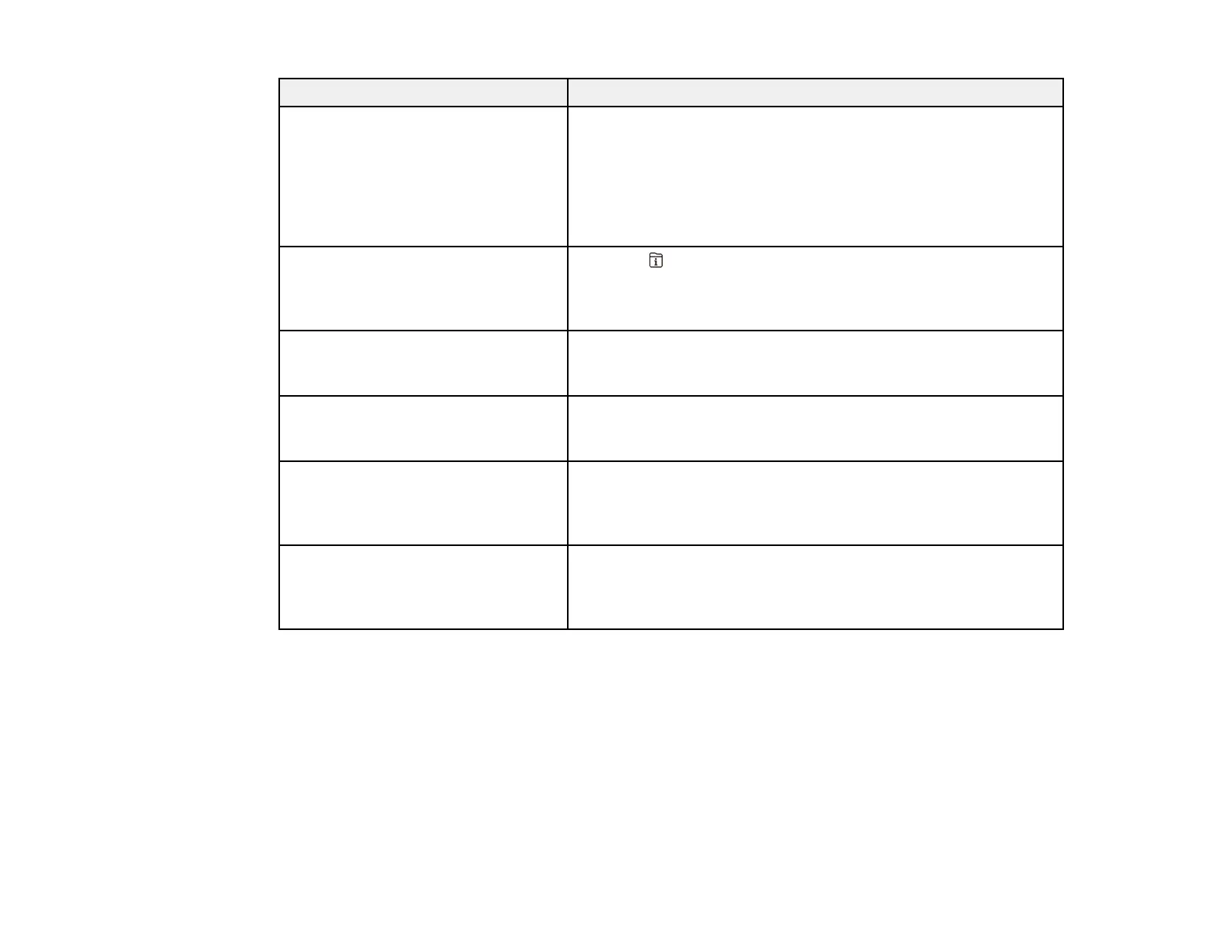377
LCD screen message Condition/solution
No dial tone is detected. Make sure the phone cable is connected correctly and the
phone line works. If you connected the product to a PBX (Private
Branch Exchange) phone line or Terminal Adapter, change the
Line Type setting to PBX. If you still cannot send a fax, turn off
the Dial Tone Detection setting. (Turning off the Dial Tone
Detection setting may cause the product to drop the first digit of
a fax number.)
Failed to receive faxes because the
fax data capacity is full. Touch the
Job/Status at the bottom of the Home
Screen for details.
Press the Job/Status button, select Printer Status, and
resolve any printer errors that prevented faxes from printing.
Make sure the product is connected to a computer or that a USB
device is connected to the product.
The combination of the IP address
and the subnet mask is invalid. See
your documentation for more details.
There is a problem with the network connection to your product.
Set up your product on the network again.
To use cloud services, update the
root certificate from the Epson Web
Config utility.
Access the Web Config utility and update the cloud service root
certificate.
Check that the printer driver is
installed on the computer and that
the port settings for the printer are
correct.
Make sure the printer port is correctly configured. In Windows,
make sure the port is set to a USBXXX setting for a USB
connection or EpsonNet Print Port for a network connection.
Recovery mode An error has occurred during firmware updating. Connect your
product using a USB cable and try downloading the Firmware
Update from the Epson support site. If you still need help,
contact Epson for support.
Parent topic: Solving Problems
Related references
Where to Get Help
Related tasks
Removing and Installing Ink Cartridges
Selecting the Line Type
Accessing the Web Config Utility
Checking for Software Updates
