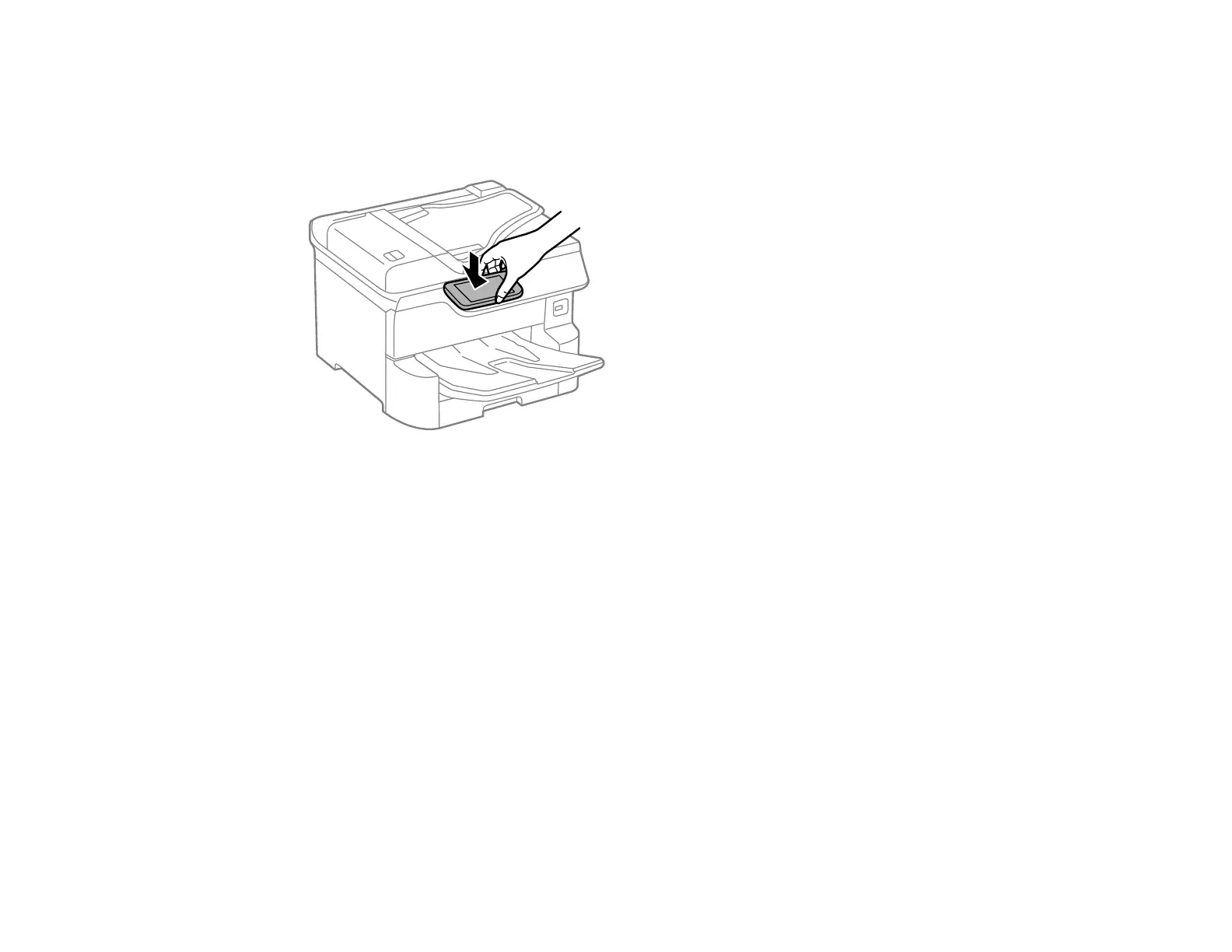70
4. Touch the NFC antenna of your Android device to the NFC tag on your product.
Note: The location of your mobile device's NFC antenna varies. See your mobile device
documentation for details.
Epson iPrint opens on your device.
Note: If you do not have Epson iPrint installed, the app store page for the Epson iPrint app opens on
your device. Install Epson iPrint and repeat this step.
5. Touch the NFC antenna of your Android device to the product NFC tag on your product again.
The printer and Android device connect.
Note: If the Android device and product disconnect, try to print or scan a document. The Android
device and product should reconnect automatically.
6. If you are going to print, open the file you want to print in Epson iPrint.
7. Touch the NFC antenna of your Android device to the NFC tag on your product to start printing or
scanning.
Parent topic: Product Basics
Related tasks
Using the Epson iPrint Mobile App
