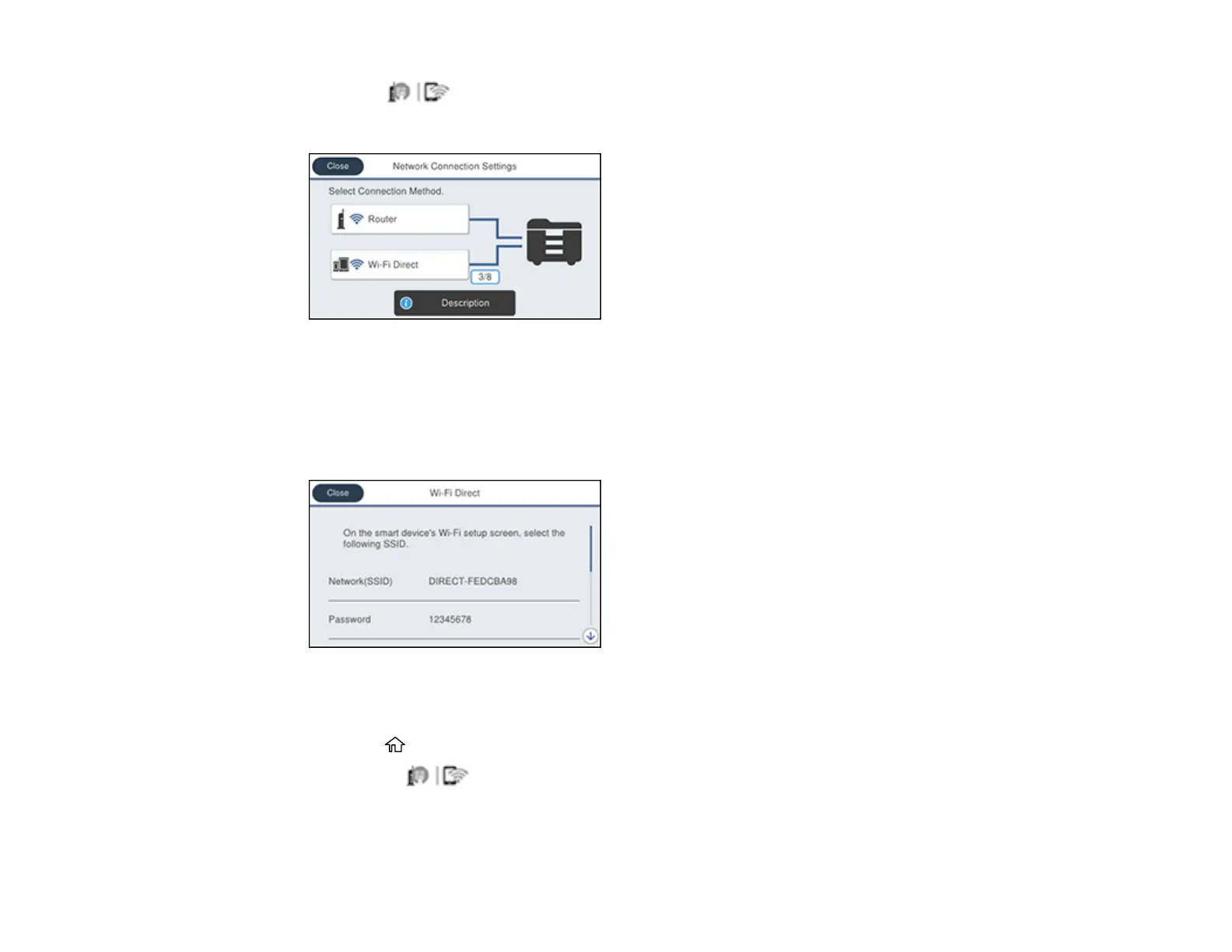76
2. Press the icon.
You see a screen like this:
3. Select Wi-Fi Direct.
4. Scroll down and select Start Setup.
5. Select Start Setup again.
You see a screen like this:
6. Use your computer or wireless device to select the Wi-Fi network name (SSID) displayed on the
LCD screen, then enter the password shown.
7. Press the home button to exit.
You see the icon on the LCD screen and should be able to connect to your product directly
from your computer or device, and then print. If you are printing from a computer, make sure you
installed the network software as described on the Start Here sheet.
