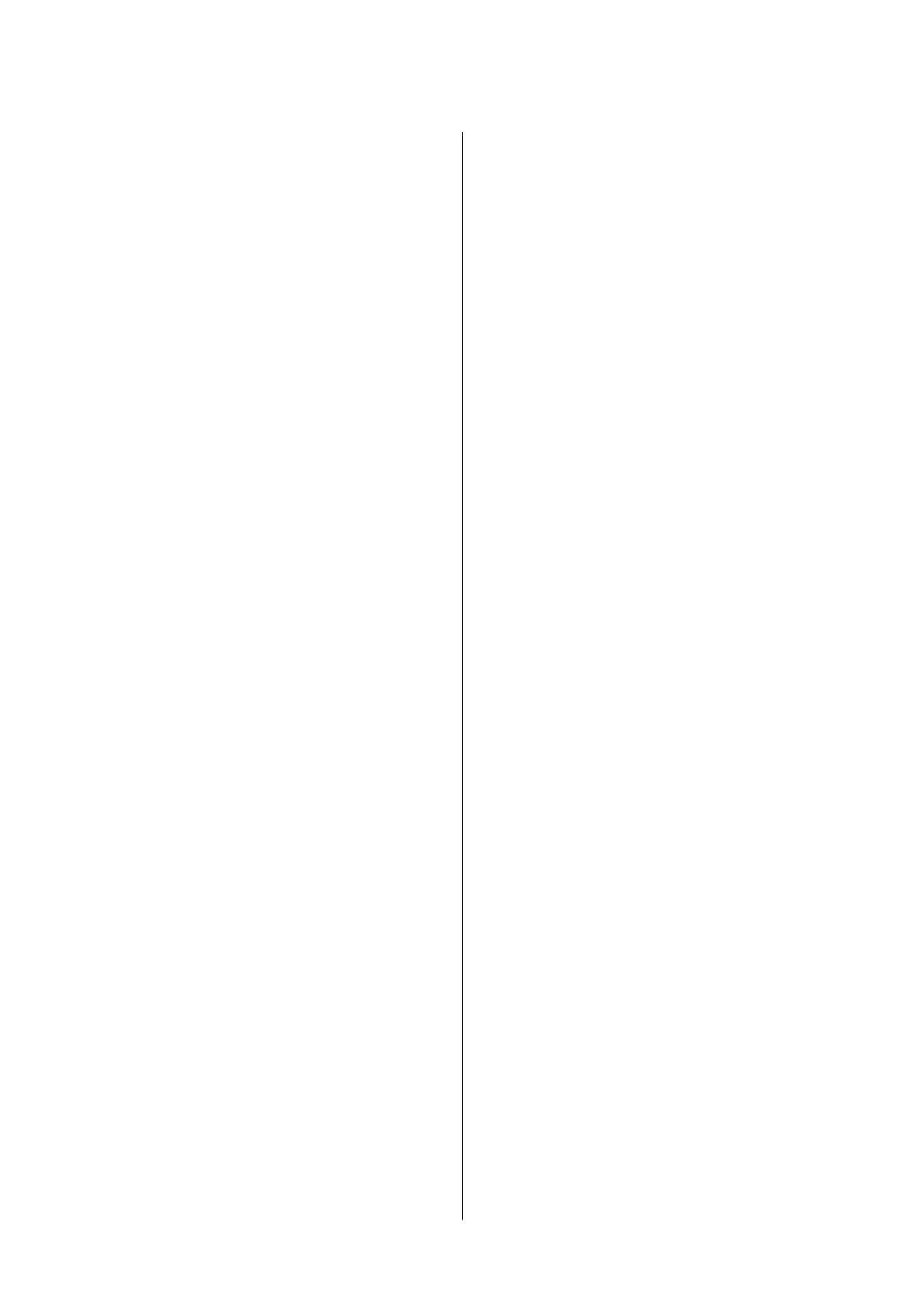Menu Options for the Printer Driver..........74
Printing from the Printer Driver on Mac OS......77
Printing Basics..........................77
Printing on 2-Sides.......................79
Printing Several Pages on One Sheet..........80
Printing and Stacking in Page Order (Reverse
Order Printing).........................80
Printing a Reduced or Enlarged Document. . . . . 81
Adjusting the Print Color..................82
Canceling Printing.......................82
Menu Options for the Printer Driver..........82
Making Operation Settings for the Mac OS
Printer Driver..........................84
Printing Files from a Memory Device...........85
Printing JPEG Files from a Memory Device. . . . .85
Printing TIFF Files from a Memory Device. . . . . 85
Menu Options for Memory Device...........86
Printing from Smart Devices................. 88
Using Epson iPrint.......................88
Using Epson Print Enabler.................91
Using AirPrint..........................91
Canceling Ongoing or Queued Jobs............ 92
Copying
Copying Basics........................... 93
Copying on 2-Sides........................ 93
Copying Multiple Originals onto One Sheet. . . . . . .94
Basic Menu Options for Copying.............. 94
Advanced Menu Options for Copying...........96
Scanning
Scanning Using the Control Panel..............98
Scanning to a Network Folder or FTP Server. . . . 98
Scanning to an Email....................102
Scanning Using the Settings Registered on
the Computer (Document Capture Pro)...... 105
Scanning to a Memory Device............. 108
Scanning to the Cloud...................110
Scanning to a Computer (WSD)............112
Scanning from a Computer..................114
Authenticating Users on Epson Scan 2 when
Using Access Control....................114
Scanning Using Epson Scan 2..............114
Scanning from Smart Devices................117
Connecting from Smart Device by Wi-Fi Direct 117
Installing Epson iPrint...................118
Scanning Using Epson iPrint...............118
Scanning by Touching Smart Devices to the
N-Mark..............................119
Faxing
Before Using Fax Features...................121
Sending Faxes Using the Printer..............121
Sending Faxes Using the Control Panel.......121
Sending Faxes Dialing from the External
Phone Device..........................123
Sending Faxes On Demand (Using Polling
Send/Bulletin Board Box).................124
Various Ways of Sending Faxes.............126
Receiving Faxes on the Printer............... 130
Receiving Incoming Faxes.................130
Receiving Faxes by Making a Phone Call......132
Saving and Forwarding Received Faxes. . . . . . . 134
Viewing Received Faxes Saved in the Printer
on the LCD Screen......................135
Menu Options for Faxing...................136
Recipient.............................136
Fax Settings...........................136
More................................138
Menu Options for Fax Box..................139
Inbox/Condential......................139
Stored Documents......................140
Polling Send/Board..................... 141
Checking the Status or Logs for Fax Jobs........144
Displaying Information when Received Faxes
are Unprocessed (Unread/Not Printed/Not
Saved/Not Forwarded)...................144
Checking Fax Jobs in Progress..............145
Checking the Fax Job History..............146
Reprinting Received Documents............146
Sending a Fax from a Computer..............146
Sending Documents Created Using an
Application (Windows)...................147
Sending Documents Created Using an
Application (Mac OS)....................149
Receiving Faxes on a Computer...............150
Saving Incoming Faxes on a Computer.......151
Canceling the Feature that Saves Incoming
Faxes to the Computer...................151
Checking for New Faxes (Windows)......... 151
Checking for New Faxes (Mac OS).......... 152
User's Guide
Contents
3