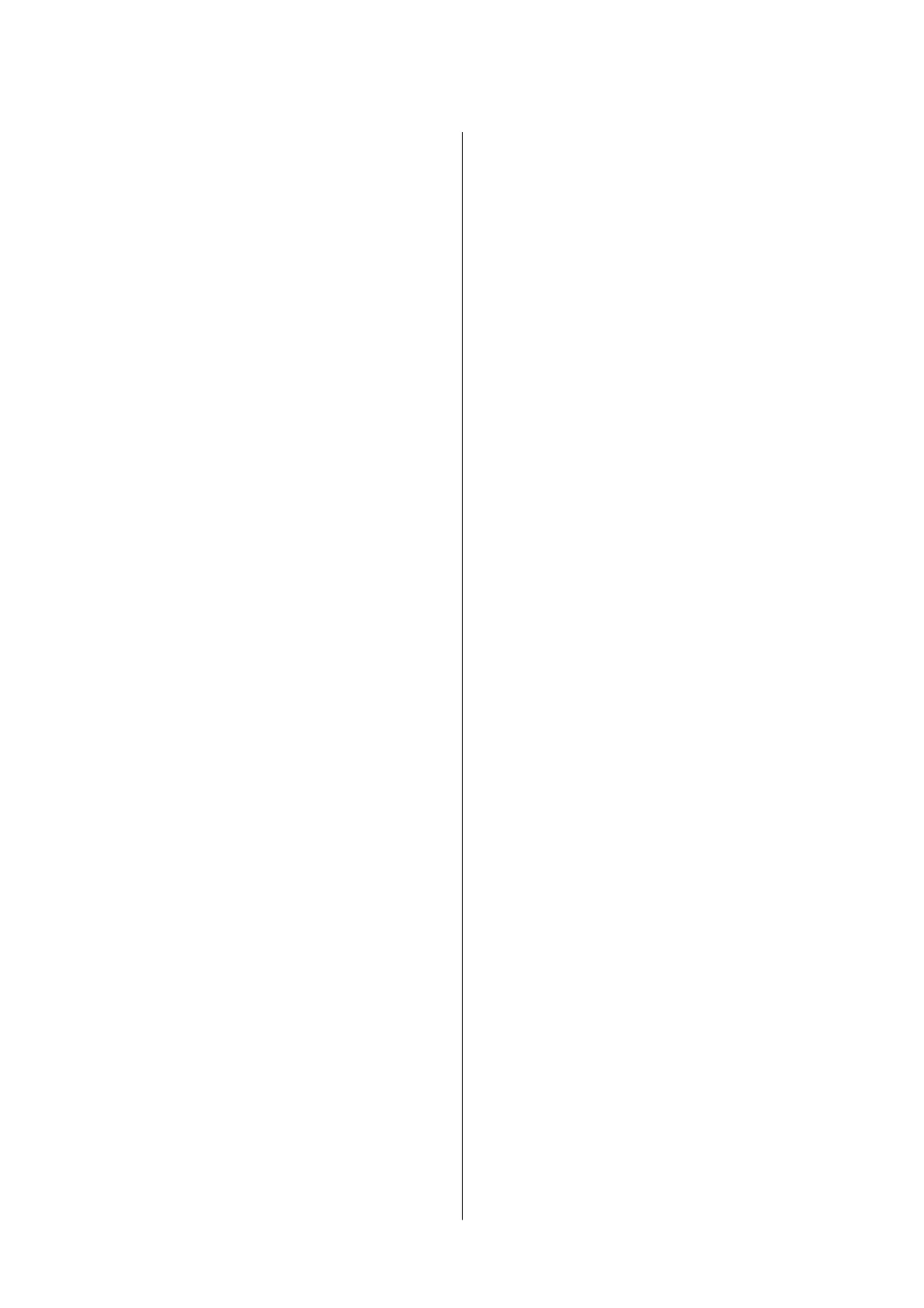Replacing Ink Cartridges and Other
Consumables
Checking the Status of the Remaining Ink and
the Maintenance Box......................154
Checking the Status of the Remaining Ink
and the Maintenance Box - Control Panel. . . . . 154
Checking the Status of the Remaining Ink
and the Maintenance Box - Windows.........154
Checking the Status of the Remaining Ink
and the Maintenance Box - Mac OS..........154
Ink Cartridge Codes.......................155
Ink Cartridge Handling Precautions...........155
Replacing Ink Cartridges................... 157
Maintenance Box Code.....................158
Maintenance Box Handling Precautions. . . . . . . . 158
Replacing a Maintenance Box................159
Maintenance Rollers Codes..................159
Replacing Maintenance Rollers in Paper
Cassette 1.............................. 159
Replacing Maintenance Rollers in Paper
Cassette 2 to 4...........................164
Temporarily Printing with Black Ink...........169
Temporarily Printing with Black Ink -
Control Panel..........................169
Temporarily Printing with Black Ink - Windows 170
Temporarily Printing with Black Ink - Mac OS. .171
Conserving Black Ink when the Black Ink Is
Low (for Windows Only)................... 171
Maintaining the Printer
Checking and Cleaning the Print Head.........173
Checking and Cleaning the Print Head -
Control Panel..........................173
Checking and Cleaning the Print Head -
Windows.............................174
Checking and Cleaning the Print Head - Mac
OS..................................174
Aligning Ruled Lines......................174
Cleaning the Paper Path....................175
Cleaning the Paper Path for Ink Smears.......175
Cleaning the Paper Path for Paper Feeding
Problems (Paper Cassette)................ 176
Cleaning the ADF........................ 176
Cleaning the Scanner Glass..................179
Network Service and Software
Information
Application for
Conguring
Printer Operations
(Web Cong)............................180
Running Web Cong on a Web Browser. . . . . . 180
Running Web
Cong
on Windows.......... 181
Running Web Cong on Mac OS............181
Application for Scanning Documents and
Images (Epson Scan 2).....................181
Adding the Network Scanner..............182
Application for Conguring Scanning from the
Computer (Document Capture Pro)...........183
Application for Conguring Fax Operations and
Sending Faxes (FAX Utility).................183
Application for Sending Faxes (PC-FAX Driver). . 184
Application for Printing Web Pages (E-Web Print) 184
Soware Update Tools (Soware Updater). . . . . . 185
Installing the Latest Applications..............185
Uninstalling Applications...................186
Uninstalling Applications - Windows.........187
Uninstalling Applications - Mac OS..........187
Printing Using a Network Service.............188
Solving Problems
Checking the Printer Status..................189
Checking Messages on the LCD Screen. . . . . . . 189
Error Code on the Status Menu.............191
Checking the Printer Status - Windows.......196
Checking the Printer Status - Mac OS........196
Checking the Soware Status. . . . . . . . . . . . . . . . 196
Removing Jammed Paper...................196
Paper Does Not Feed or Eject Correctly.........197
Paper Jams............................197
Paper Feeds at a Slant....................197
Several Sheets of Paper are Fed at a Time. . . . . . 198
Paper Does Not Feed from the Optional
Paper Cassette Units.....................198
Paper Does Not Feed Correctly Aer
Replacing the Maintenance Rollers..........198
Paper Out Error Occurs..................198
Original Does Not Feed in the ADF..........198
Paper is Not Stacked in Order..............199
Paper is Ejected in an Unexpected Direction. . . 199
Power and Control Panel Problems............200
Power Does Not Turn On.................200
Power Does Not Turn
O
.................200
Printer Turns O During Use..............200
Power Turns O Automatically.............200
User's Guide
Contents
4