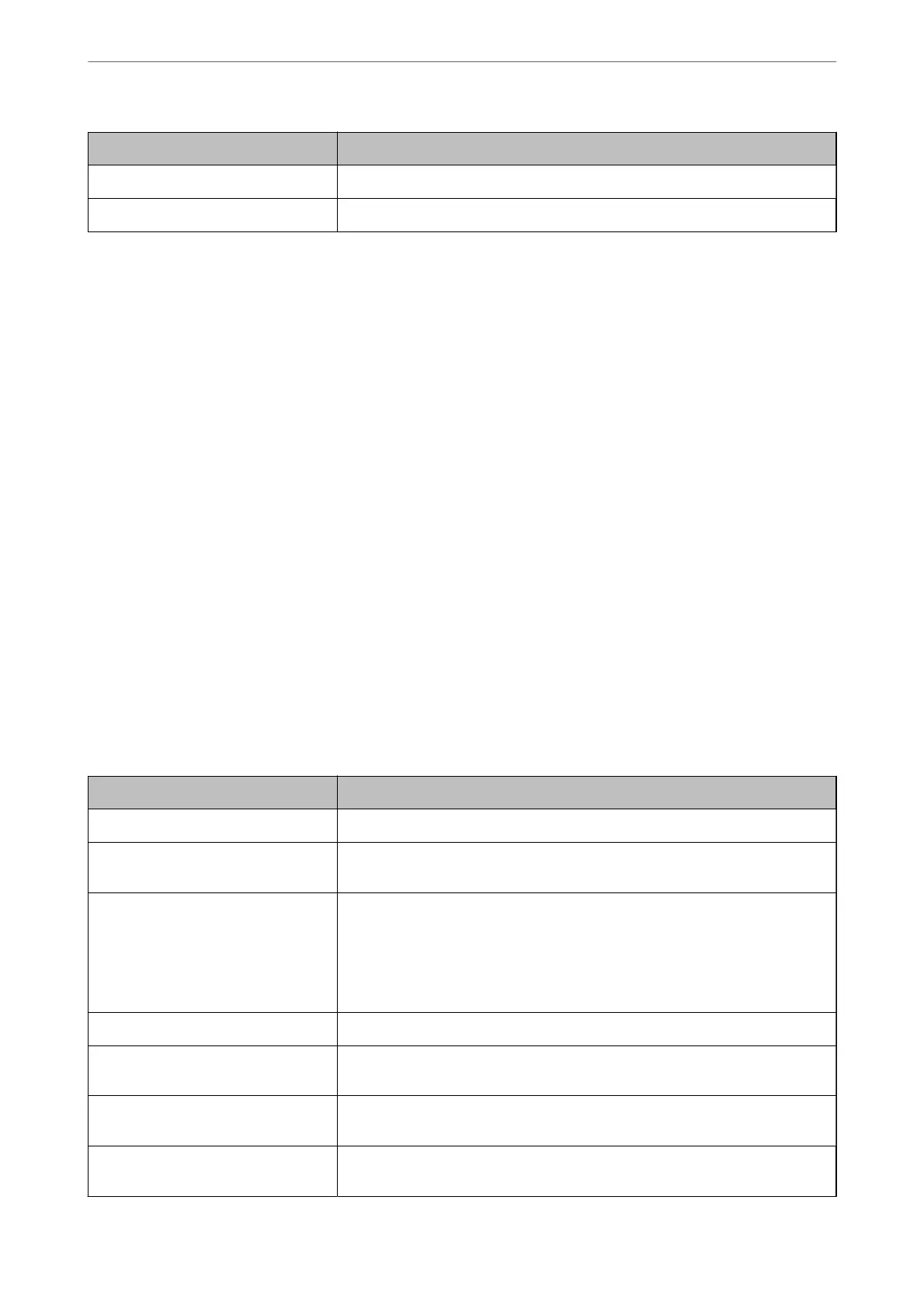Items Explanation
Binary Set whether to accept the binary data or not.
PDF Page Size Set the paper size for PDF printing.
Setting Up Universal Print (Microsoft)
You can setup your printer to use Universal Print. To use this function, you need to be using Microso 365 and
Azure Active Directory service.
1.
Access Web Cong and select the Network tab > Universal Print.
2.
Click Register.
3.
Read the message displayed, and then click the link.
4.
Follow the on-screen instructions to register the printer.
If the registration status displays Registered on the Web Cong screen aer registration, then setup is
complete.
Note:
For details on operating the Azure Active Directory, such as how to use Universal Print, see the Microso web site.
Setting Up AirPrint
Set when using AirPrint printing and scanning.
Access Web Cong and select the Network tab > AirPrint Setup.
Items Explanation
Bonjour Service Name Enter the Bonjour service name between 1 and 41 characters in ASCII (0x20-0x7E).
Bonjour Location Enter location information such as the printer's placement within 127 bytes or less
in Unicode (UTF-8).
Geolocation
Latitude and Longitude (WGS84)
Enter the printer's location information. This entry is optional.
Enter values by using WGS-84 datum, which separates latitude and longitude with
a comma.
You can enter -90 to +90 for the latitude value, and -180 to +180 for the longitude
value. You can enter less than a decimal to the sixth place, and you can omit "+".
Top Priority Protocol Select top priority protocol from IPP and Port9100.
Wide-Area Bonjour Set whether or not to use Wide-Area Bonjour. If you use it, the printers must be
registered on the DNS server to be able to search the printer over the segment.
iBeacon Transmission Select whether to enable or disable the iBeacon transmission function. When
enabled, you can search for the printer from iBeacon-enabled devices.
Require PIN Code when using IPP
printing
Select whether or not to require a PIN code when using IPP printing. If you select
Ye s , IPP print jobs without PIN codes are not saved in the printer.
Administrator Information
>
Settings to Use the Printer
>
Setting Up AirPrint
451
