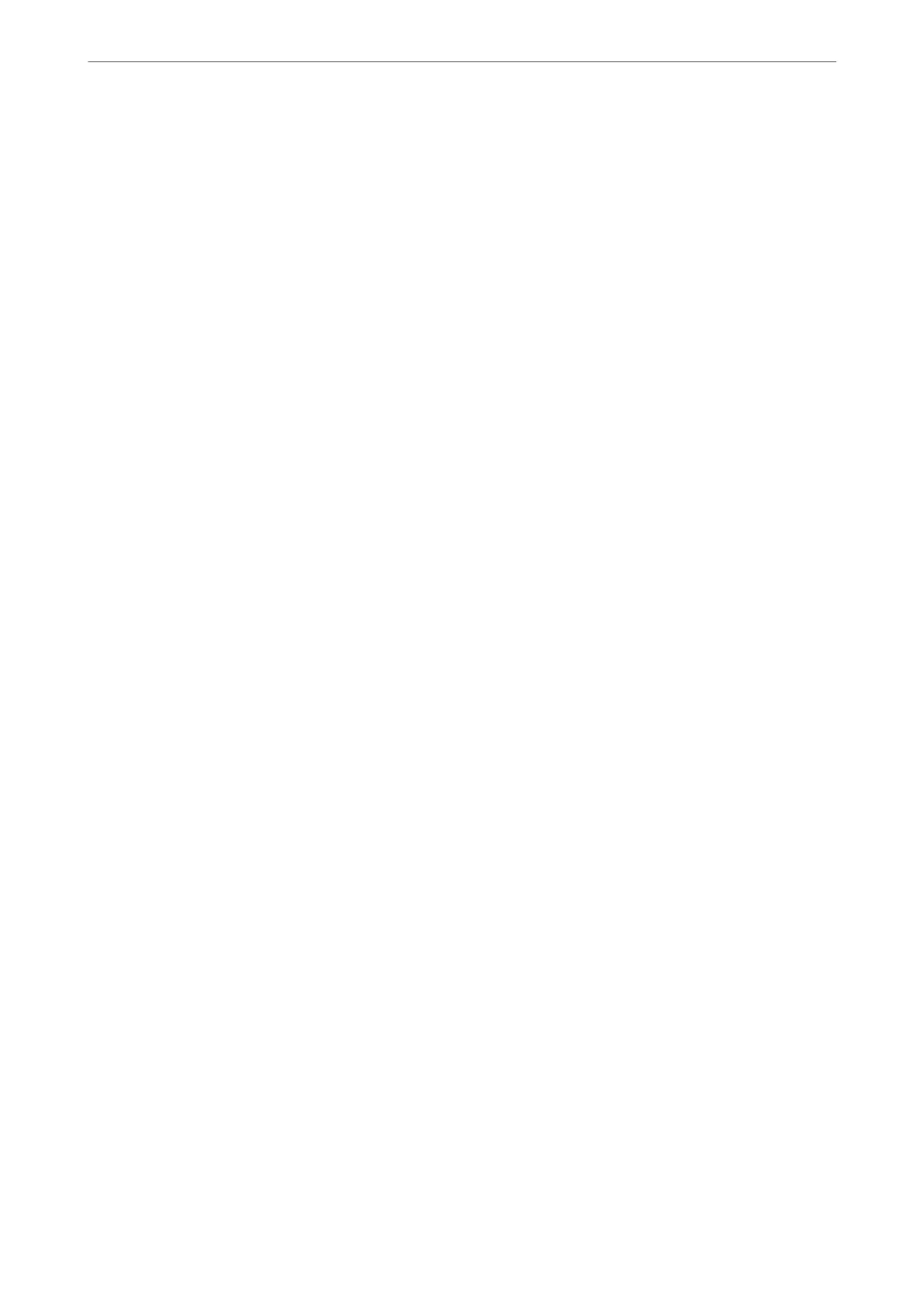Conrming
that Network Scan is Enabled
You can set the network scan service when you scan from a client computer over the network. e default setting is
enabled.
1.
Access Web Cong and select the Scan/Copy tab > Network Scan.
2.
Make sure that Enable scanning of EPSON Scan is selected.
If it is selected, this task is completed. Close Web Cong.
If it is cleared, select it and go to next step.
3.
Click Next.
4.
Click OK.
e network is re-connected, and then the settings are enabled.
Related Information
& “Running Web Cong on a Web Browser” on page 374
Making Fax Features Available (Fax-Capable Printers Only)
Before Using Fax Features
Check the following before you start using the fax features.
❏ e printer and the phone line, and (if it is being used) the phone machine are connected correctly
❏ Fax basic settings (Fax Setting Wizard) is complete
❏ Other necessary Fax Settings are complete
“Connecting the Printer to a Phone Line” on page 487
“Making the Printer Ready to Send and Receive Faxes” on page 490
“Making Settings for the Printer's Fax Features According to Use” on page 492
“Fax Settings (Fax-Capable Printers Only)” on page 386
“Conguring a Mail Server” on page 452
“Setting a Shared Network Folder” on page 456
“Making Contacts Available” on page 472
See the following for information on adding optional faxes to the printer.
“Fax Board (Super G3/G3 Multi Fax Board)” on page 340
If your organization has a printer administrator, contact your administrator to check the status or conditions of the
connection and settings.
Related Information
& “Report Settings” on page 398
Administrator Information
>
Settings to Use the Printer
>
Making Fax Features Available (Fax-Capable Printe
…
486
