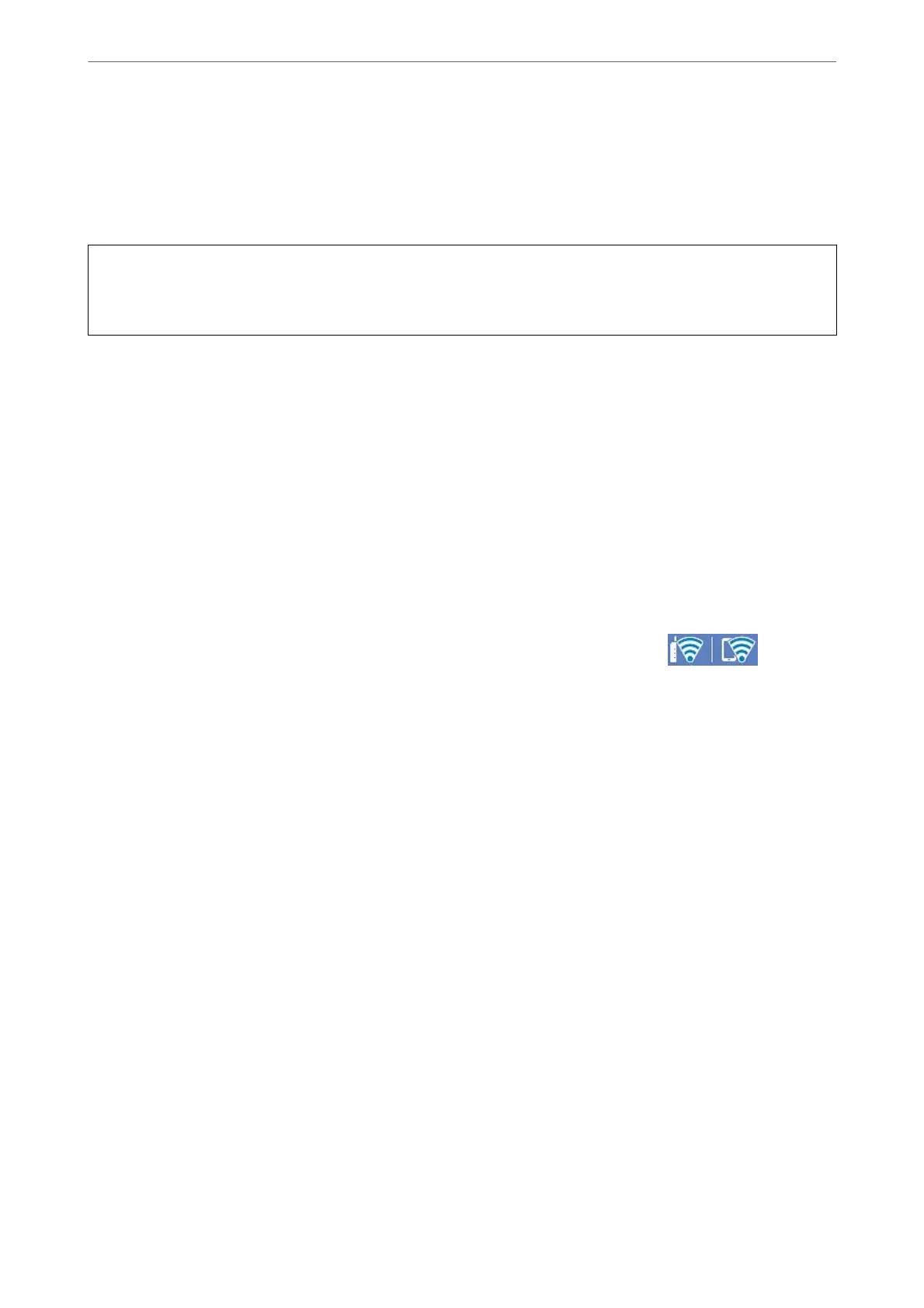Disconnecting Wi-Fi Direct (Simple AP) Connection
ere are two methods available to disable a Wi-Fi Direct (Simple AP) connection; you can disable all connections
by using the printer's control panel, or disable each connection from the computer or the smart device. When you
want to disable all connections, see the related information link below for details.
c
Important:
When Wi-Fi Direct (Simple AP) connection disabled, all computers and smart devices connected to the printer in
Wi-Fi Direct (Simple AP) connection are disconnected.
Note:
If you want to disconnect a specic device, disconnect from the device instead of the printer. Use one of the following
methods to disconnect the Wi-Fi Direct (Simple AP) connection from the device.
❏ Disconnect the Wi-Fi connection to the printer's network name (SSID).
❏ Connect to another network name (SSID).
Related Information
& “Changing the Wi-Fi Direct (Simple AP) Settings Such as the SSID” on page 309
Changing the Wi-Fi Direct (Simple AP) Settings Such as the SSID
When Wi-Fi Direct (simple AP) connection is enabled, you can change the settings from > Wi-Fi
Direct > Start Setup > Change, and then the following menu items are displayed.
Change Network Name
Change the Wi-Fi Direct (simple AP) network name (SSID) used for connecting to the printer to your arbitrary
name. You can set the network name (SSID) in ASCII characters that is displayed on the
soware
keyboard on the
control panel. You can enter up to 22 characters.
When changing the network name (SSID), all connected devices are disconnected. Use the new network name
(SSID) if you want to re-connect the device.
Change Password
Change the Wi-Fi Direct (simple AP) password for connecting to the printer to your arbitrary value. You can set
the password in ASCII characters that is displayed on the soware keyboard on the control panel. You can enter 8
to 22 characters.
When changing the password, all connected devices are disconnected. Use the new password if you want to re-
connect the device.
Change Frequency Range
Change the frequency range of Wi-Fi Direct used for connecting to the printer. You can select 2.4 GHz or 5 GHz.
When changing the frequency range, all connected devices are disconnected. Re-connect the device.
Note that you cannot re-connect from devices that do not support 5 GHz frequency range when changing to 5
GHz.
Depending on the region, this setting may not be displayed.
Adding or Replacing the Computer or Devices
>
Connecting a Smart Device and Printer Directly (Wi
…
309
