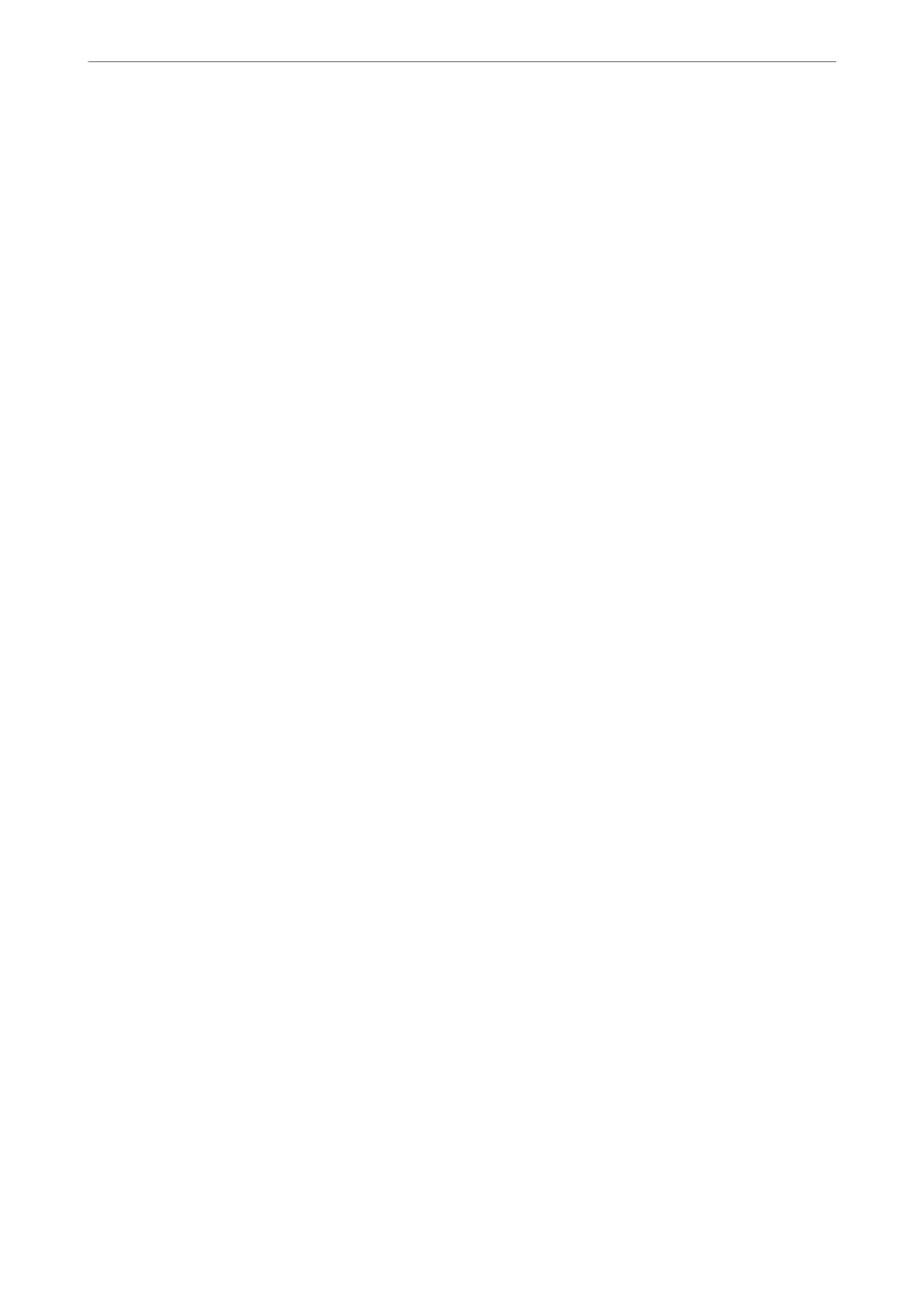Related Information
& “Conditional Save/Forward:” on page 393
Registering a Recipient to the Contacts List (When Optional Fax
Boards Installed)
When registering a recipient to the contacts list, you can also add the line setting.
1.
Access Web Cong, click the Scan/Copy tab or the Fax fab, and then click Contacts.
2.
Select the number that you want to register, and then click Edit.
3.
Enter the Name and Index Word.
4.
Select Fax as the Type option.
Note:
You cannot change the Ty pe option aer registration is complete. If you want to change the type, delete the destination
and then register again.
5.
Select a line in Select Line, and then click Apply.
Note that Select Line is set to G3-Auto by default.
You can also add the recipient to the contacts list.
Related Information
& “Making Contacts Available” on page 472
Sending Faxes Using the Printer with Optional Fax Boards
You can send faxes by specifying a line and entering fax numbers from the printer’s control panel.
Note:
e basic method for sending faxes is the same as for standard faxing.
“Sending Faxes Using the Printer” on page 134
1.
Place the originals.
“Placing Originals” on page 43
2.
Select Fax on the home screen on the printer's control panel.
3.
Select the recipients to send the fax to on the Recipient tab.
“Selecting Recipients” on page 135
To enter fax numbers manually, select Keypad, and then select Select Line. Select Sending and Receiving or
Sending Only in Transmission Setting By Line. You cannot send faxes when you select a line that is set to
receive faxes only. Note that Select Line is set to G3-Auto by default. Next, enter numbers using the numerical
keypad on the LCD screen, and then tap OK to complete.
Using Optional Items
>
Fax Board (Super G3/G3 Multi Fax Board)
>
Sending Faxes Using the Printer with Option
…
343
