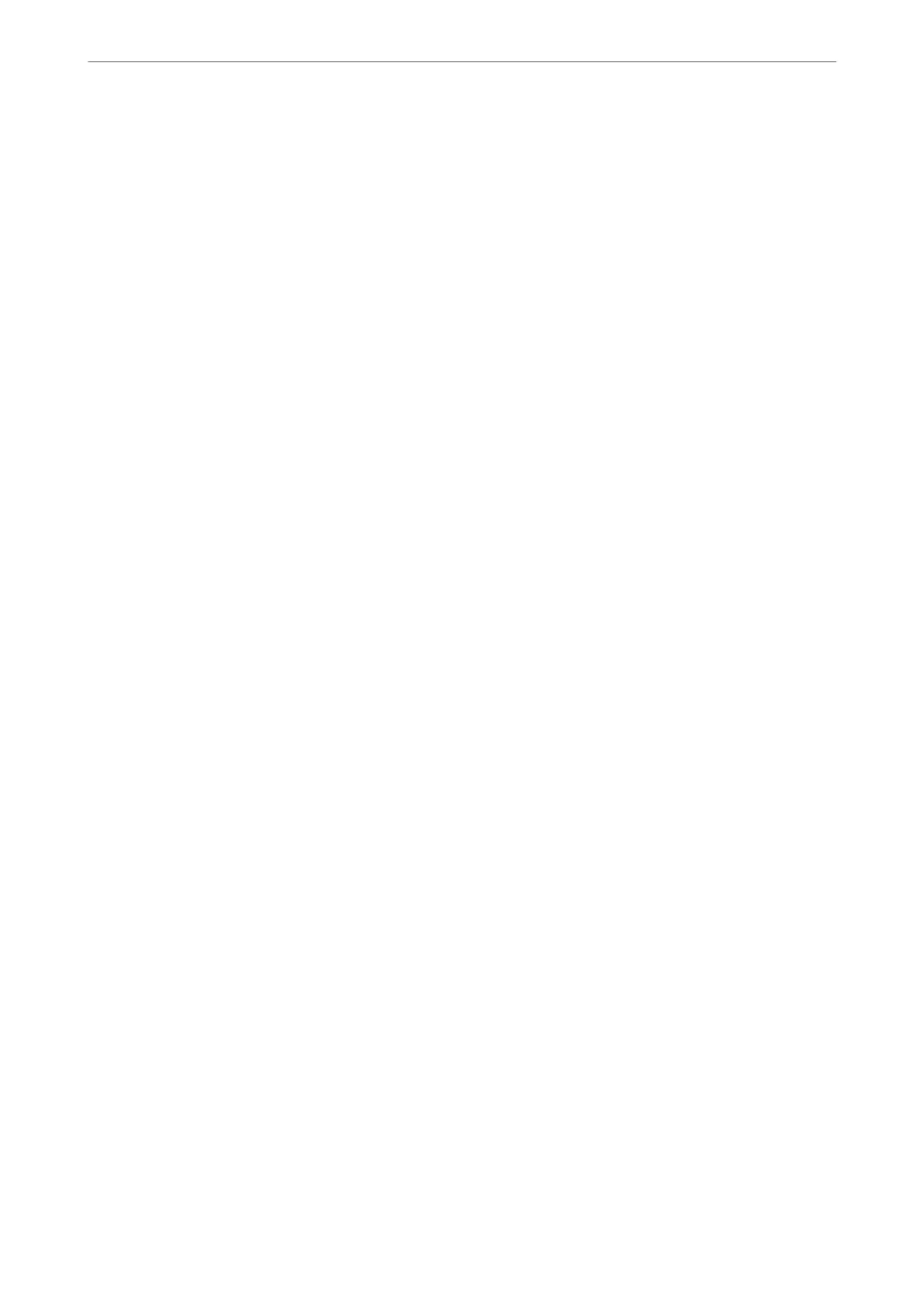❏ Overwrite: Erases all data with a dedicated erase command, and overwrites other data in all areas to erase all
data.
❏ Triple Overwrite: Erases all data with a dedicated erase command, and overwrites other data in all areas three
times to erase all data.
Making Settings for Sequential Deletion
Note:
You can also make settings from the device's control panel.
1.
Access Web Cong and select the Device Management > Stored Data.
2.
Select ON for Sequential Deletion from Hard Disk.
3.
Click OK.
Related Information
& “Application for Conguring Printer Operations (Web Cong)” on page 374
Formatting the Internal Hard Disc
1.
Select Settings on the home screen on the printer's control panel.
2.
Select General Settings > System Administration > HDD Erase Settings.
3.
Select Erase All Memory.
4.
Select High Speed, Overwrite, or Triple Overwrite according to the purpose.
5.
Select Ye s on the conrmation screen.
Monitoring a Remote Printer
Checking Information for a Remote Printer
You can check the following information of the operating printer from Status by using Web Cong.
❏ Product Status
Check the status, cloud service, product number, MAC address, etc.
❏ Network Status
Check the information of the network connection status, IP address, DNS server, etc.
❏ Usage Status
Check the rst day of printings, printed pages, printing count for each language, scanning count, etc.
Administrator Information
>
Managing the Printer
>
Monitoring a Remote Printer
521