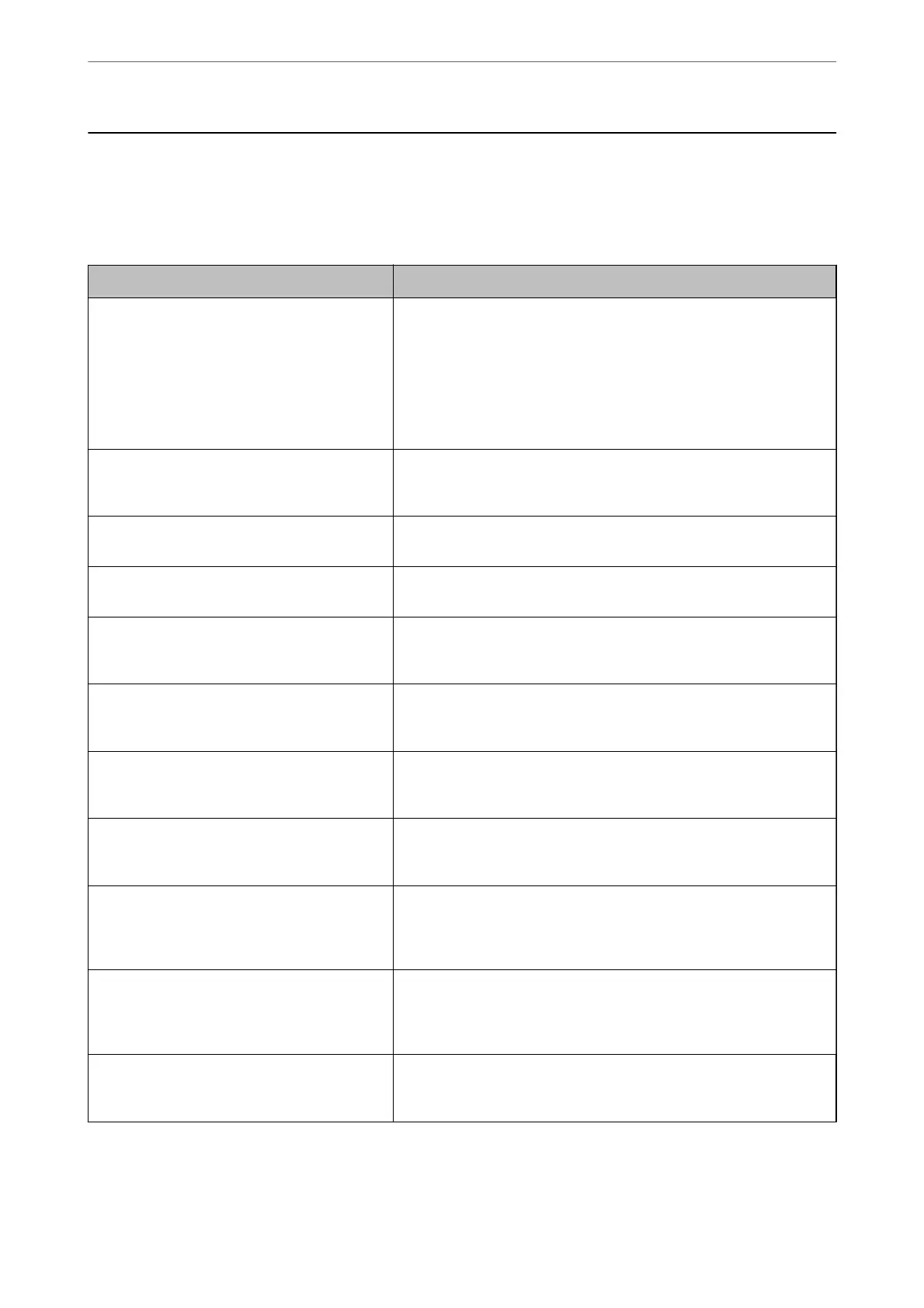A Message is Displayed on the LCD Screen
If an error message is displayed on the LCD screen, follow the on-screen instructions or the solutions below to
solve the problem. If a message is displayed when you cannot scan to the shared folder from the control panel, see
the related information below.
Error Messages Solutions
Printer error. Turn the power o and on again. If
the problem persists, contact Epson Support.
❏ Remove any paper or protective material in the printer and the paper
cassette. If the error message is still displayed after turning the power
o and on again, contact Epson support.
❏ When the following error codes are displayed, check the paper for
the maximum number of sheets that can be loaded in each paper
source.
000181, 000184, 000201, 000204, 000221, 000224
Printer error. Contact Epson Support. Non-
printing features are available.
The printer may be damaged. Contact Epson support or an authorised
Epson service provider to request repairs. However, non-printing
features such as scanning are available.
Printer error. For details, see your
documentation.
The printer may be damaged. Contact Epson support or an authorised
Epson service provider to request repairs.
Paper out in XX. Load paper. Paper Size: XX/
Paper Type: XX
Load paper, and then insert the paper cassette all the way.
Too many paper cassette units are installed. Turn
the power o and uninstall the extra units. See
your documentation for details.
You can install up to three paper cassette units. For other paper cassette
units, uninstall them by following the reverse steps to installation.
Unsupported Paper Cassette Units have been
installed. Turn the power o and uninstall. For
details, see your documentation.
Unsupported paper cassette units have been installed. Uninstall them
by following the reverse steps to installation.
Cannot print because XX is out of order. You can
print from another cassette.
Turn the power o and on again, and then reinsert the paper cassette. If
the error message is still displayed, contact Epson support or an
authorised Epson service provider to request repairs.
Maintenance Roller in XX is nearing the end of
its service life.
The maintenance rollers need to be replaced periodically. Paper is not
fed correctly from the paper cassette when it is time for replacement.
Prepare new maintenance rollers.
Maintenance Roller in XX is at the end of its
service life. Replace it and reset the maintenance
roller counter.
Replace the maintenance rollers. After replacing the rollers, tap Settings
> Maintenance > Maintenance Roller Information > Reset
Maintenance Roller Counter, and then select the paper cassette for
which you replaced the maintenance rollers.
You need to replace Ink Supply Unit(s). To ensure you receive premium print quality and to help protect your
print head, a variable ink safety reserve remains in the ink supply unit
when your printer indicates it is time to replace the ink supply unit.
Replace to new ink supply units.
Paper Setup Auto Display is set to O. Some
features may not be available. For details, see
your documentation.
If Paper Setup Auto Display is disabled, you cannot use AirPrint.
Solving Problems
>
A Message is Displayed on the LCD Screen
267