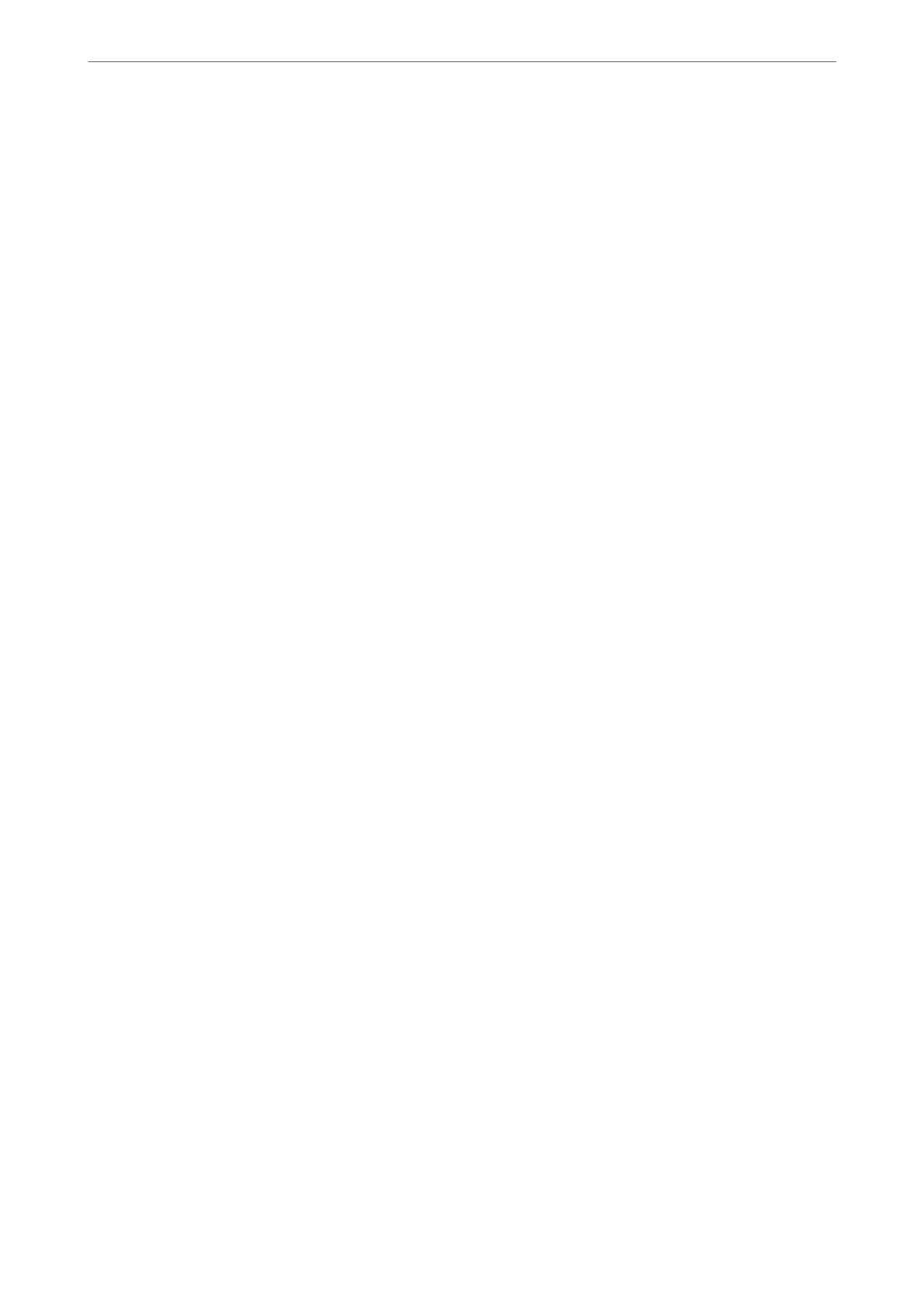❏ Proxy Server Settings:
Select whether or not to use a proxy server.
Contacts:
Select a destination from the contacts list.
You can search for a contact from the contacts list. Enter the search keyword into the box at the top of
the screen.
Scan Menu Options for Scanning to a Folder
Note:
e items may not be available depending on other settings you made.
Color Mode:
Select whether to scan in color or in monochrome.
File Format:
Select the format in which to save the scanned image.
When you select PDF, PDF/A, or TIFF as the le format, select whether to save all originals as one le
(multi-page) or save each original separately (single page).
❏ Compression Ratio:
Select how much to compress the scanned image.
❏ PDF Settings:
When you have selected PDF as the save format setting, use these settings to protect PDF les.
To create a PDF le that requires a password when opening, set Document Open Password. To
create a PDF le that requires a password when printing or editing, set Permissions Password.
Resolution:
Select the scanning resolution.
2-Sided:
Scan both sides of the original.
❏ Orientation (Original):
Select the orientation of the original.
❏ Binding(Original):
Select the binding direction of the original.
Scan Area:
Select the scan area. To scan at the maximum area of the scanner glass, select Max Area.
❏ Orientation (Original):
Select the orientation of the original.
Original Type:
Select the type of your original.
Scanning
>
Scanning Originals to a Network Folder
>
Scan Menu Options for Scanning to a Folder
114