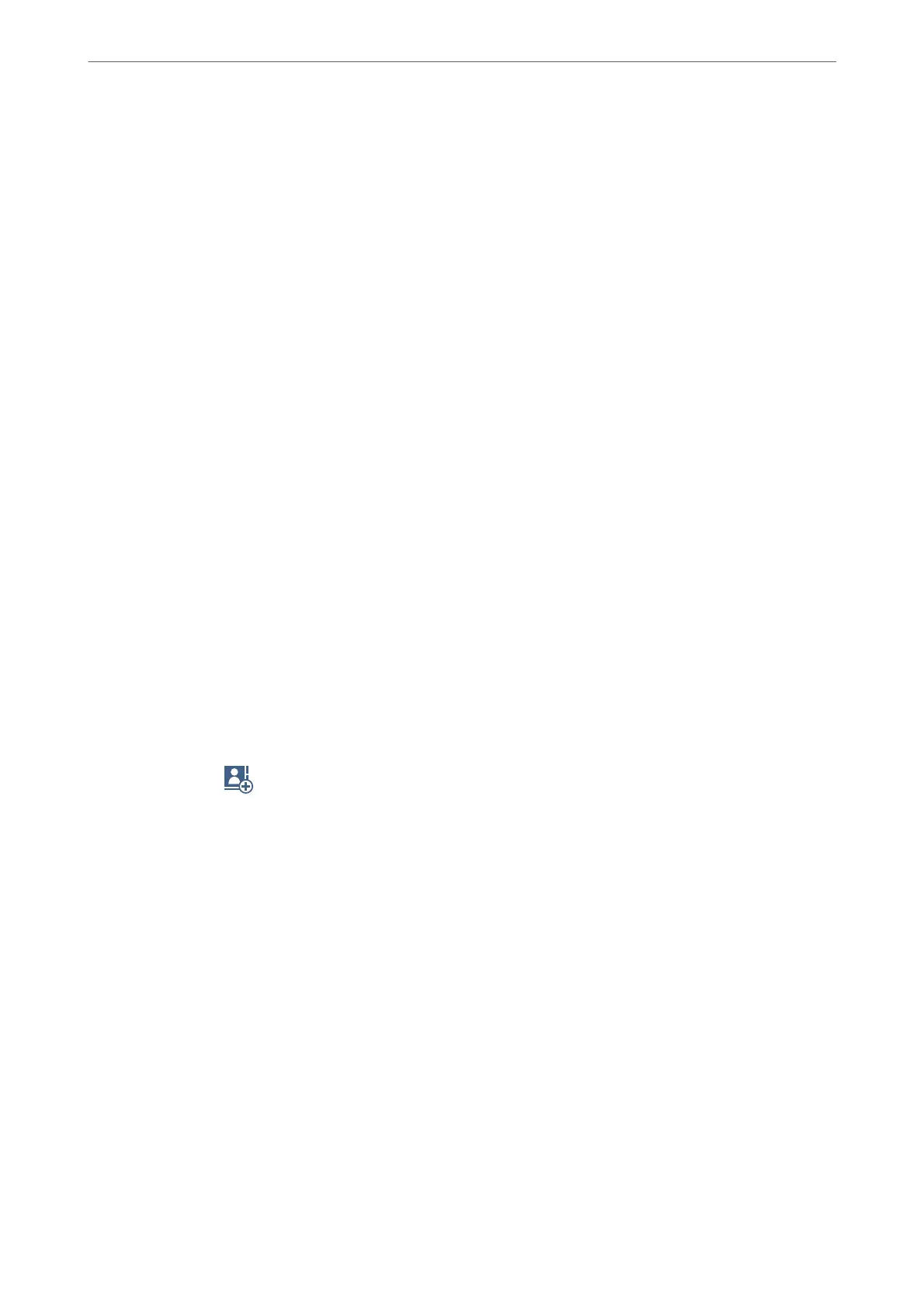5.
Tap
x
to send the fax .
Note:
❏ If the fax number is busy or there is some problem, the printer automatically redials aer one minute.
❏ To cancel sending, tap
y
.
❏ It takes longer to send a fax in color because the printer performs scanning and sending simultaneously. While the
printer is sending a fax in color, you cannot use the other features.
Related Information
& “Checking Fax Jobs in Progress” on page 160
Selecting Recipients
You can specify recipients on the Recipient tab to send the fax using the following methods.
Entering Fax Number Manually
Select Keypad, enter a fax number on the screen displayed, and then tap OK.
- To add a pause (pause for three seconds during dialing), enter a hyphen(-).
- If you have set an external access code in Line Type, enter "#" (hash) instead of the actual external access code at
the beginning of the fax number.
Note:
If you cannot manually enter a fax number, Direct Dialing Restrictions in Security Settings is set to On. Select fax
recipients from the contacts list or the sent fax history.
Selecting recipients from the contacts list
Select Contacts and select recipients you want to send. If the recipient you want to send to has not been registered
in Contacts yet, tap
to register it.
Selecting recipients from the sent fax history
Select Recent, and then select a recipient.
Selecting recipients from the list on the Recipient tab
Select a recipient from the list registered in Settings > Contacts Manager > Frequent.
Note:
To delete recipients you entered, display the list of recipients by tapping on the eld of a fax number or the number of
recipients on the LCD screen, select the recipient from the list, and then select Remove.
Related Information
& “Making Contacts Available” on page 472
Faxing (Fax-Capable Printers Only)
>
Sending Faxes Using the Printer
>
Selecting Recipients
135