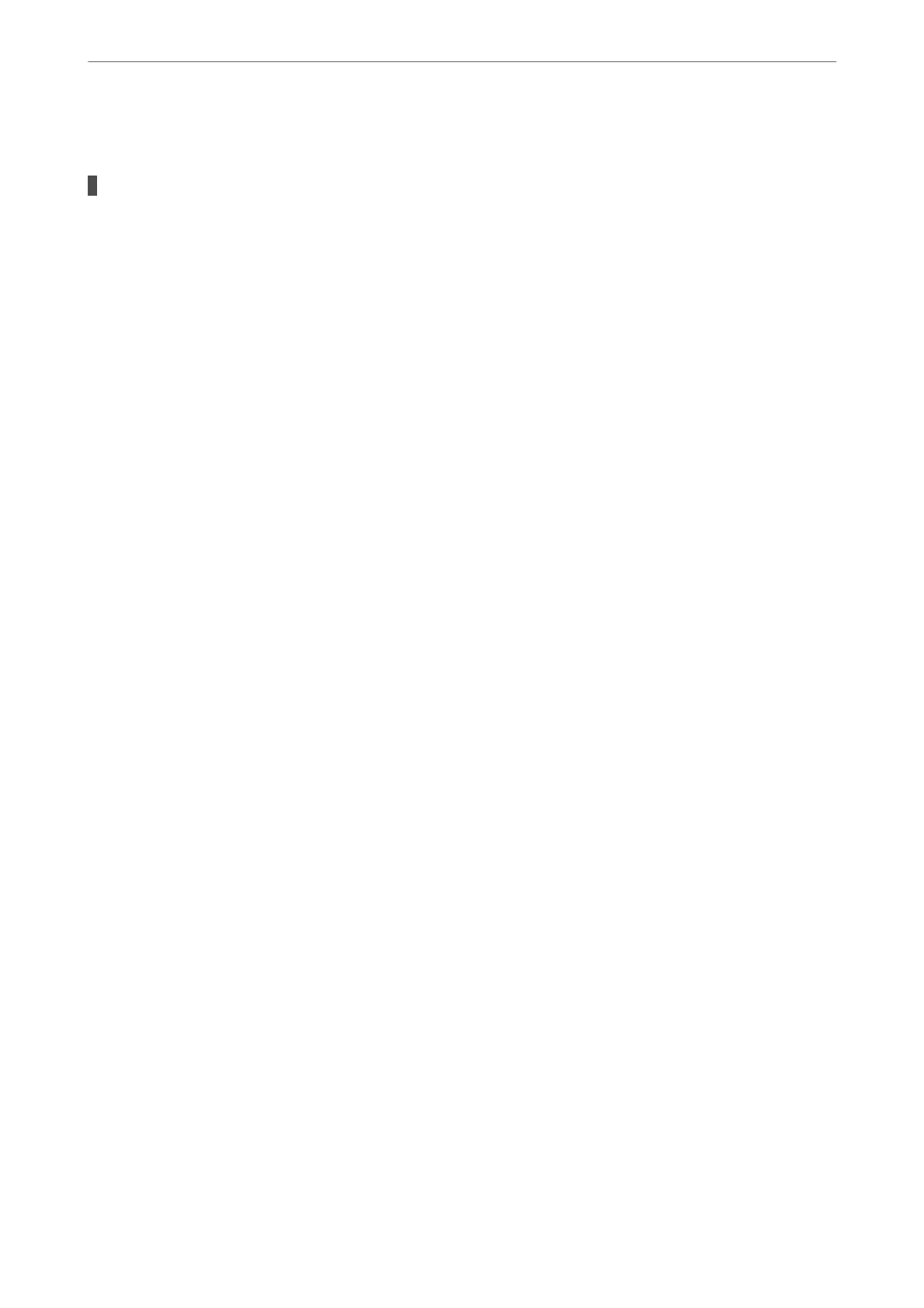Paper is Ejected in an Unexpected Direction
Output documents for ling is disabled.
Solutions
If paper is ejected in an unexpected direction when landscape pages and portrait pages are mixed, or 2-
sided printing and 1-sided printing are mixed, enable the Output documents for ling setting in the
printer driver.
is
ejects pages in the same direction for easy
ling.
❏ Windows
Select Output documents for ling in Extended Settings on the Maintenance tab.
❏ Mac OS
Select System Preferences from the Apple menu > Printers & Scanners (or Print & Scan, Print &
Fax), and then select the printer. Click Options & Supplies > Options (or Driver). Select On as the
Output documents for ling setting.
Cannot Print
Cannot Print from Windows
Make sure the computer and the printer are connected correctly.
e
cause and solution to the problem
dier
depending on whether or not they are connected.
Checking the Connection Status
Use EPSON Status Monitor 3 to check the connection status for the computer and the printer.
You need to install EPSON Status Monitor 3 to enable this feature. You can download it from the Epson website.
1.
Access the printer driver.
❏ Windows 10/Windows Server 2019/Windows Server 2016
Click on the start button, and then select Windows System > Control Panel > View devices and printers
in Hardware and Sound. Right-click on your printer, or press and hold it and then select Printing
preferences
❏ Windows 8.1/Windows 8/Windows Server 2012 R2/Windows Server 2012
Select Desktop > Settings > Control Panel > View devices and printers in Hardware and Sound. Right-
click on your printer, or press and hold it and then select Printing preferences
❏ Windows 7/Windows Server 2008 R2
Click the start button, and select Control Panel > View devices and printers in Hardware and Sound.
Right-click on your printer and select Printing preferences.
2.
Click the Maintenance tab.
3.
Click EPSON Status Monitor 3.
When the remaining ink levels are displayed, a connection has been successfully established between the computer
and the printer.
Solving Problems
>
The Printer Does Not Work as Expected
>
Cannot Print
210