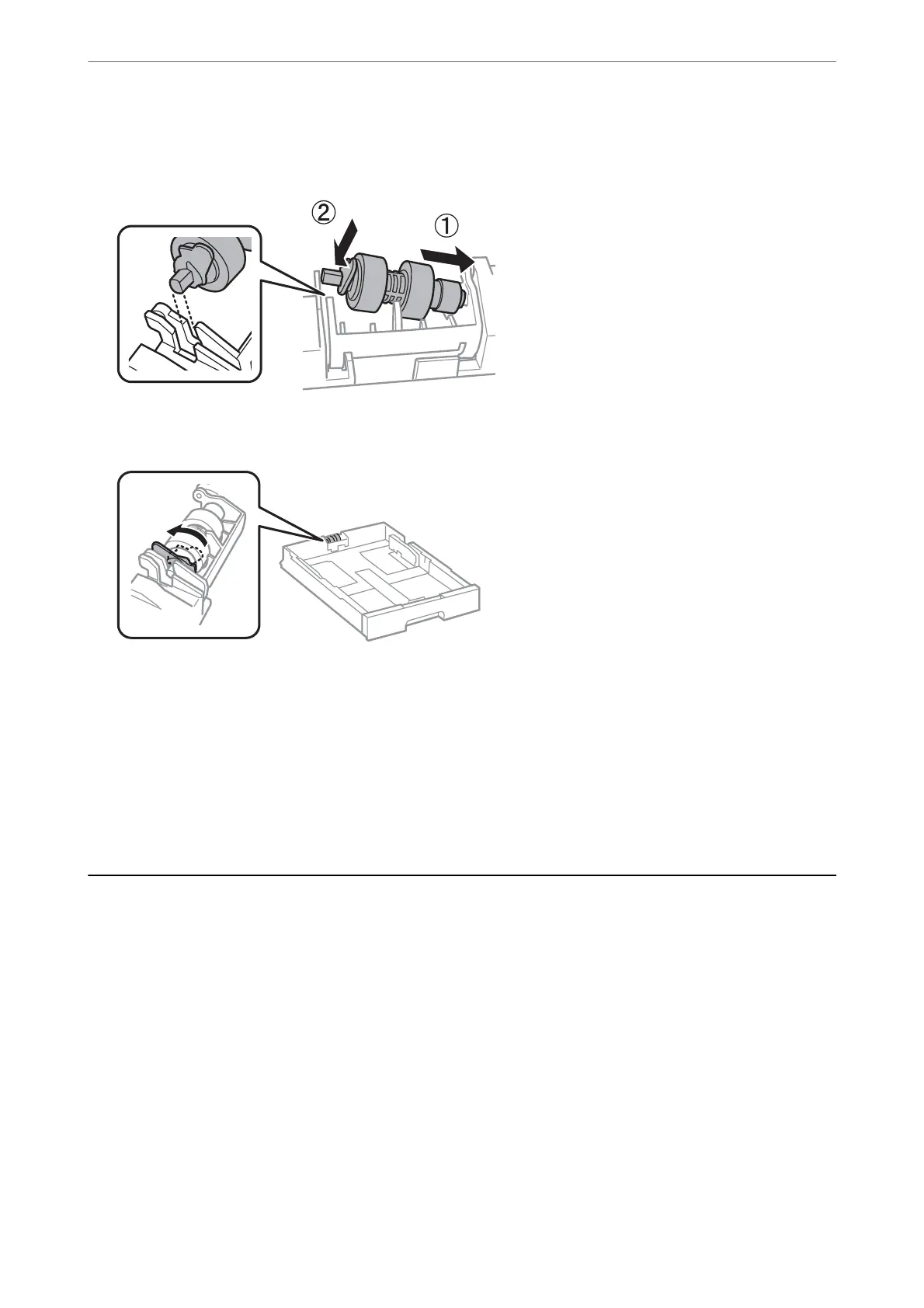14.
Insert the
sha
of the new maintenance roller into the hole in the holder, and then slide the
sha
on the lever
side along the slot while it is facing the at surface at the front.
15.
Lock the lever.
16.
Insert the paper cassette.
17.
Turn on the printer, s elect Settings > Maintenance > Maintenance Roller Information>Reset Maintenance
Roller Counter, and then select the paper cassette in which you replaced the maintenance rollers.
Related Information
& “Maintenance Rollers Codes” on page 365
Replacing Maintenance Rollers in Paper Cassette 2 to
4
ere are two places for replacing the maintenance rollers: on the back of the printer (two rollers) and on the paper
cassette (one roller).
Maintaining the Printer
>
Replacing Maintenance Rollers in Paper Cassette 2 to 4
197
