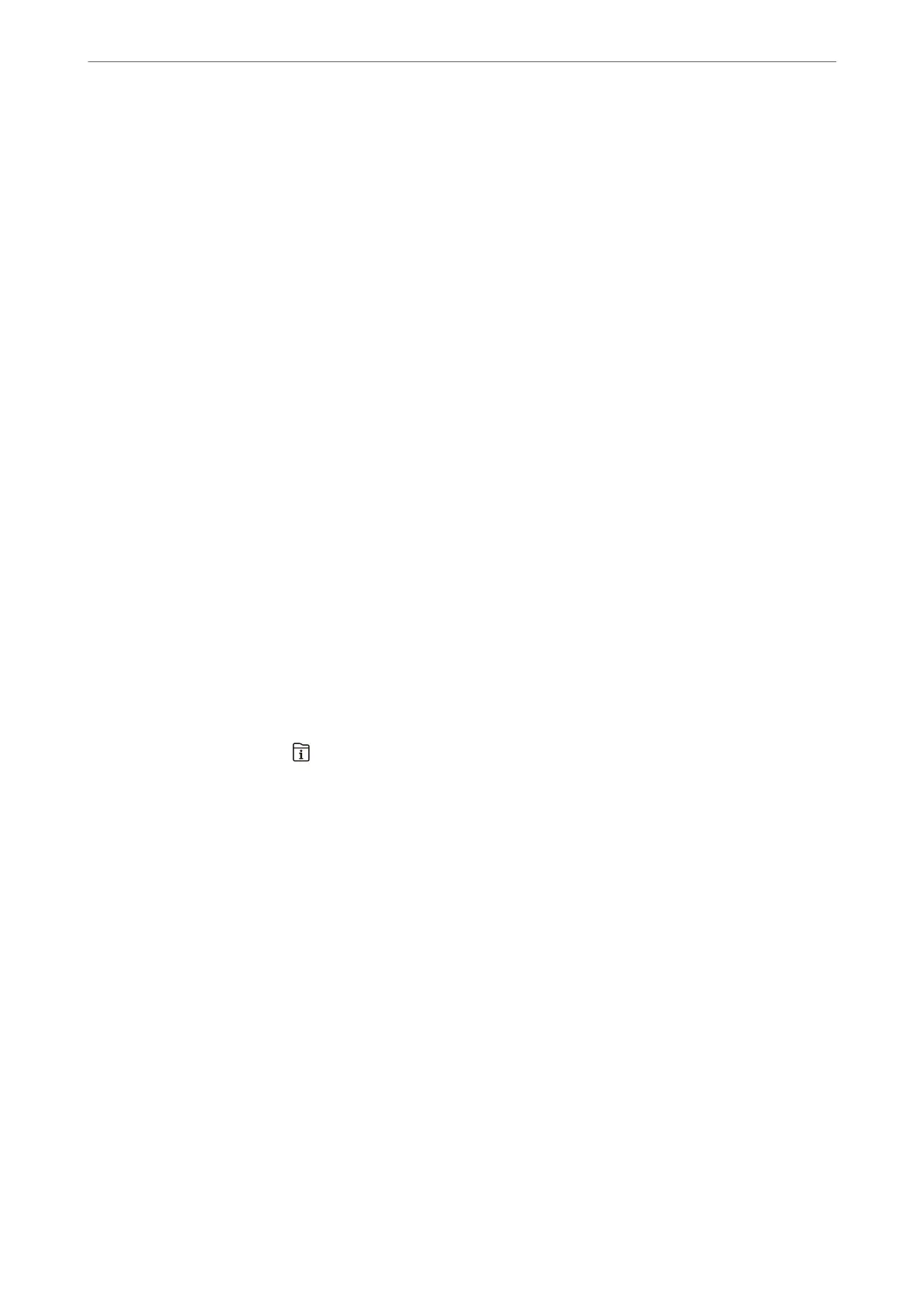7.
Click the Sending options tab, and select an option in Transmission line.
Select Settings > General Settings > Fax Settings > Basic Settings > Transmission Setting By Line, and then
select a line that is set to Sending and Receiving or Sending Only. You cannot send faxes when you select the
line that is set to receive faxes only.
8.
Click Next and make the necessary settings.
9.
Check the transmission content and click Send.
Make sure the name and fax number of the recipient are correct before transmitting.
Sending Documents Created in an Application Using an Optional Fax Board
(Mac OS)
By selecting a fax-capable printer from the Print menu of a commercially available application, you can send data
such as documents, drawings, and tables, you have created. An available line is automatically selected and sent.
e basics of sending faxes is the same as standard fax.
Related Information
& “Sending a Fax from a Computer” on page 161
Checking the Status of the Lines (When Optional Fax Boards
Installed)
You can check the status of each fax line such as whether it is ready or in use.
To display this menu, press the
button on the printer’s control panel, and then select Printer Status > Options.
Related Information
& “Job/Status Screen Conguration” on page 33
Solving Problems
See "Related Information" below for more details.
Related Information
& “Cannot Send or Receive Faxes” on page 240
& “e Quality of the Sent Fax is Poor” on page 288
& “Received Fax Quality is Poor” on page 290
& “Cannot Operate the Printer as Expected” on page 261
Using Optional Items
>
Fax Board (Super G3/G3 Multi Fax Board)
>
Solving Problems
345
