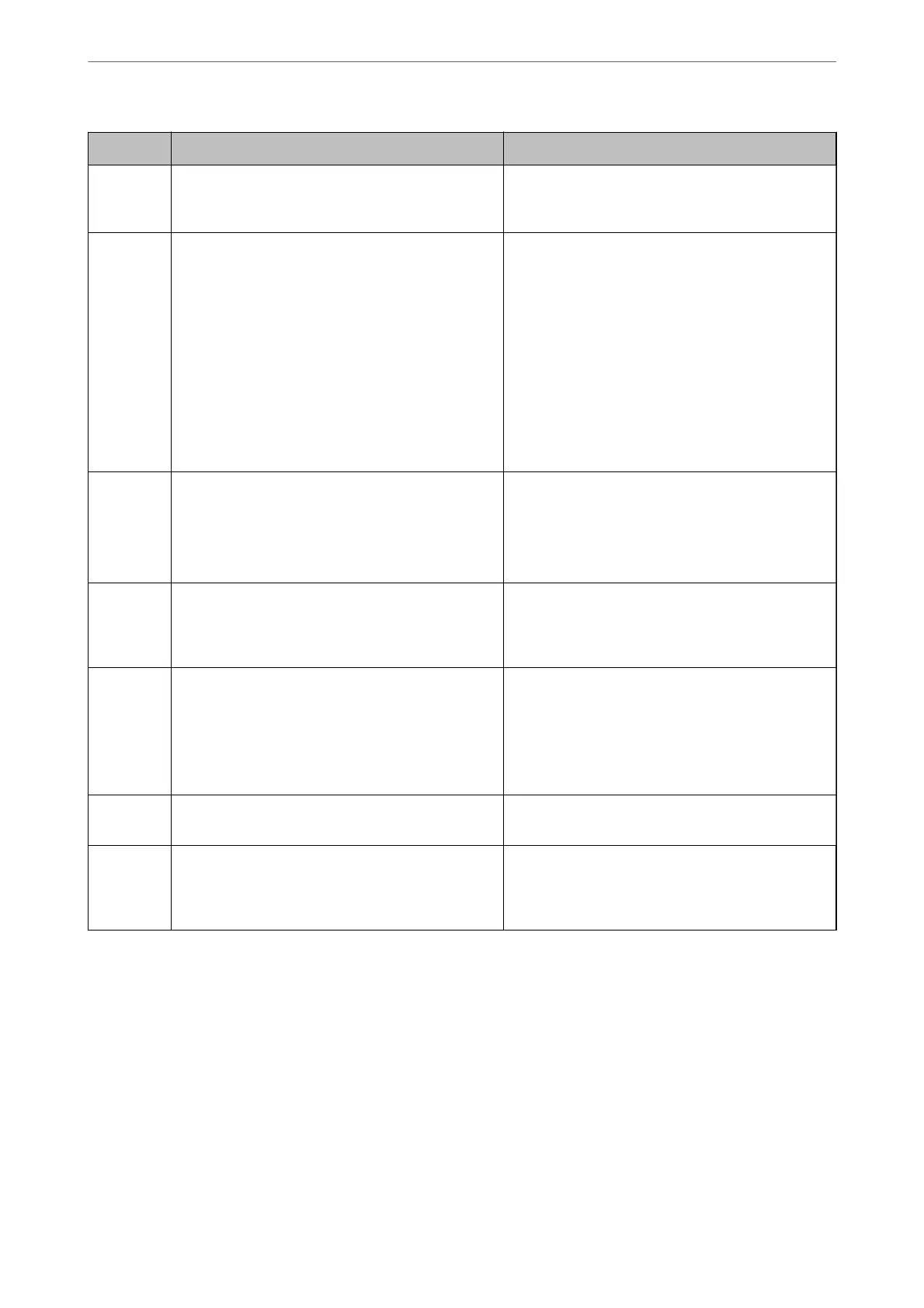Code Problem Solution
412 An authentication error has occurred. Select Settings > General Settings > Network
Settings > Advanced > Email Server > Server
Settings, and then check the server settings.
413 A communication error has occurred. ❏ Select Settings > General Settings > Network
Settings > Advanced > Email Server > Server
Settings to check the email server settings. You
can check the cause of the error by running
connection check.
❏ The authentication method of the settings and
the email server may not match. When you select
O as the authentication method, make sure the
authentication method of the email server is set
to None.
❏ Print a network connection report to check if the
printer is connected to the network.
421 A DNS error has occurred. ❏ Select Settings > General Settings > Network
Settings > Advanced > TCP/IP, and then check
the DNS settings.
❏ Check the DNS settings for the server, the
computer, or the access point.
422 An authentication error has occurred. Select Settings > General Settings > Fax Settings >
Receive Settings > Save/Forward Settings, and
then check the settings of the folder selected in
Save/Forward Destination.
423 A communication error has occurred. ❏ Print a network connection report to check if the
printer is connected to the network.
❏ Select Settings > General Settings > Fax
Settings > Receive Settings > Save/Forward
Settings, and then check the settings of the
folder selected in Save/Forward Destination.
425 There is not enough storage space available in the
forwarding destination folder.
Increase the storage space in the forwarding
destination folder.
428 The destination was wrong or the destination does
not exist.
Select Settings > General Settings > Fax Settings >
Receive Settings > Save/Forward Settings, and
then check the settings of the folder selected in
Save/Forward Destination.
Cannot Operate the Printer as Expected
Operations are Slow
Printing Is Too Slow
e
following causes can be considered.
Solving Problems
>
The Printer Does Not Work as Expected
>
Cannot Operate the Printer as Expected
261