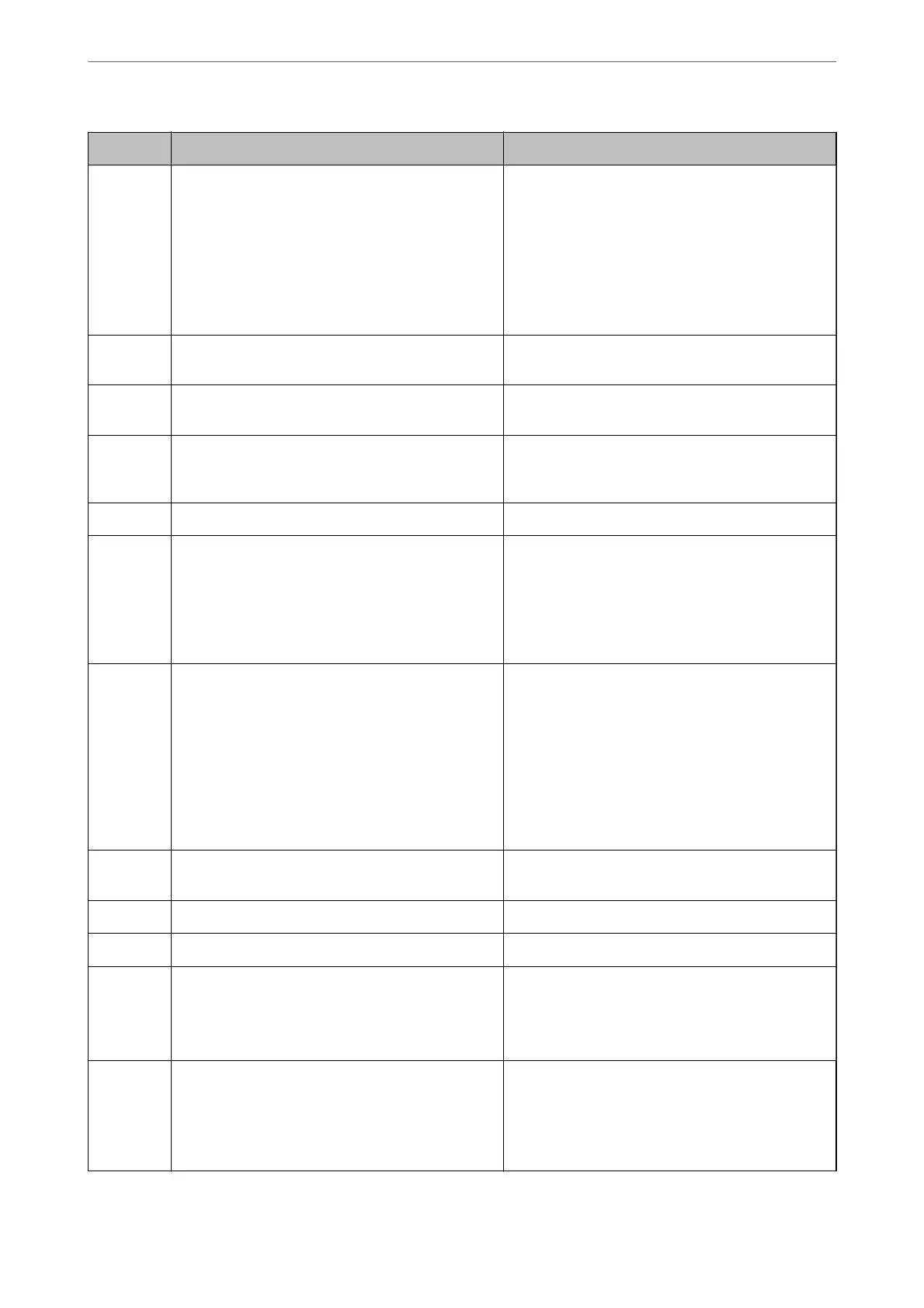Code Problem Solution
330 An FTPS/FTPS secure connection error has occurred. ❏ Check the location in the destination settings.
❏ Run Web Cong, and then update the root
certicate.
❏ Run Web Cong, and then import or update the
CA certicate.
If the error cannot be cleared, set the
certicate
verication
to
o
in the destination settings.
331 A communication error occurred while acquiring the
destination list.
Print a network connection report to check if the
printer is connected to the network.
332 There is not enough storage space available to save
the scanned image in the destination storage.
Reduce the number of documents.
333 The destination could not be found because the
destination information was uploaded to the server
before sending the scanned image.
Select the destination again.
334 An error occurred while sending the scanned image. -
341 A communication error has occurred. ❏ Check the connections for the printer and the
computer. If you are connecting over a network,
print a network connection report to check if the
printer is connected to the network.
❏ Make sure that Document Capture Pro is installed
on the computer.
350 An FTPS/HTTPS certicate error has occurred. ❏ Make sure that the date/time and time dierence
settings are correct.
❏ Run Web Cong, and then update the root
certicate.
❏ Run Web
Cong,
and then import or update the
CA certicate.
If the error cannot be cleared, set the
certicate
verication to o in the destination settings.
401 There is not enough storage space available to save
the data in the memory device.
Increase the storage space in the memory device.
402 The memory device is write-protected. Disable write protection on the memory device.
404 The memory device has been removed. Reinsert the memory device.
405 An error occurred while saving the data to the
memory device.
❏ Reinsert the memory device.
❏ Use a dierent memory device on which you have
created a folder using the Create a folder to save
fax data function.
411 A DNS error has occurred. ❏ Select Settings > General Settings > Network
Settings > Advanced > TCP/IP, and then check
the DNS settings.
❏ Check the DNS settings for the server, the
computer, or the access point.
Solving Problems
>
The Printer Does Not Work as Expected
>
Error Code is Displayed on the Status Menu
260