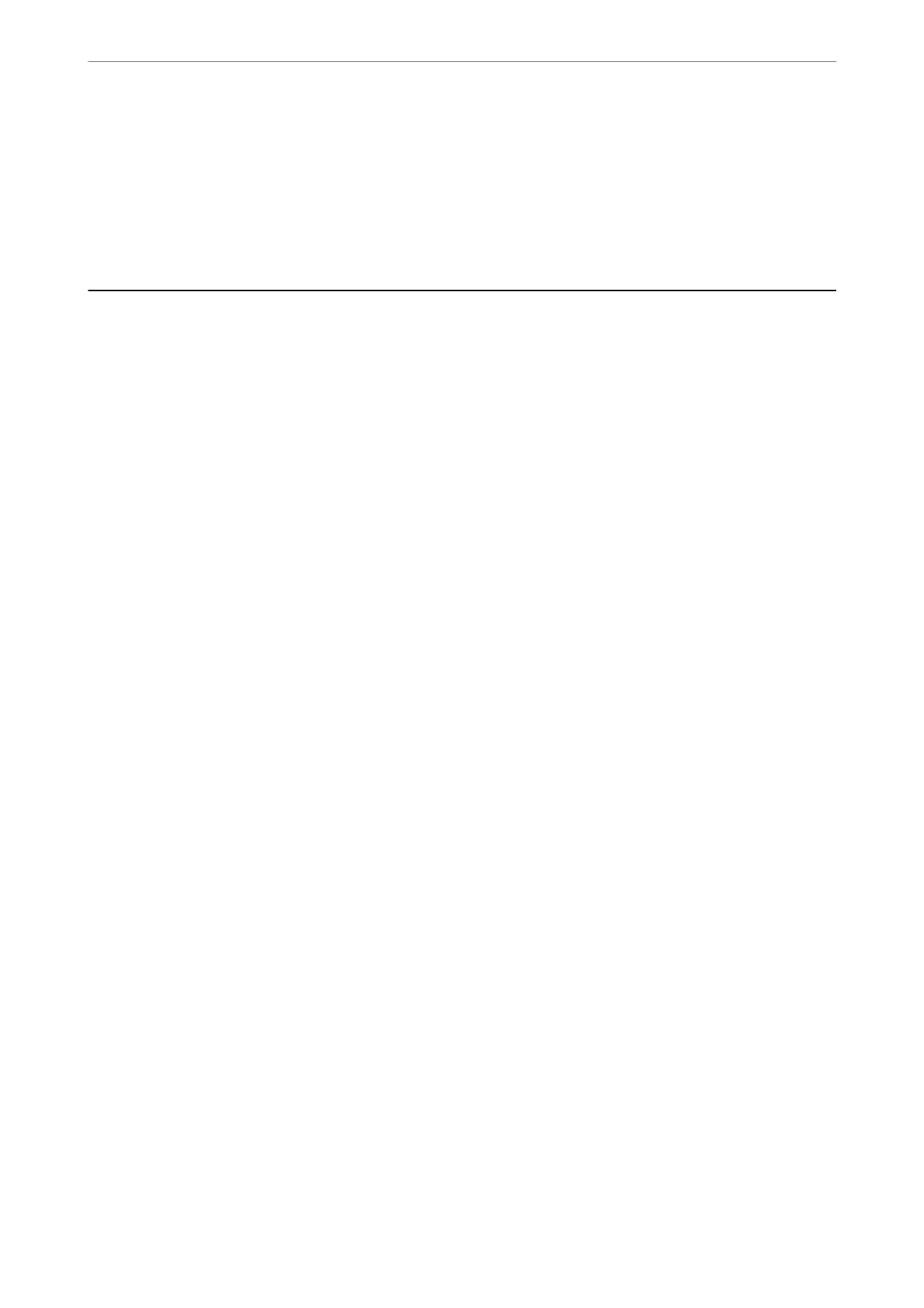Mail Encryption:
Encrypt emails when sending.
Digital Signature:
Add a digital signature to emails.
Scanning Originals to a Computer
You can save the scanned image to a computer connected over a network.
e method of saving images is registered as a job in Document Capture Pro installed on your computer. Preset
jobs are available that allow you to save scanned images to a computer. You can also create and register new jobs
using Document Capture Pro on your computer.
Note:
You need to setup the following before scanning.
❏ Install the following applications on your computer.
❏ Document Capture Pro
❏ Epson Scan 2 (application required to use the scanner feature)
See the following to check for installed applications.
Windows 10: Click on the start button, and then select Windows System-Control Panel-Programs-Programs and
Features.
Windows 8.1/Windows 8: Select Desktop-Settings-Control Panel-Programs-Programs and Features.
Windows 7: Click the start button, and then select Control Panel-Programs-Programs and Features
Mac OS: Select Go > Applications > Epson Soware.
❏ Connect the printer and the computer over a network.
❏ If you are using Windows Server, make the settings on the control panel.
1.
Place the originals.
“Placing Originals” on page 43
2.
Select Scan > Computer on the control panel.
3.
Select Select Computer., and then select the computer on which Document Capture Pro is installed.
Note:
❏ e printer's control panel displays up to 100 computers on which Document Capture Pro is installed.
❏ If Server Mode is set as the operation mode, you do not need to perform this step.
4.
Select Select Job., and then select the job.
Note:
If you have set only one job, you do not need to select the job. Proceed to the next step.
5.
Select the area in which the job content is displayed, and then check the job details.
6.
Tap
x
.
Document Capture Pro automatically starts on your computer, and scanning starts.
Scanning
>
Scanning Originals to a Computer
119