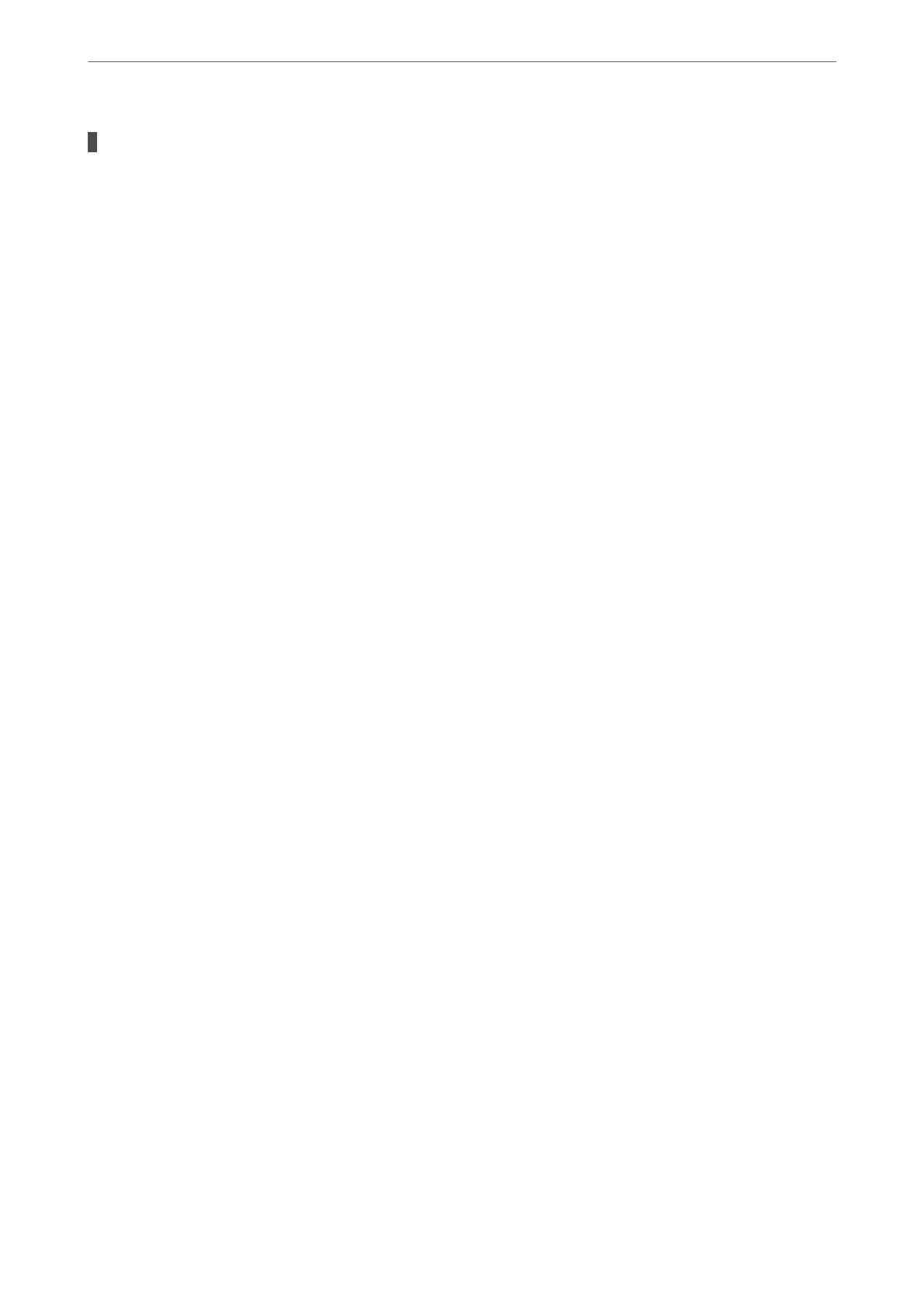There is a problem with the network settings on the smart device.
Solutions
Try accessing any website from your smart device to make sure that your smart device's network settings
are correct. If you cannot access any website, there is a problem on the smart device.
Check the network connection of the computer. See the documentation provided with the smart device
for details.
Cannot Start Scanning
Cannot Start Scanning from Windows
Make sure the computer and the printer are connected correctly.
e cause and solution to the problem dier depending on whether or not they are connected.
Checking the Connection Status
Use EPSON Status Monitor 3 to check the connection status for the computer and the printer.
You need to install EPSON Status Monitor 3 to enable this feature. You can download it from the Epson website.
1.
Access the printer driver.
❏ Windows 10/Windows Server 2019/Windows Server 2016
Click on the start button, and then select Windows System > Control Panel > View devices and printers
in Hardware and Sound. Right-click on your printer, or press and hold it and then select Printing
preferences
❏ Windows 8.1/Windows 8/Windows Server 2012 R2/Windows Server 2012
Select Desktop > Settings > Control Panel > View devices and printers in Hardware and Sound. Right-
click on your printer, or press and hold it and then select Printing preferences
❏ Windows 7/Windows Server 2008 R2
Click the start button, and select Control Panel > View devices and printers in Hardware and Sound.
Right-click on your printer and select Printing preferences.
2.
Click the Maintenance tab.
3.
Click EPSON Status Monitor 3.
When the remaining ink levels are displayed, a connection has been successfully established between the computer
and the printer.
Check the following if a connection has not been established.
❏
e
printer is not recognized over a network connection
“Cannot connect to a Network” on page 211
❏ e printer is not recognized using a USB connection
“e Printer Cannot Connect by USB (Windows)” on page 213
Solving Problems
>
The Printer Does Not Work as Expected
>
Cannot Start Scanning
228