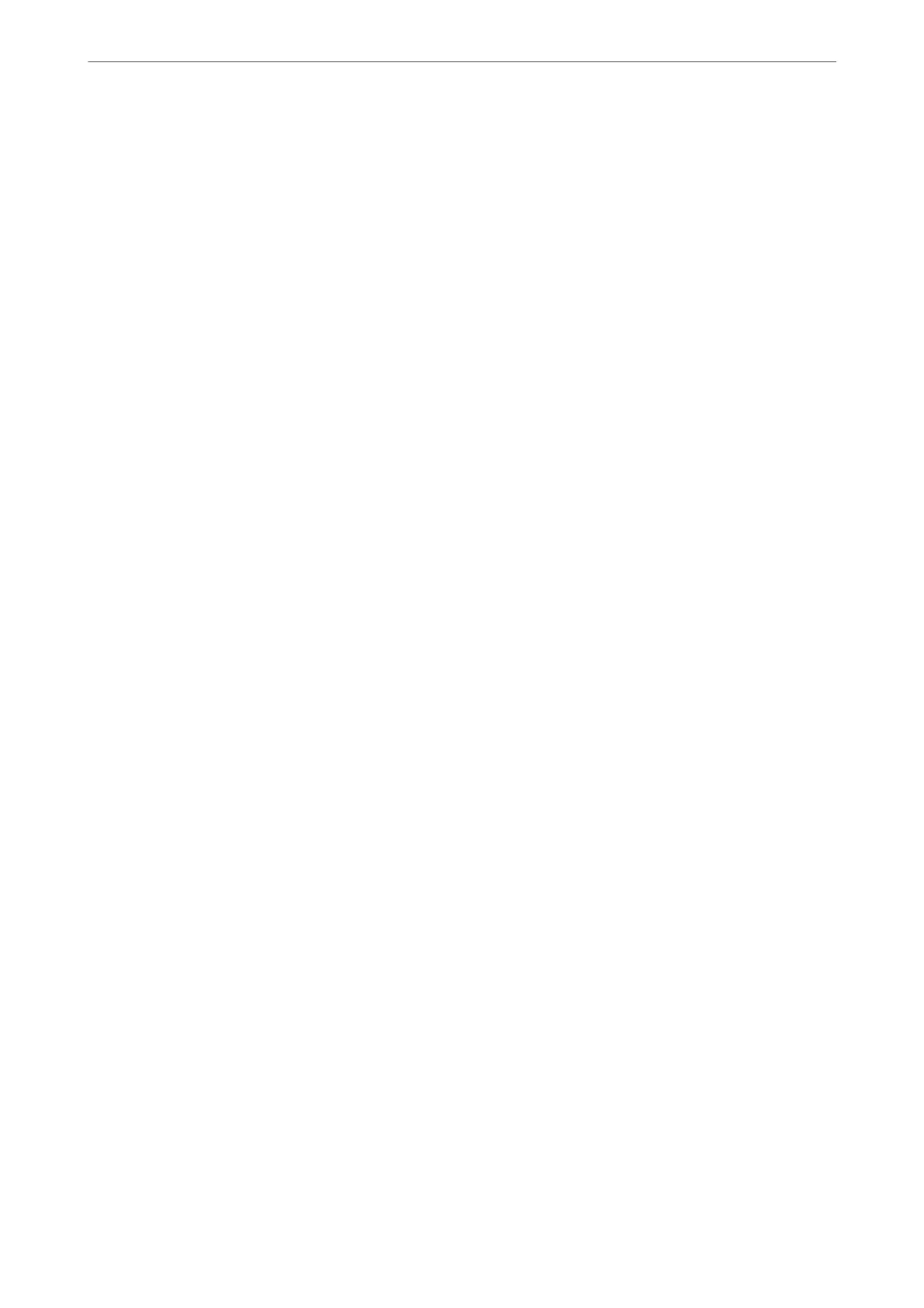Note:
When Direct Dialing Restrictions in Security Settings is enabled, you can only select fax recipients from the contacts
list or the sent fax history. You cannot manually enter a fax number.
4.
Select the Fax Settings tab, and then make settings such as the resolution and the sending method as
necessary.
5.
Tap
x
to start sending the fax.
Related Information
& “Checking the Status or Logs for Fax Jobs” on page 159
& “Registering a Recipient to the Contacts List (When Optional Fax Boards Installed)” on page 343
Sending Faxes From a Computer Using an Optional Fax Board
Sending Documents Created in an Application Using an Optional Fax Board
(Windows)
By selecting a printer fax from the Print menu of an application like Microso Word or Excel, you can directly
transmit data such as documents, drawings, and tables you have created, with a cover sheet..
Note:
❏ e following explanation uses Microso Word as an example.
❏ See the following for information on how to send a fax.
“Sending Documents Created Using an Application (Windows)” on page 161
❏
e
actual operation may
dier
depending on the application you use. For details, see the application’s help.
1.
Using an application, create a document to transmit by fax.
2.
Click Print from the File menu.
e application’s Print window appears.
3.
Select XXXXX (FAX) (where XXXXX is your printer name) in Printer, and then check the settings for fax
sending.
4.
Click Printer Properties or Properties if you want to specify settings such as the paper size and image quality.
For details, see the PC-FAX driver help.
5.
Click Print.
Recipient Settings screen of FAX Utility is displayed.
6.
Specify a recipient.
See "Related Information" below for more details.
“Sending Documents Created Using an Application (Windows)” on page 161
e recipient is added to the Recipient List displayed in the upper part of the window.
Using Optional Items
>
Fax Board (Super G3/G3 Multi Fax Board)
>
Sending Faxes From a Computer Using an O
…
344
