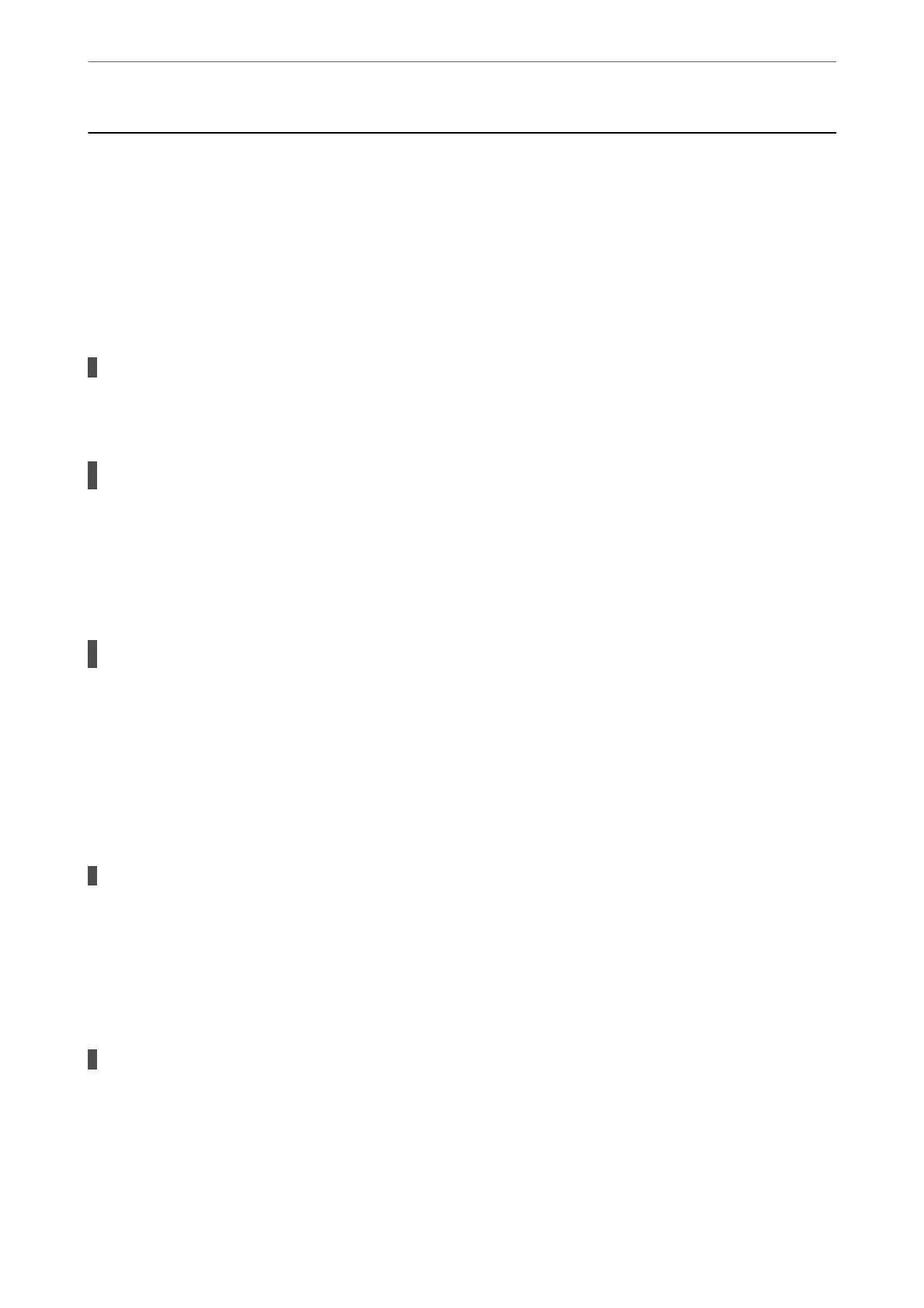The Printer Does Not Work as Expected
The Printer Does Not Turn On or
O
Power Does Not Turn On
e following causes can be considered.
The power cord is not plugged in properly to the electrical outlet.
Solutions
Make sure the power cord is securely plugged in.
The
P
button was not pressed for long enough.
Solutions
Hold down the
P
button for a little longer.
Power Does Not Turn O
The
P
button was not pressed for long enough.
Solutions
Hold down the
P
button for a little longer. If you still cannot turn
o
the printer, unplug the power cord.
To prevent the print head from drying out, turn the printer back on and turn it o by pressing the
P
button.
Printer Turns O During Use
The overcurrent protection function was activated.
Solutions
Unplug and plug in the power cord, and then turn the printer back on. If the problem cannot be cleared,
contact Epson support.
Power Turns
O
Automatically
The Power O Settings or Power O Timer feature is enabled.
Solutions
❏ Select Settings > General Settings > Basic Settings > Power O Settings, and then disable the Power
O
If Inactive and Power
O
If Disconnected settings.
❏ Select Settings > General Settings > Basic Settings, and then disable the Power O Timer Setting.
Solving Problems
>
The Printer Does Not Work as Expected
>
The Printer Does Not Turn On or O
204
