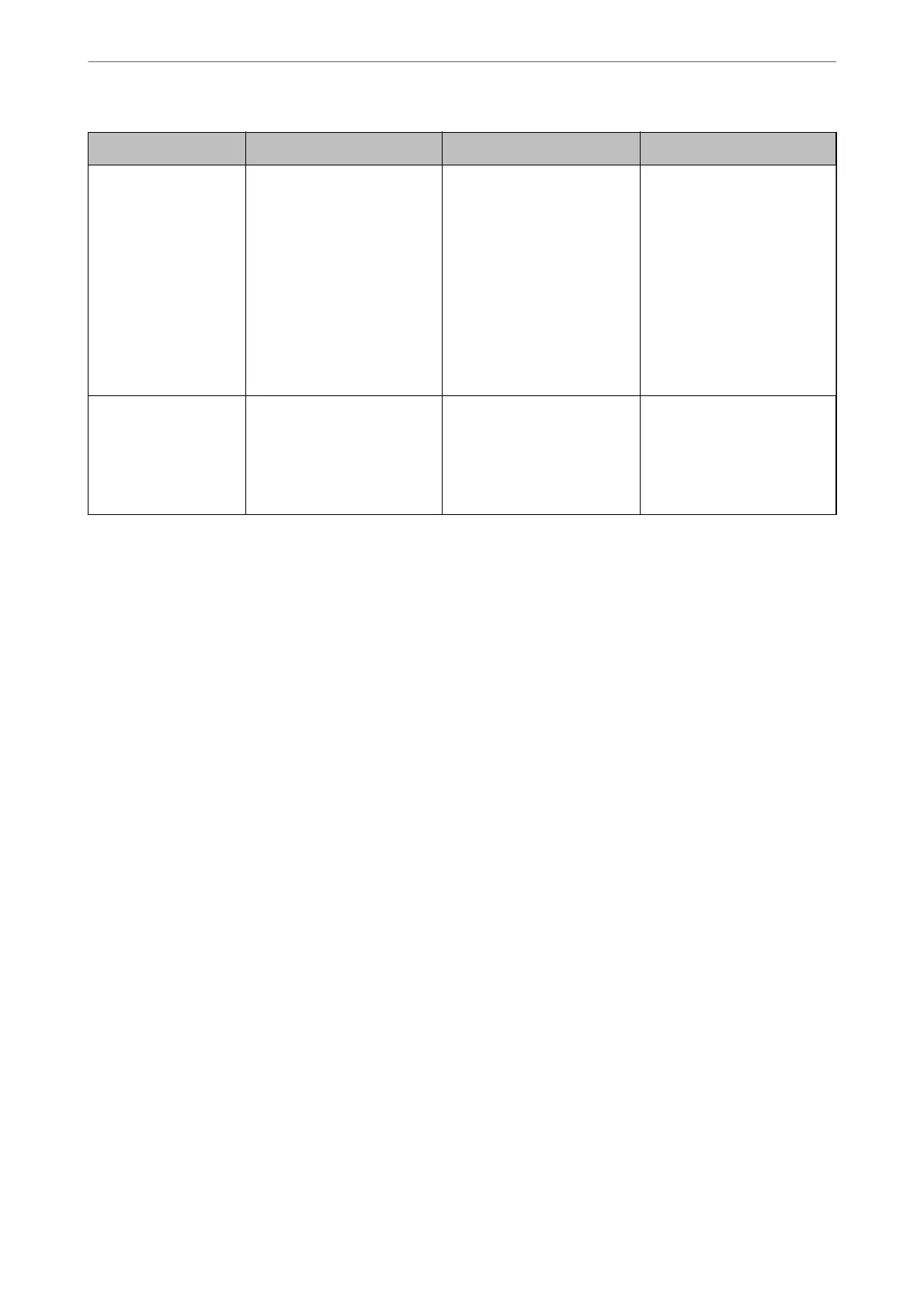Feature name Feature type What to set What to prevent
Setup for external
interface
Controls the interface, such as
USB port that connects to the
device.
Enable or disable the USB
port for connecting external
devices such as USB memory
and USB connection with the
computer.
❏ USB port control: Reduces
the possibility of data
being taken through
unauthorized scanning of
condential
documents.
❏ USB connection of
computer: Prevents
unauthorized use of the
device by prohibiting
printing or scanning
without going through
the network.
Setup for processing
saved data
Automatically erases job data
temporarily stored in the
built-in hard disc of the
device. You can also safely
erase all data stored in the
hard disc.
Set whether to automatically
delete when the job is
nished. You can also erase all
the data if you want to
discard the device.
By overwriting with a specic
pattern, you can prevent
someone from restoring and
using the data even if the
hard disc is removed.
Related Information
& “Application for Conguring Printer Operations (Web Cong)” on page 374
& “
Conguring
the Administrator Password” on page 508
& “Restricting Available Features” on page 517
& “Disabling the External Interface” on page 519
& “Making Settings for Processing Saved Data” on page 520
Administrator Settings
Conguring the Administrator Password
When you set the administrator password, you can prevent the users from changing system management settings.
You can set and change the administrator password using either Web
Cong
, the printer's control panel, or Epson
Device Admin. When using Epson Device Admin, see the Epson Device Admin guide or help.
Related Information
& “Application for Conguring Printer Operations (Web Cong)” on page 374
& “
Soware
for Managing Devices on the Network (Epson Device Admin)” on page 376
Conguring the Administrator Password from the Control Panel
You can set the administrator password from the printer's control panel.
1.
Select Settings on the printer's control panel.
2.
Select General Settings > System Administration > Security Settings > Admin Settings.
Administrator Information
>
Managing the Printer
>
Administrator Settings
508