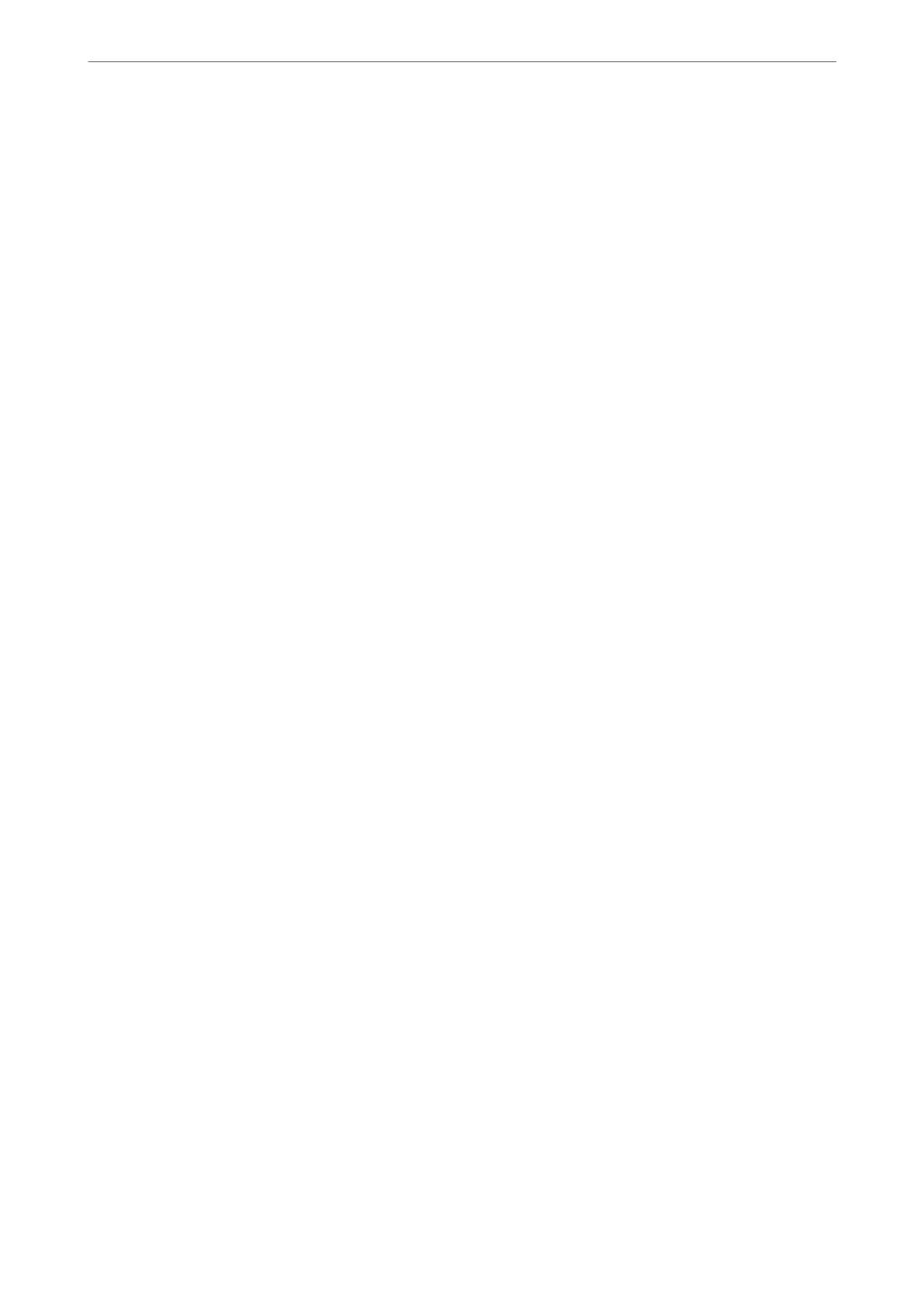Related Information
& “Application for Conguring Printer Operations (Web Cong)” on page 374
& “Conguring a CA-signed Certicate” on page 534
& “Updating a Self-signed Certicate” on page 538
Importing the Encryption Certicate to the Email Destination
To use email encryption, you need to import an encryption certicate for each destination registered in the
contacts list.
is section explains the procedure to import an encryption certicate to the email destination registered in the
contacts list.
1.
Access Web
Cong
and select the Scan/Copy or Fax tab > Contacts.
2.
Select the destination number for which you want to import the encryption certicate, and then click Edit.
3.
Import the encryption
certicate
to the destination for Encryption
Certicate
or Change encryption
certicate.
4.
Click Apply.
When an encryption
certicate
has been imported, a key icon is displayed on the contacts list.
Note:
You can check the certicate information for Encryption certicate status by selecting the destination number to which you
have imported the encryption certicate and clicking Edit.
Related Information
& “Application for Conguring Printer Operations (Web Cong)” on page 374
Solving Problems for Advanced Security
Restoring the Security Settings
When you establish a highly secure environment such as IPsec/IP Filtering or IEEE802.1X, you may not be able to
communicate with devices because of incorrect settings or trouble with the device or server. In this case, restore
the security settings in order to make settings for the device again or to allow you temporary use.
Disabling the Security Function Using the Control Panel
You can disable IPsec/IP Filtering or IEEE802.1X using the printer's control panel.
1.
Select Settings > General Settings > Network Settings.
2.
Select Advanced.
Administrator Information
>
Advanced Security Settings
>
Solving Problems for Advanced Security
558